It cannot be denied that WhatsApp has successfully made it a popular social media service. No single user can survive without it considering the convenience it has bestowed to us. According to a recent survey, users spend over hours to access WhatsApp every day.
However, it is hard to migrate WhatsApp conversations to new Android phone. In result, you have to leave all your chats to the old device. In fact, there are several methods can help you to do WhatsApp migration. This article will show you the best methods and how they work.
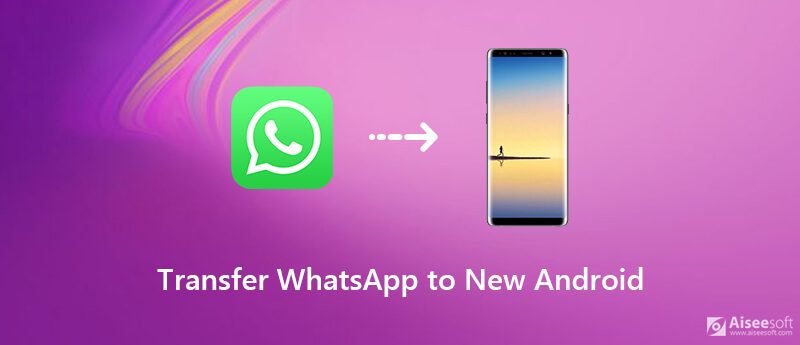
There are several data types in WhatsApp chats, like messages, emojis, images, voice, and short videos. Therefore, you need a powerful tool to transfer them to your new phone. Aiseesoft WhatsSync can meet your need.

Downloads
100% Secure. No Ads.
Step 1. Connect old and new phone
After you get your new Android phone, install the best WhatsApp transfer to your computer. Connect both the old and the new phones to the computer with USB cables. Once you launch the program, select WhatsApp and the Transfer options to start.
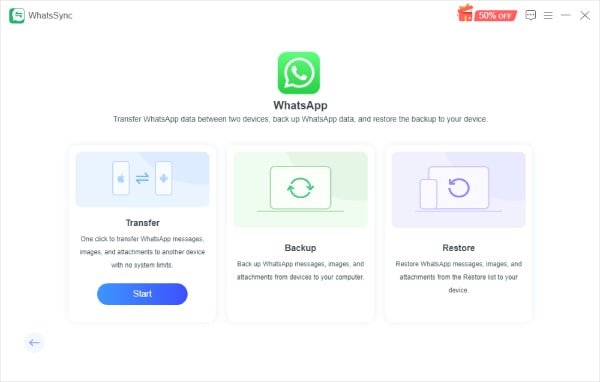
Step 2. End-to-end encrypted backup
After specifying which is the source and target device, click Next. Then, follow the guide to turn on end-to-end encrypted backup.
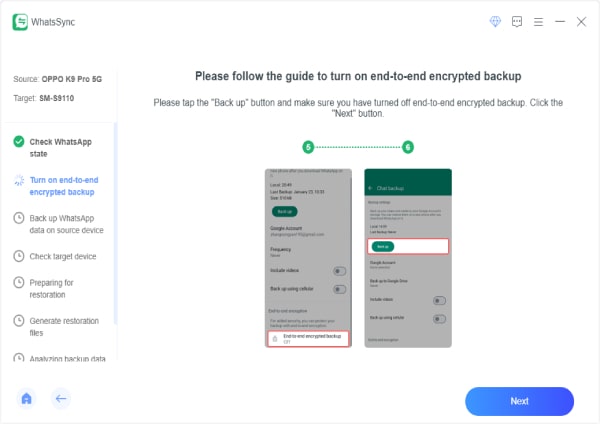
Step 3. Install WhatsApp on the target device
If your target Android phone does not have WhatsApp, install it to continue. Then, disconnect WhatsApp Messenger from Google Drive to make sure the transfer process will be successful.
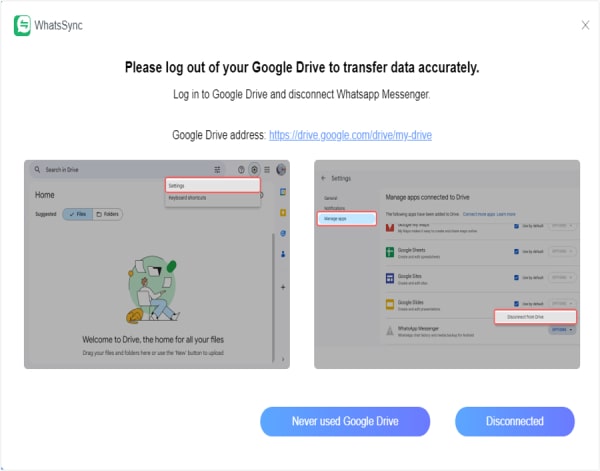
Step 4. Complete the Transfer
To go on, WhatsSync starts analyzing your data and will notify you when the transfer has succeeded.
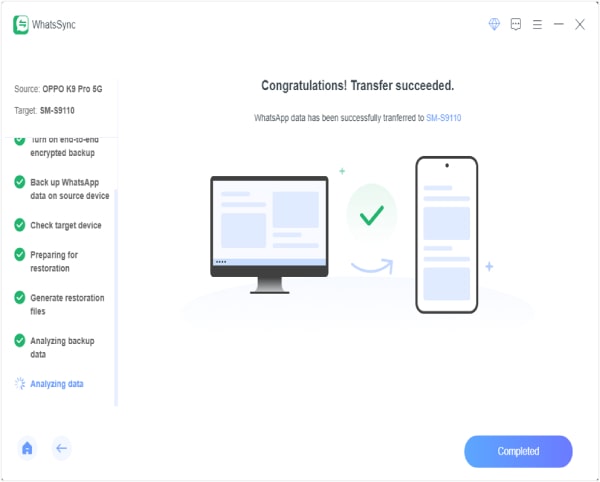
WhatsApp is a popular instant message app. Unlike other social media, it is primarily designed for mobile devices. Moreover, it has introduced the backup feature to protect your conversations. The good news is that you can utilize it to copy WhatsApp chats to new phone. This way does not require the internet connection, but you need a SD card. Of course, the two Android phones must both support SD card.
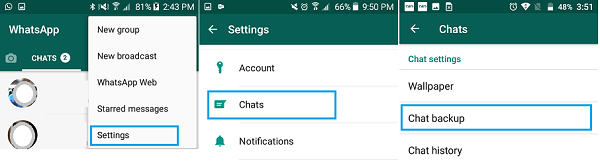
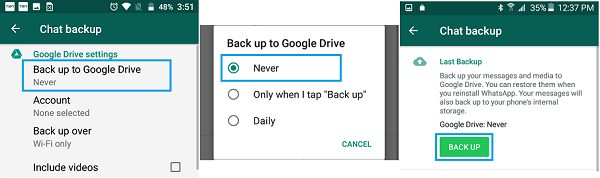
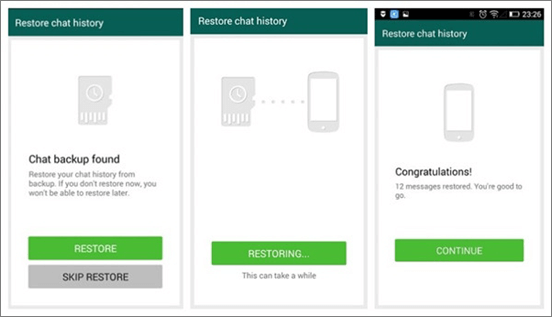
In addition to SD card, you can transfer WhatsApp conversations to new phone via Google Drive as well. It is more convenient and does not ask extra hardware. However, you must have a good internet connection. If you set it up correctly, you can complete the process quickly.
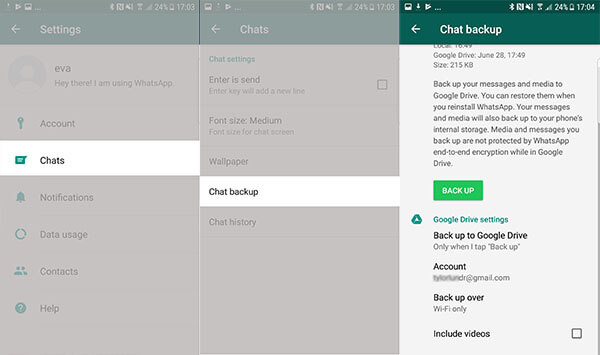
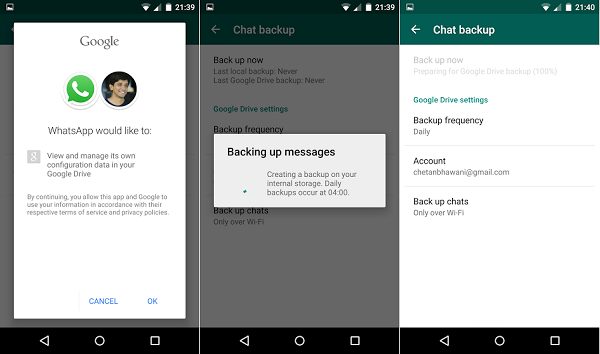
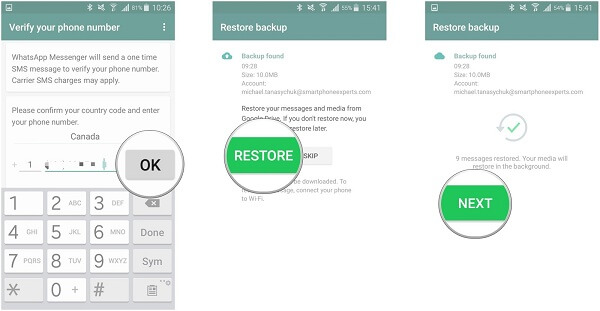
Can I transfer WhatsApp from one phone to another?
You cannot transfer WhatsApp from one phone to another. When it comes to WhatsApp chats, conversations and messages, you can utilize the backup and restore feature or a third-party tool to move them to new phone.
Will I lose my WhatsApp conversations if I change phones?
If you just simply install WhatsApp on the new phone and sign in your account, you cannot find the chat history anymore. Alternatively, you have to copy WhatsApp chats from old phone to new one manually.
Can I use the same WhatsApp account on 2 phones?
Officially, it is not possible to use the same WhatsApp account on two devices at the same time. At a particular point in time, you can only use the same account on one device.
Conclusion
Now, you should understand how to transfer WhatsApp conversations to new phone when you upgrading your handset. The built-in backup and restore features can help you do it with a SD card or Wi-Fi network. If it is not working for you, Aiseesoft MobieSync is able to copy WhatsApp from old phone to new phone directly. It does not require internet connection or SD card. If you have other troubles, welcome to leave your message below.

An efficient WhatsApp transfer tool that quickly backs up and syncs all WhatsApp chats, video/audio, files, stickers, and more across iOS/Android devices and online cloud services.
100% Secure. No Ads.