How to transfer videos from iPod to computer?
There are multiple reasons why people want to transfer videos from iPod to computer. For example, sometimes you want to record some new videos on your iPod or download some movies or TV shows to the device and don't have enough free space. That is the time you need to transfer videos from iPod to computer. Sometimes you record new videos using your iPod and want to edit on your computer or sometime you want to transfer some media files for backup. Instead of using iTunes, you should look for one third-party program to do this, as iTunes only syncs videos from computer to iPod touch, not transfers videos from iPod touch to computer. Here we recommend some methods to transfer videos from iPod Touch to computer.
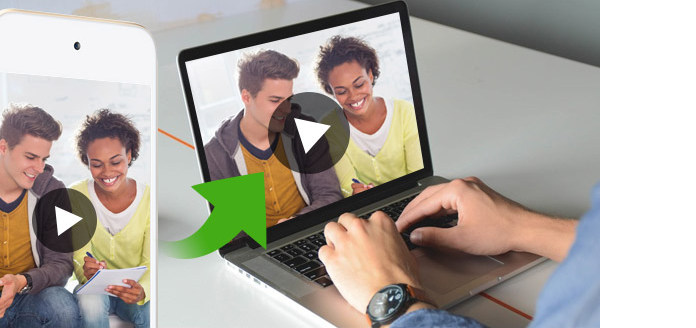
Transfer Video from iPod to Computer
How to transfer video from iPod to PC? We usually need to solve such problems of iPod to computer transferring, one iPod to another iPod copying, or transferring computer to iPod. As we have told you different reasons that why you need to transfer videos from iPod Touch to computer. For these reasons there is only one solution that is perfect for you - Aiseesoft FoneTrans. FoneTrans can easily transfer videos to computer in few clicks. You will not lose a single file while transferring videos using Aiseesoft FoneTrans. Aiseesoft FoneTrans can transfer videos from your all iOS devices to computer no only iPod.
Main Features
• Enable you to easily transfer videos from iPod Touch to computer without losing anything.
• Not only backup videos easily, but also support transferring multiple files without using iTunes.
• Allow you to transfer videos directly to iTunes library as well so you can easily create iTunes library.
• FoneTrans is able to manage media files and iPod data as well.
• FoneTrans rebuilds iTunes library with one click.
• FoneTrans supports automatic conversion of unsupported files to supported ones.
• FoneTrans fully supports all iOS devices, like iPhone, iPod and iPod.
• It is completely compatible with iOS 12.
Step 1Download and install FoneTrans on your computer. Launch it and connect your iPod to your computer with its USB cable. After connecting, you can see your iPod information in the main interface.
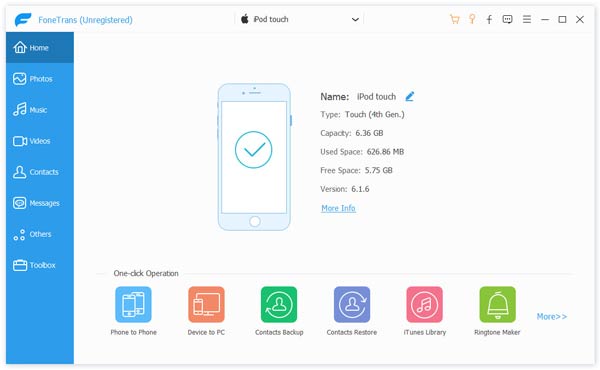
Step 2Click Media from the left column and wait for FoneTrans to load all the multimedia files from your iPod. After a few seconds, you can see all your media files on your iPod. You can see the specific media files by selecting the classified type on the top of the window. Here you can check your downloaded Movies and TV Shows, etc video files. Choose the videos you want to transfer to computer, or you can select all and then click Export to > Export to computer and select a folder for receive the transferred videos on your computer.
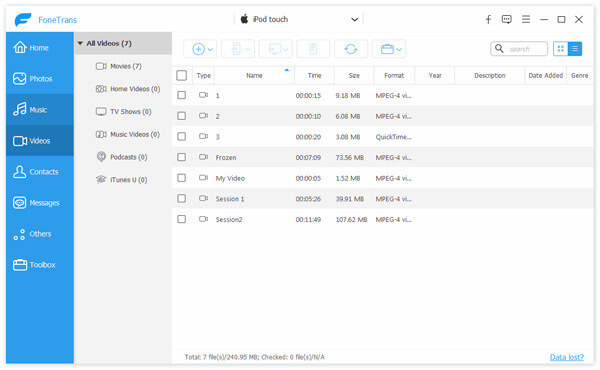
Step 3If you want to transfer your recorded iPod videos to computer, go to Photos > Videos to find all your recorded videos. Choose all or specific videos you want to export to computer by click Export to > Export to computer to select a folder and click OK to start importing videos to your Windows computer.
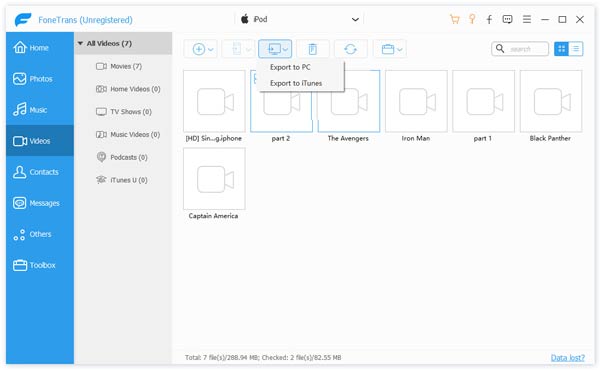
With this iPod transfer software, you can not only transfer your recorded videos but also downloaded movies, TV shows, music videos, etc. to your computer in just one click. It would be the best way to put iPod videos to your computer.
Connect your iPod touch to Windows 7 computer and the AutoPlay window will pop up automatically. Click Import pictures and videos using Windows > Import and then transfer videos and photos from your iPod to computer.
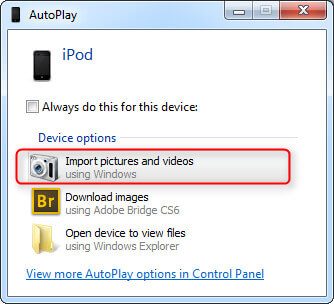
Connect your iPod to Windows 8 computer and click the "The computer". Right click on iPod device to choose Import Pictures and Videos, select Import all new items now and then click Next to transfer iPod videos to your Windows 8 computer.

For Windows 10 users, Photos app is very useful when you want to transfer videos from iPod touch to Windows 10 computer. Connect your iPod touch to Windows 10 and launch Photos app on computer.

Select Import button on the top-right corner of the interface and follow the instructions. It will automatically select new photos and videos you have not yet imported before to your computer.

You can also use iCloud Photo Library to download and transfer your iPod videos to your computer. With Photo Library, photos and videos are synced to iCloud and your other devices such as computer or laptop.
Step 1Enable iCloud Photo Library on your iPod by navigating to Settings > Photos & Camera and make sure you have enough storage in your iCloud account.
Step 2Install iCloud for Windows on your computer and launch it. Click Options next to Photos. Here you can tick the box next to download new photos and videos to my computer and select the file path that you want to transfer videos from iPod to computer.

Transfer your videos from iPod to computer with File Explorer is also an available way to move iPod videos to your computer. All you need is to connect iPod with computer using a USB cable.
Step 1Connect your iPod and press Windows key + E to launch the File Explorer window.
Step 2Unlock your iPod and tap Trust this computer if it pops up to let the computer access iPod data. Click on your iPod from This computer and double click on Internal Storage on the right and open DCIM folder. You will see more than one folders here that contain your photos and videos on your iPod.
Step 3Click each folder and check your iPod videos. Select all filess or only videos on the folder and copy and paste them to the folder. That's it. You've managed to transfer videos from iPod to computer.

In this article, we introduce some useful ways to help you transfer iPod videos to computer. Hope you can find the way suitable for you to transfer videos from iPod to your computer.