While the daily usage of your iPhone, there will be lots of valuable pictures gathered on it. For different reasons, you may often sync or backup some of them from iPhone to computer or another device.
When you switch from iPhone to an Android phone like Samsung, do you know how to quickly transfer photos from iPhone to Android?
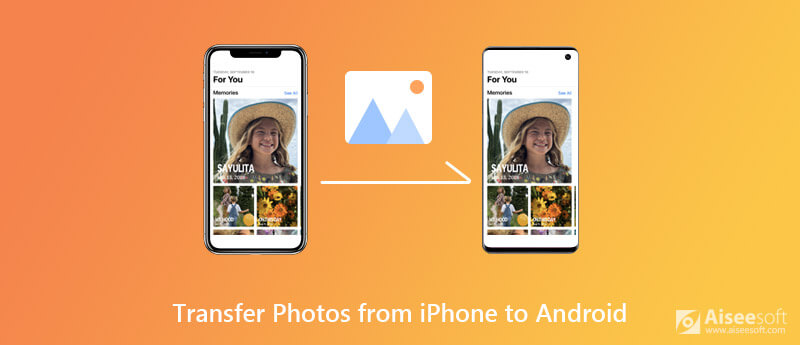
File sharing feature on Apple device is quite restricted due to its own ecosystem. So you may feel a little bit difficult to transfer iOS files like photos from iPhone to Android phone. Actually, there are still ways to easily send iPhone pictures to Android. Here in this post, we like to share 4 effective methods to help you copy images from iPhone/iPad/iPod to Android device.

127,042 Downloads
MobieSync - Best iPhone to Android Transfer
100% Secure. No Ads.
When you switch from iPhone to an Android phone, you need to copy all useful data like pictures, contacts, messages, music and more from iPhone to Android device. Here we strongly recommend the professional iOS Android data transfer, MobieSync to help you directly sync iPhone photos to Android.
100% Secure. No Ads.



As it mentioned above, you can use it to transfer iPhone contacts to Android, backup iPhone data to computer, add files from PC/Mac to iOS/Android device with ease. You can free download it and have a try.
Considering that Wi-Fi hotspots are available in home and public areas. It's quite convenient to share iPhone photos to Android through Wi-Fi. To do that, you can first install SHAREit app on both devices. Then follow the steps below to transfer your iPhone files.
iCloud provides a very convenient way to sync pictures among iOS devices like iPhone, iPad and iPod. Actually, it also enables you to download photos from iPhone to computer. After that, you can handily copy these iPhone photos to Android phone with ease.
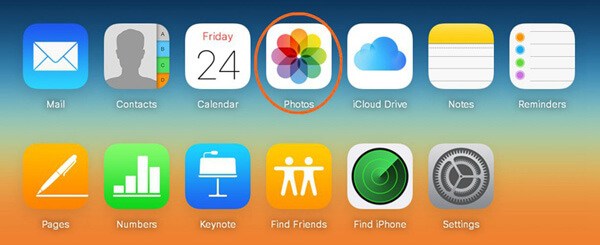
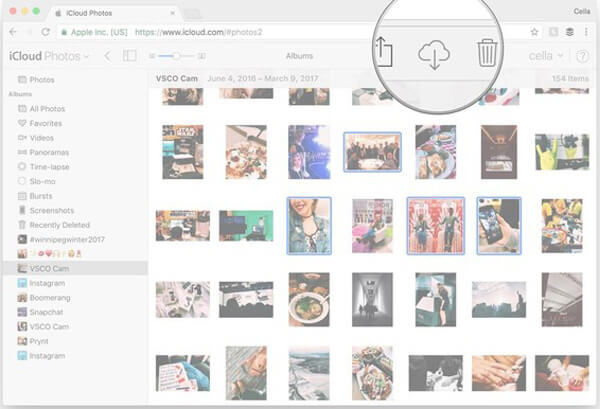
Similar to iCloud, Dropbox is another popular cloud storage service. It also offers a convenient way to transfer various data including photos from iPhone to Android. You need to install the Dropbox app on both your iOS and Android device and then take the following guide to make the transferring.
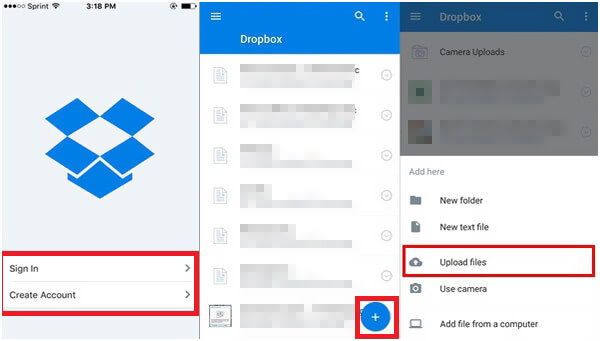
Bluetooth is one simple and traditional way to transfer files between devices. When you have the need to share iPhone pictures to Android phone, you may also want to use it to copy files between iPhone and Android. However, Apple doesn't allow the file transferring to and from non-apple devices. So Bluetooth doesn't work for photo transfer from iPhone to Android.
We mainly talked about how to transfer photos from iPhone to Android in this post. After you switch from iPhone to Android, you can take the 4 methods shared above to transfer all types of pictures between iPhone and Android phone. If you have any better way to transfer iPhone pictures to Android, you can share it in the comment with other reader.
iPhone to Android Transfer
Transfer Notes from iPhone to Android Switching from iPhone to Android Airdrop iPhone to Android iPhone to Android Transfer Transfer Photos From iPhone To Android Transfer Video from iPhone to Android
Aiseesoft MXF Converter is the professional and flexible MXF/P2 MXF transcoding software, offers a perfect MXF converting solution with no quality loss.
100% Secure. No Ads.
100% Secure. No Ads.