Sometimes we jot down important information, sketch flash ideas and more using the Notes application on our iPod. But on some occasions, you might need to keep the notes on an iPhone so that you can read them or change several things as you want. To attain it, you need to transfer notes from iPod to iPhone.
Normally, we can use iCloud or iTunes to make the notes transfer. However, using iCloud or iTunes to make the transfer might be complicated and time-consuming. Thus, apart from the normal iCloud and iTunes ways, we'd like to show you a direct and hassle-free way to send the notes from your iPod to an iPhone instantly.
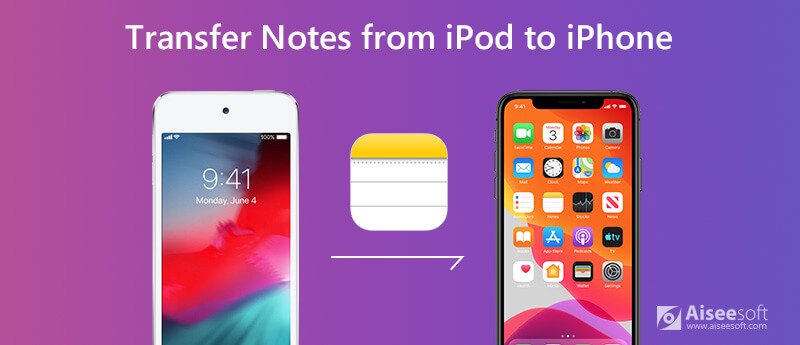
If you are looking for an easy and direct solution to transfer notes from iPod to iPhone, then just try FoneTrans – the best iOS data transfer tool. This iPod to iPhone transfer tool is developed by Aiseesoft and focuses on transferring files between iPod and iPhone, including notes, photos, videos, contacts, music, messages, and more. With this powerful iOS file transfer tool, you can copy any amount of notes from your iPod to an iPhone or the computer.

Downloads
FoneTrans – Best iPod to iPhone Note Transfer
100% Secure. No Ads.
100% Secure. No Ads.
Just free download FoneTrans and install it on your computer, and then you can follow the steps below to move any amount of notes from your iPod to iPhone.
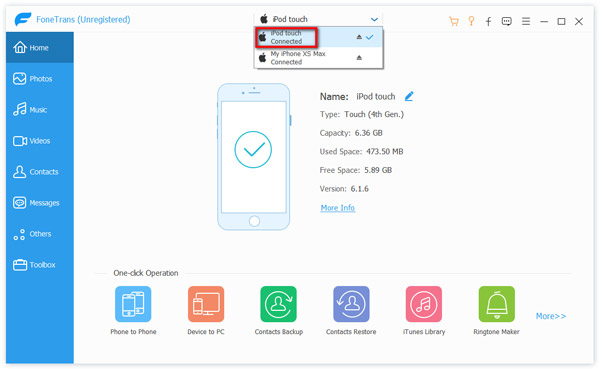
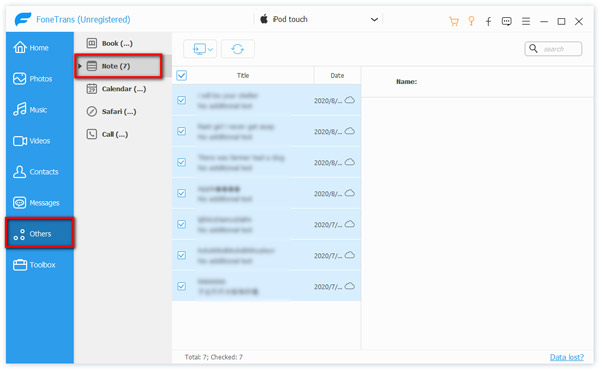
iCloud can also help you sync all notes from your iPod to iPhone. Before syncing, you need to make sure that both iPod and iPhone need to be signed in with the same iCloud account. Also, check if you have the enough iCloud storage available for all your notes.
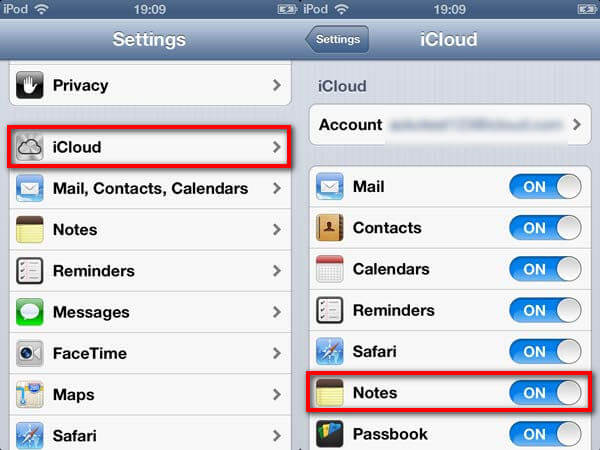
You can also move notes from your iPod to iPhone by using iTunes. Although it provides a convenient way for notes transfer, all data including notes on iPod will be transferred to your iPhone. If you just want to transfer notes separately, you could turn to FoneTrans to make the transfer.

Here you may like: How to Transfer Notes from iPhone to Computer
How do I transfer notes from iPhone to Android?
Here are 5 best methods to transfer notes from iPhone to Android.
How to sync iPhone notes with iCloud?
Open the Settings app on your iPhone, tap [your name], and then tap iCloud. Here you need to enter your iCloud email and password to sign in. Then, turn on Notes, and you can view all your iPhone notes from other Apple devices.
Can I recover deleted iPhone notes?
If you have backed up your notes with iCloud or iTunes, you might be able to restore the deleted notes on your iPhone. If not, you might try iPhone Data Recovery tool to help you out. It can restore the lost data on your iPhone, such as notes, text messages, photos, contacts, call history, and more safely and easily.
Conclusion
That's all about how to transfer iPod notes to iPhone. If you prefer transfer notes from iPod to iPhone, iPad, or iPod solely, FoneTrans does a great job of data transferring. If you have any other questions, fee free to contact us.
Transfer from iPod
Video from iPod to Computer Transfer Music from iPod to Computer Transfer Music from iPod to Mac Transfer Music from iPad/iPod to iPhone Copy Songs from iPod to Mac Transfer Photos from iPod to iPhone Transfer Notes from iPod to Computer Transfer Notes from iPod to iPhone Transfer Contacts from iPod Touch to iPhone
The best iOS Transfer software to manage and transfer iOS files from iPhone/iPad/iPod to your computer or reversely without running iTunes.
100% Secure. No Ads.
100% Secure. No Ads.