It has been cooling to listen to music with an iPod on the way. As other MP3 players from Sony NW, Astell & Kern, FiiO, Cowon, etc., emerged, iPod is not the only option. Moreover, the inconvenience of transferring iPod music due to the iOS closeness, many music lovers switch from iPod to the non-Apple MP3 player.
How to transfer iPod music to an MP3 player while shifting MP3 player?
The step-by-step instructions are provided for how to do this in 3 ways.
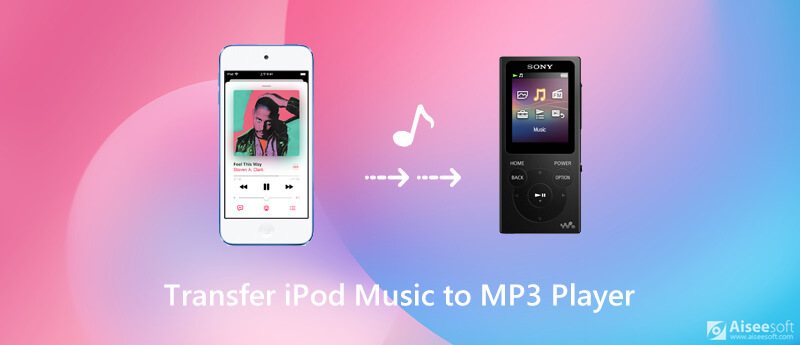
iTunes is the recommended solution to manage iPod music, however, its complexity may drove away many users like you. To save yourself the frustration, you should use Aiseesoft FoneTrans.
Aiseesoft FoneTrans is the professional but easy-to-use iPod music manager. It can easily add, delete, and transfer iPod all audio files, including, songs, playlists, audiobooks, ringtones, and more. Moreover, it can copy iPod music from another iPod or computer (Windows 10/8/7 and Mac OS X 10.7 or above including macOS Sequoia) directly.

Downloads
FoneTrans – Transfer iPod Music
100% Secure. No Ads.
100% Secure. No Ads.
You'll need to go through a few extra steps to transfer iPod music to other MP3 players.
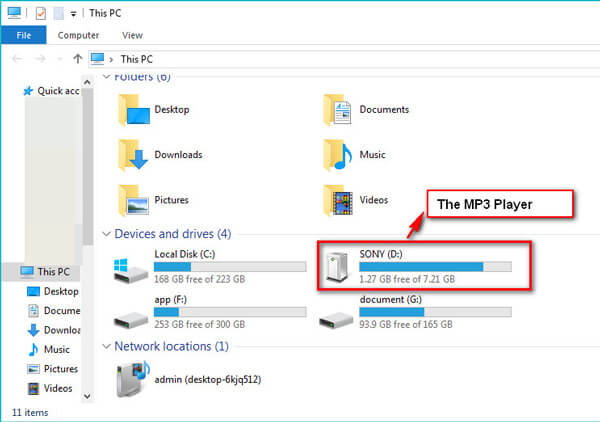
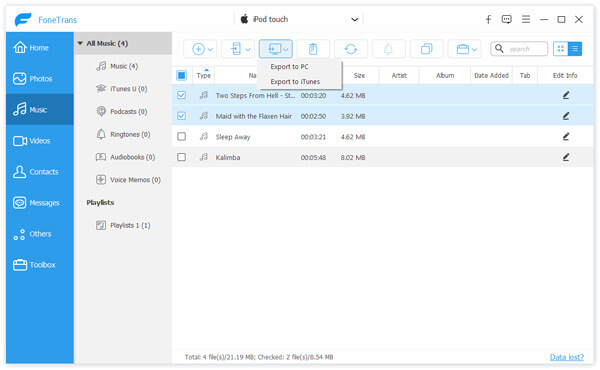
It is the easiest way to get all the music from iPod to MP3 player directly. Apart from music sync, it also lets you transfer photos from iPod to computer or other devices for backup.
Unlike the MP3 players, iPod cannot be used as a removable device or hard drive on computer directly. For moving music from iPod to MP3 player, you will still need iTunes.
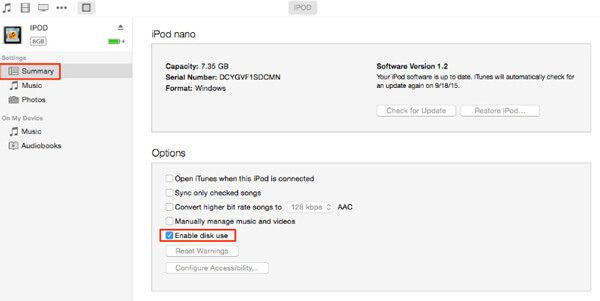
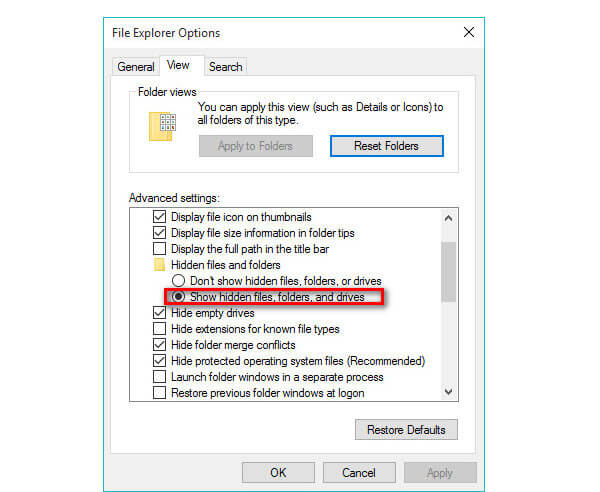

In this way, you can easily move all the music (not including music purchases from iTunes or Apple Music)
As mentioned above, iTunes can only transfer non-purchased music from iPod. As for those purchased songs, you cannot transfer them due to the protection. However, when you want to transfer music from iPod to another one MP3 player, e.g. iPod Touch, the transfer process can be done via downloading.
The purchase downloads are only available for iOS devices and Mac computer. If your MP3 player is not compatible with iTunes Store or Apple Music, this method is not working for you.
Can you transfer iTunes music to MP3 player?
Yes, you can copy iTunes music into USB drive and MP3 player, but only the non-purchased songs. The purchased songs in iTunes are not allowed to transfer.
Why is my iPod music not playing on my MP3 player?
The music on iPod will be stored in the formats of MP3, AAC/M4A, Protected AAC, AIFF, WAV, Audible audiobook, and Apple Lossless. When you transfer the songs that are not compatible with MP3 player, they will fail to play. For solving this problem, you need to convert music to MP3.
Can I put music on my MP3 player from my phone?
Yes, you can.
Step 1. Connect your phone into computer with the USB cable. Copy and paste the music from phone to computer.
Step 2. Run the music sync software that came with your MP3 player. Drag and drop the phone music files into this software.
Step 3. Connect your MP3 player into computer, and click the Sync button on this sync software to complete the transfer process.
Conclusion
How to extract songs from an old iPod into a new MP3 player is the problem that you and users may face. This post shares 3 ways to get all the music from iPod to MP3 player. Whether you want to backup iPod music to computer or another MP3 player, you can find the solutions easily. When you want to move the purchased items, it is limited among the Apple devices via downloading.
Now it is your turn.
Which way would you try?
Do you have any other problems?
Let me know by leaving your comments below.
Transfer Music to iPod
Transfer Music from iPod to Another iPod Transfer Music from Dead iPod to iPod Trasnfer Music from iPad to iPod Transfer Music and Playlist from Mac to iPod Import Music to iPod iPod Transfer Transfer Music from iPod to Android Transfer Music from iPod to MP3 Player Transfer MP3 to iPod with or without iTunes
The best iOS Transfer software to manage and transfer iOS files from iPhone/iPad/iPod to your computer or reversely without running iTunes.
100% Secure. No Ads.
100% Secure. No Ads.