As Samsung Galaxy S7 and other popular Android phones hit the mobile phone market, more and more people find the new functions from Android phone, so many of you get a good chance to switch iPhone to Android. We have to admit that, there are many excellent advantages in Android operating system that iOS device does not own. However, if you are the one who want to switch iPhone to the latest Samsung or other new released Android phones, what do you concern most? The answer from a survey tells us is contacts. Transferring contacts from iPhone to Android phone has been a hassle question to make people find answers here and there. Now, we are glad to share this passage to all of you so that you can transfer your contacts from iPhone to Android phone easily.
You will also like reading: Transfer Contacts from Android to iPhone.
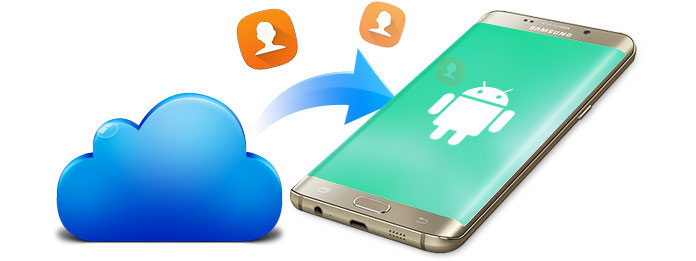
Whereas Android phone can back up contacts to Gmail, iPhone has its own cloud service – iCloud. Almost all iPhone users have the habit to back up the contacts from iPhone to iCloud. If you have backed up your iPhone contacts to iCloud, things will become very easy. Only two steps you can get all iPhone contacts from iCloud to your new Android phone.
In any way you want to transfer iPhone contacts to Android, you need to transfer or export them to your computer, and then import them to Android phone. Let's find the solution together.
In this way, you need to download contacts from iCloud to computer, and then trandfer contacts from computer to your Android phone.
How to get iPhone contacts on computer? What you need are a computer and a web browser.
Step 1 Log in http://www.icloud.com, sign in your account and iCloud password, you will enter the iCloud center. (Forget the iCloud account, recover iCloud password)
Step 2 Select Contacts you want to export, you will get the interface as below. Choose "All Contacts" and then click the gear on the left-bottom corner, choose Export vCard... to download the contacts from iCloud to your computer.
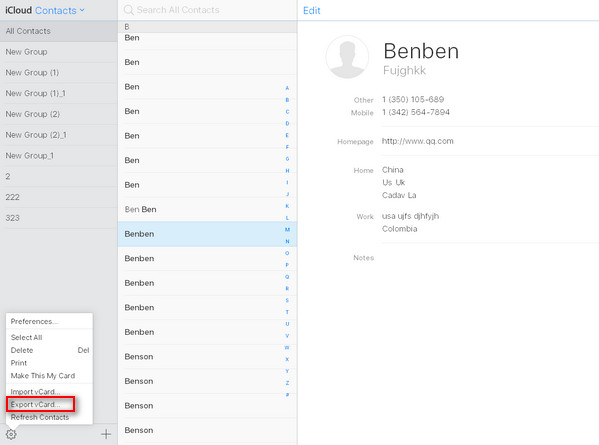
Step 3 Plug your Android phone to computer via USB cable, move the iCloud downloaded contacts to the local storage and import these contacts from Contacts or People app on your Android phone.
The three steps enable you to get your iPhone contacts from iCloud to Android phone. However, if you lost your iCloud password and could not find it back after trying many ways, or you do not want to use your iCloud account anymore, you have to find another way to back up your iPhone contacts to Android phone.
If you want to transfer deleted contacts from iCloud to your Android, then you can try the following method. At first, you need FoneLab, the software to recover your deleted contacts from iCloud to computer for easy sync.
1 Get deleted contacts from iCloud to computer.
2 Follow Step 3 in method one to transfer contacts from computer to Android phone.
Easy, right? no matter what method you use, you can easily transfer contacts from iCloud to Android.