"Recently I gave up my old iPhone 5s, and switch to a new iPhone 7. But I want to transfer all the apps on old iPhone to new iPhone, because some of them are purchased with money. Anyone can help?"

Data movement on iPhone will become common once you switch to another iPhone or just want to make share. However, the demand of apps transferring on iPhone also increases. But this problem that how to transfer apps from iPhone to iPhone seems to be tougher to be resolved. In this page, we will share you 4 ways to sync apps from iPhone to iPhone.
As Apple claims that iCloud backups purchase history from Apple services like music, movies, apps and books. So if you made iPhone backup, then you could easily move apps from iPhone to another iPhone with iCloud.
Firstly, you need to back up iPhone to iCloud. Here if you know the steps, then you could skip this part. Otherwise, you should read this part to backup iPhone to iCloud.
Here, you need to run your new/target iPhone.
Step 1Reset another/new iPhone
On your another/new iPhone, you need to reset your iPhone firstly. Go to "Settings" > "General" > Scroll down the screen to the bottom and tap on "Reset" > "Erase All Content and Settings".

Step 2Restore from iCloud backup
After you make your iPhone as new, you are required to activate your iPhone again. Follow on the screen instructions to enter the screen of "Apps & Data". Select "Restore from iCloud Backup" > "Next".

Step 3Transfer apps to iPhone
Sign in your iCloud account and password, select one iCloud backup with the apps that you want to make a transfer. Then you just need to wait patiently to download the iCloud backup apps to the iPhone.
Also, like iCloud, iTunes also can be used to back up your iPhone data. It will back up your apps (purchased and free download) from iTunes and App Store. So you could use iTunes to help you work as the app mover.
If you do not have any backup for your old iPhone, then you need to read this part to back up iPhone to iTunes.
Here, you will need to operate your another iPhone
Step 1Repeat the above step like Step 1 to set your iPhone as new.
Step 2Restore from iTunes backup
In the "App & Data" screen, tap "Restore from iTunes Backup" > "Next".

Step 3Get apps from iTunes to iPhone
Connect your another iPhone to computer, and run iTunes to select your iPhone > Select "Restore Backup" > Choose the backup that contains the apps that you want to transfer.
Then you just need to take time to wait for the restoring process and check your target iPhone to confirm the apps.
Family Sharing is the iPhone function that enables you to share music, movies, books and apps among family members.
1. Here the apps are the most apps from App Store, but the In-App purchases apps and non-sharable apps are forbidden in family members.
2. Family Sharing only works on devices with iOS 8 or later.
3. Any protected apps previously downloaded from that account will no longer be usable by family members.
1On your iPhone, open the App Store.
2Find the app that you want to share.
3Scroll down from "Details" to see if "Family Sharing" is categorized "Yes" or "No".
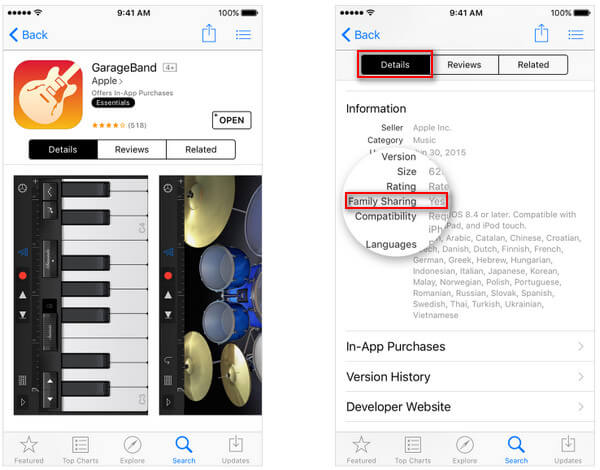
For sharing apps from iPhone to iPhone, you need to create a family member firstly. Check this part to create a family by adding the target iPhone Apple ID.
1Share purchased apps from one iPhone.
On your original iPhone, go to "Settings" > "Your name" > "Family Sharing" > Tap your name > Review your account info under "Family Purchases" > Enter your Apple ID and password to confirm the shared apps and "Share my purchases" is ON.
2Download apps from family members to another iPhone
On your another iPhone, sign in your Apple ID and open the store app. Go to "Purchased" page.
For iTunes Store: Tap "More" > "Purchased".
For App Store: Tap "Updates" > "Purchased".
Find the original iPhone name from "FAMILY PURCHASES" > Find the app and hit the download button  to get the apps to your another iPhone.
to get the apps to your another iPhone.
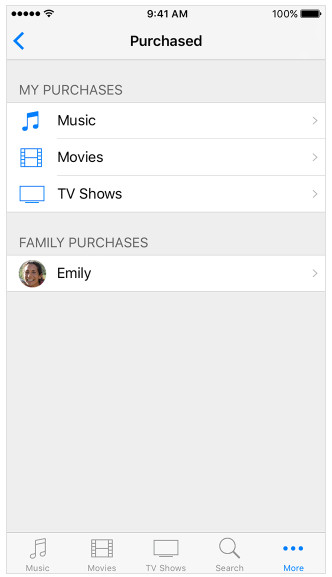
In this part, all the operations are on your target iPhone, not original iPhone.
1On your target iPhone, tap "Settings" > "iTunes Store and App Store" > Sign in your Apple ID and password.
Here you must make sure the Apple ID is the same as the original iPhone on which you install the apps.
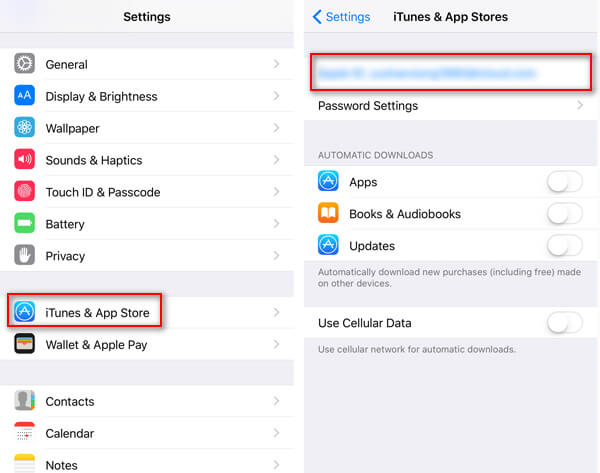
2Go to "App Store" on your home screen, tap "Updates" > "Purchased" > "Not on This iPhone" to see the list of apps that purchased with the Apple ID, but not currently on your iPhone now, will be displayed. Select the app and hit the download button to install the app on the target iPhone.

The above ways showing you how to move apps form iPhone to iPhone. When you witch to a new iPhone, and want to move app data from iPhone to iPhone, then you need the iPhone data transfer software, FoneTrans to help you.
Read this post to learn how to use FoneTrans to transfer photos from iPhone to iPhone.