I find the free video call app Tango, but I cannot find the download link for my Windows 10. Only Android and iOS version. So Tango does not have Windows version?
I want to use Tango online to give the video call to my friend. Can I save the Tango video call? I want to make the preservation.
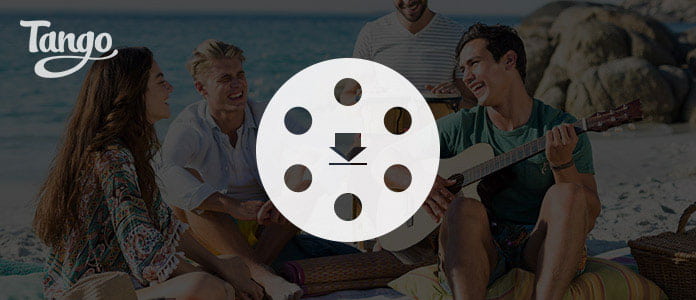
Tango, as the free video calling app like WhatsApp and Skype, which lets you dial the free international and domestic calls to any number in the US, Canada, Mexico and India. This cross-platform messaging software enables you to offer video calls over 3G, 4G, and Wi-Fi networks for smartphone and online. In this page, we will focuses on the discussion of Tango download problems.
Tango is the free app or APK for iOS and Android phone. You can download this free video call to your smartphone from its official link.
Download Tango APK here:
Download Tango app here:
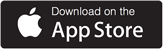
So the question comes that is there the Windows version for downloading Tango? Yes, you cannot find the answer from its official page. For using Tango on Windows computer, you need the Android Emulator fixed. So in this part, we will show you how to download Tango to Windows 10/8/7 for using. Here we will take BlueStacks as the Android emulator to show you how to download Tango to Windows.
Step 1Download, install and run BlueStacks on your Windows computer. In the search bar, input "Tango".
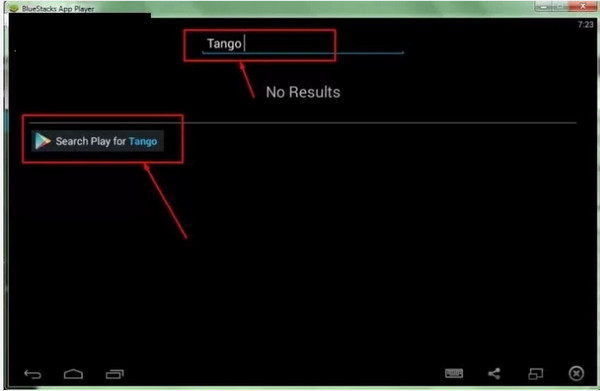
Step 2Find Tango and install this app on PC using BlueStacks.
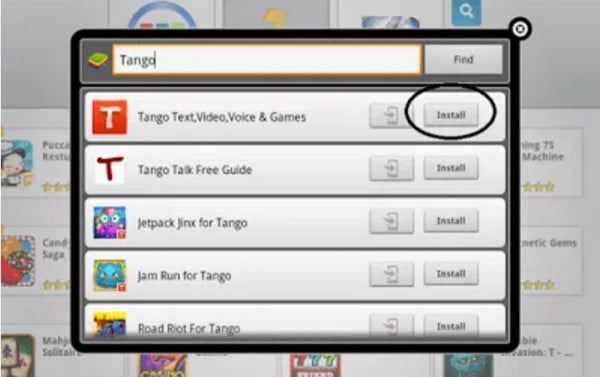
Step 3After downloading Tango, go to "MyApps" in the BlueStacks and you could see Tango installed, click it and you can enjoy Tango on your PC.
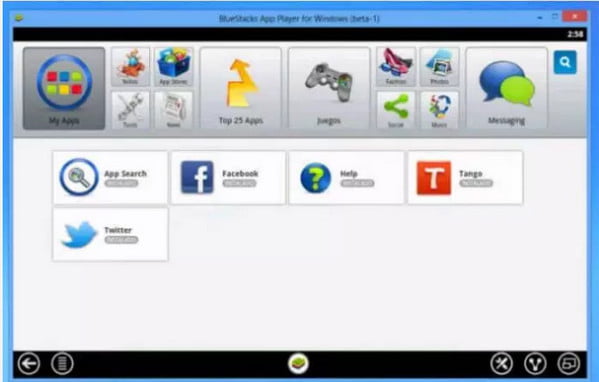
In this way, you will be able to download Tango to your Windows 10/8/7/XP easily.
From the above description, you may know that you can use Tango on Android phone, iPhone, iPad, even on Windows computer. However, if you want to save the video calls or chat conversations on Tango, how do you do that?
Tango does not provide you the direct way to download or save the video call on Tango, but you could still use the third-party apps to help you record the video call via recording. In this part, we will show you the best ways of saving the video call and chat conversations on Tango with Screen Recorder.
Step 1Download, install and run Screen Recorder on your computer. Choose "Video Recorder."
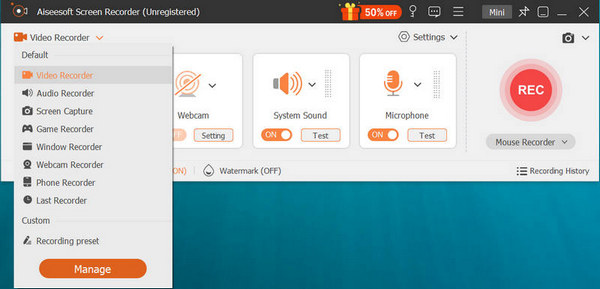
Step 2Turn on "System Sound" and "Microphone" to record the video and audio form both sides.
Step 3Start to run Tango to start the video call. For the software, select the recording area to capture the part that you want to save. Click "REC" to start to record the Tango video call.
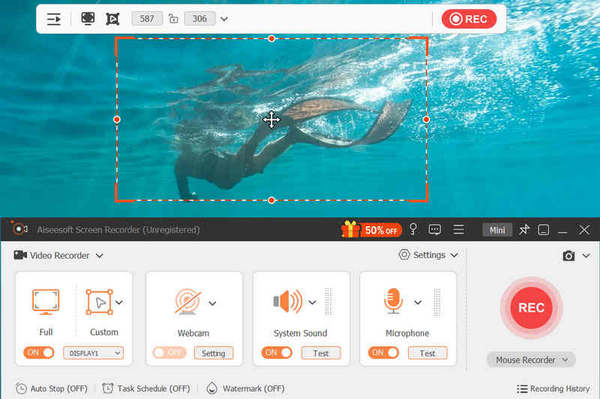
After you record the Tango video call and chat, you could preview the video recording, and save it as MP4 or WMV on your computer.
For save the Tango video recordings on Android or iPhone, you could go to the following guide to get the best screen recorder:
Best Android Screen Recorder APKs
Top iPhone Screen Recorder Apps
This post aims at providing the solutions for Tango download problems, so that you can easily use Tango on Windows 10/8/7/XP and download the Tango video call and chats easily. Get it? Just have a try.