With millions of downloads on PlayStore and App Store, we can't argue that Snapchat has become one of the best social media apps you must have at your hand. The overlaying effects it provides makes your image stand out without doing anything, take a snap with your chosen filter, and there you have it! Surely, some people tried to make their filters, and maybe you have tried it. One thing is for sure you must not disregard the Snapchat filter size and other guidelines. To know more about this topic, continue reading the discussion below.
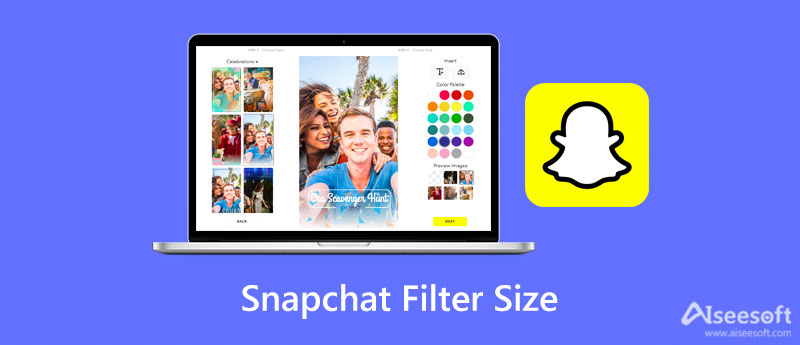
Are you having trouble with the Snapchat size of the filter? Most users do! Before making a Geo Filter, you must know and follow the standard guidelines on making one; you must not skip this part because it is essential to know. To start, you can read the four important standard guidelines we add below before you start making a Geo Filter.
Now that you know the standard guidelines about the Snapchat Geo Filter file size, format, dimension, etc., you can create your filter in a specific location. So, if you don't know how to make a filter on Snapchat, you must follow the information we add in the next part.
Since you are reading this part, we can assume that you want to know how to make a personalized filter on your mobile device. However, making a Geo Filter is not for free, and it doesn't have a fixed price. Also, you will need to follow the standard above and proceed to the steps below.
For Desktop Snapchat users, no need to worry because we got you covered! The steps we add in this part can and will help you to make a filter of your own.
Aiseesoft Free Image Compressor Online allows you to downsize the filter you've created quickly on Snapchat. With its AI technology, we can assure you that it optimizes the image effectively. Maybe you are wondering why we choose this, and that is because of how it is easy to use and its accessibility. This online tool is accessible on different web browsers you are using and on any devices you have. So, are you interested in using it to compress the Snapchat filter? If so, the steps we add will give you a quick sneak peek at how to do it!
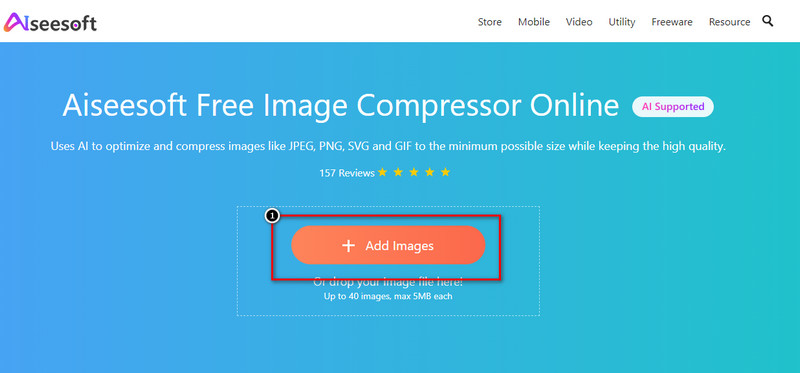
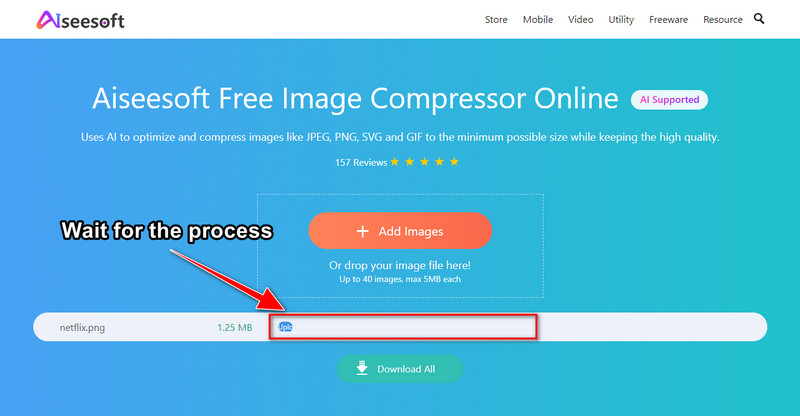
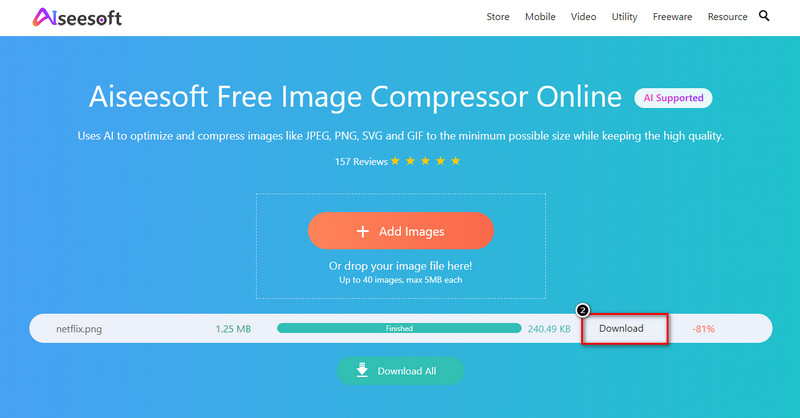
How much does it cost to purchase a GEO filter?
There are different factors to determine the price of the GEO filter. First, the Geolocation of it and how large the scope of it can be a factor in the price. Last is the time and date; the longer the time, the pricier it could be. But on average most Geo Filters cost $5 and could go higher.
Can you make a personalized filter on Snapchat?
Absolutely, you can follow the steps we included in this article in parts 2 and 3. You can create a personalized filter on mobile devices or your desktop if you want to.
How long can I use the Snapchat filter?
Well, it depends on the time and date you've set earlier. If you've set the date and time longer, then the filter will be available on the area longe. However, the price of it will become higher because it will stay longer.
Conclusion
Indeed, Snapchat max file size is a problem for the users who creates a Geo filter. Now that you know the standard, we can assure you that the filter you create will suit the standard of Snapchat. If you need to compress the filter, use the online compressor we add to this article. Do you have other questions or such about this topic? In that case, you can leave a comment below, and let's talk about it!
Compress Image
Resize BMP Compress Picture Reduce Photo Size Make Image Smaller Downsize Image Resize Image in Gimp Shrink Photo Size Decrease Image Size Amazon Photo Compress
Video Converter Ultimate is excellent video converter, editor and enhancer to convert, enhance and edit videos and music in 1000 formats and more.
100% Secure. No Ads.
100% Secure. No Ads.