Samsung users can now bridge this gap effortlessly, thanks to the powerful software application - SideSync. Developed exclusively for Samsung devices, the app offers a seamless and dynamic connection between Samsung smartphones or tablets and computers, transforming the way we interact with our digital ecosystem. This article will explore its capabilities, benefits, and how it can revolutionize how we connect to an interconnected world. Reading this will give you all the remarkable features this app offers and witness how it can elevate our digital experience daily.
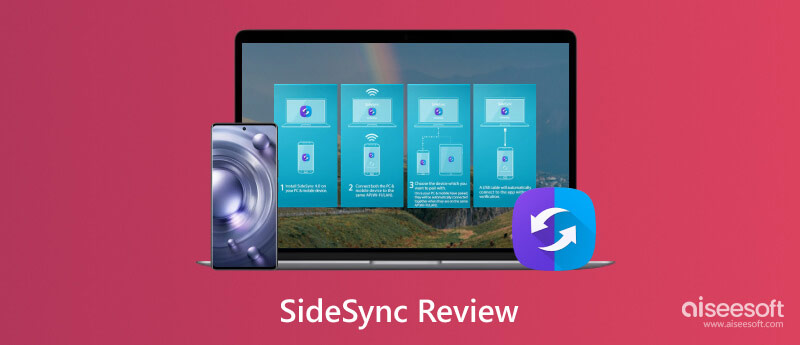
SideSync offers a better way to seamlessly connect and perform interaction between Samsung devices to Samsung ATIV computers, but now it is compatible with any PC. With your device, you can now perform Android screen mirroring to the computer, file transfer, display calls and message notifications, and do a quick drag and drop for file sharing.
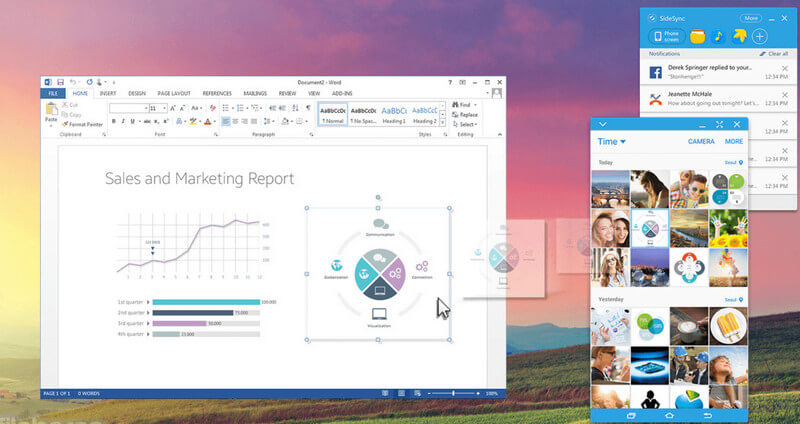
All those things can now be done wirelessly; however, if your Samsung device is old, it is suggested that you connect it via a USB cable. Samsung SideSync is a must-to-have application if you want to perform those tasks. Learn more about it with the following information below.
Key Features of SideSync:
PROS
CONS
Follow the tutorial below to quickly see how the SideSync app transfers photos to a computer. So, without further ado, let's learn how it works.
Are you tired of searching for a SideSync download only to discover it's no longer downloadable? Look no further! Aiseesoft MobieSync is here to save the day. Whether you want to transfer files from your Samsung device to your computer or move data between Android and iOS devices, MobieSync has you covered. Aside from transferring Android files to a computer, you can also transfer files to an iOS whenever needed. Thru this app, you can quickly create a backup of your data, such as photos, music, videos, contact, messages, and more. Not only it supports the brand of Samsung, but it also supports multiple devices that have an Android system on it.
100% Secure. No Ads.
Compared to other apps on the market, using this is very simple, even if you are not experienced in doing this task. If you have a computer to work on and the device you want to connect to and share the files for backup, this is the best app to use. You can now have this app on your device by clicking the download button we have presented.
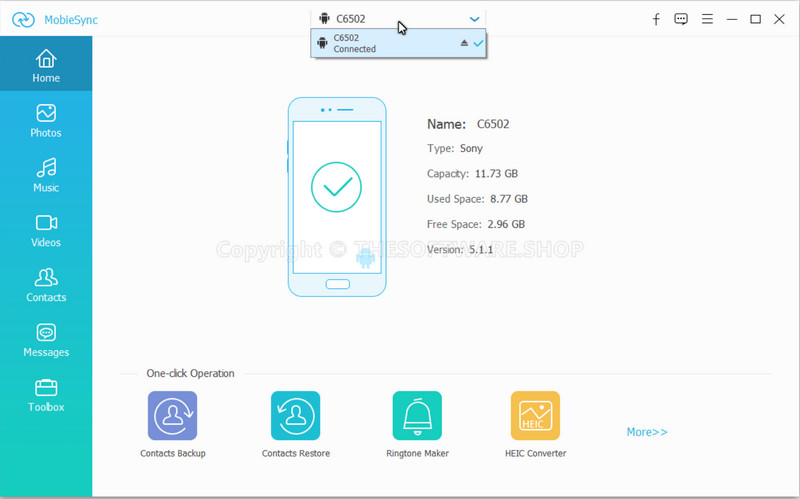
Why won’t SideSync connect to USB?
There are several reasons why you are not able to connect your Samsung to SideSync. First, you need to check the USB cable you use when the device you want to connect does not charge, which means the charging cable is not working. Next, make sure that you click Trust this app or allow the computer to access your file by activating it on the notification box. If those are not working, it is better to consult the nearby mobile center to know if your phone is faulty, or you can contact Samsung support to ask for their help.
Is it possible for SideSync to bypass FRP?
The SideSync app can bypass a locked Samsung device because of FRP. However, there are some Samsung models it does not support, and the latest version of the said device is not anymore supported.
Is SideSync supports all Samsung devices?
No, it does not support all of the Samsung devices. Some iteration of the Samsung version does not support the said app. Plus.
Is SideSync supports all of computers?
Windows and macOS are the versions SideSync supports, but if you are using a Linux system, you cannot use this app since there is no current version available on the said system.
Can I use SideSync to mirror Samsung devices wirelessly?
SideSync supports a wireless connection where a Samsung user can quickly perform screen mirroring to a Samsung ATIV device or other PCs. But the screen mirroring on Windows and Mac it supports is limited, but you can perform device interaction through a computer without touching the mobile phone. Plus, you cannot mirror Samsung phones to TV with this app, so you can use the screen mirror built-in on the Samsung if you want to.
Conclusion
In conclusion, SideSync is a must-have application on your Samsung devices, especially if you are into transferring files from phone to computer. The app's wireless and wired connection can quickly accomplish this daily task. Since it is easy to use, you would not need to become professional in handling this app.
Moreover, if you are using the latest version of Samsung, you cannot download the app to your device. That is why we added the best alternative that you can use for syncing, backing up, and connecting your phone to your PC. Aiseesoft MobieSync not only supports the syncing feature but also covers essential features you will surely enjoy once you have it. Click the download button above to get the app on your computer for free.

The professional iPhone/Android data manager and transfer to transfer various files between iOS/Android phone and computer and between two mobile phones in 1 click.
100% Secure. No Ads.