As you know, Safari is the default browser on Mac. When you click a link in an email, document or elsewhere, Safari will open the webpage automatically. This is the main difference between the default browser and common browsers.
If you want to open the specific site with Google Chrome or Firefox, you can copy and paste URL in the address bar directly. But if you want to make the certain browser as your first choice, you need to change default browser on Mac. Here're workable ways to set default browser from Safari to Chrome, Firefox, Opera, Vivaldi and more.
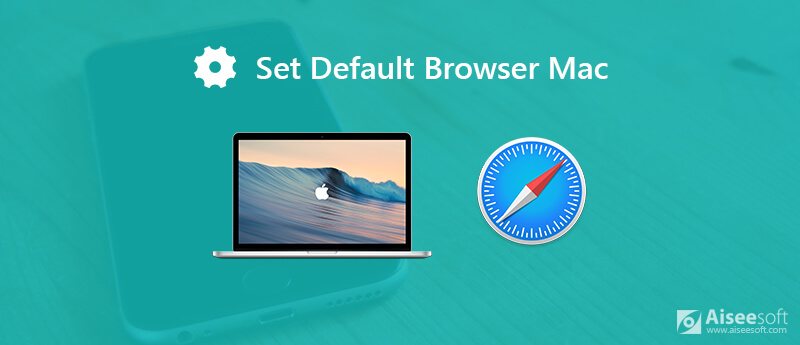
Thanks to the newer Apple OS updates, you can get one more way to set default browser on Mac. There is no need to open Safari to change a new web browser. Just read and check.
Step 1. Choose "System Preferences" from the "Apple" drop-down menu.
Step 2. Click "General" in the first place. A new "General" window pops up.
Step 3. In the "Default web browser" section, browse and change default browser on Mac High Sierra or more.

Step 1. Run the Safari app on Mac.
Step 2. Unfold the "Safari" list. Select "Preferences" to access Safari preferences.
Step 3. Head to the "General" page.
Step 4. Set default browser on Mac next to "Default web browser".
Step 5. Close the Preferences window. Then exit Safari.
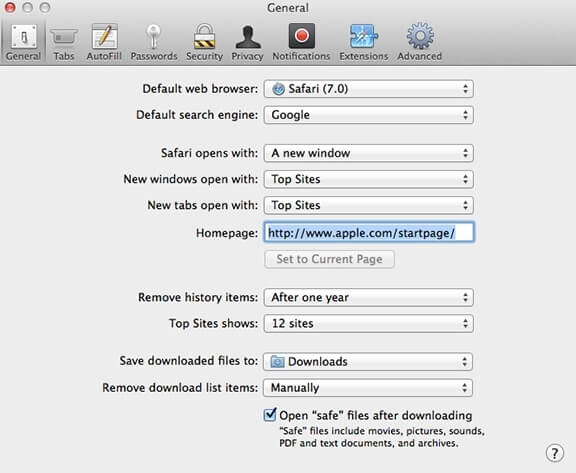
No matter which browser you open, you will be asked whether to set it as default browser with a pop-up window. Once you confirm it, the browser will finish the left job automatically. Thus, you can change default browser to Chrome or Firefox on Mac easily.
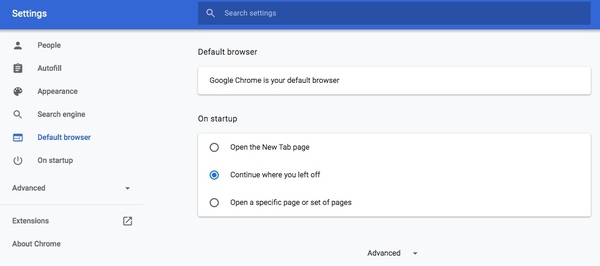
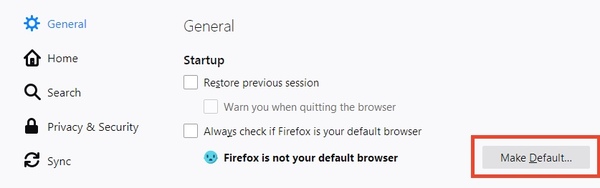
You can set Mac default browser as Chrome or Firefox via the above steps. If you decide to stop using one browser any more, you can uninstall the browser to free up more space. Be aware that dragging and dropping its icon to Trash is not enough. Others can still access your Safari cache and cookies.
To uninstall safari and delete related data on Mac thoroughly, Aiseesoft Mac Cleaner is your smart choice. You can clean up Safari data like search history, downloads, cookies and more in clicks. Of course, you can delete Google Chrome and Firefox data to protect privacy too. What's more, you can monitor system performance and get all junk files removed to speed up the browser on Mac easily.

Downloads
100% Secure. No Ads.




As you can see, you can change default browser on Mac easily, no matter which operating system you are running. If you are tired of the certain browser, you can set Safari as default browser on Mac again. Whatever, you can clean up Mac and delete browser data with Aiseesoft Mac Cleaner regularly to keep faster running speed.
Free up Mac
Clean Up Useless Other Files Memory Cleaners for Mac Top 10 Alternatives to CCleaner Adwcleaner Fix Safari Running Slow on Mac Clean Up Useless Other Files Find and Remove Duplicate Files Mac Running Slow Change Default Browser on Mac
Mac Cleaner is a professional Mac management tool to remove junk files, clutter, large/old files, delete duplicate files and monitor your Mac performance.
100% Secure. No Ads.