The screen recording software is used to record your gameplay, create instructional videos, make product demos, save video calls, or download online videos. Generally speaking, there are two kinds of screen recording software, free screen recorders and professional screen recorders.
If you search for free screen recorders, you will discover that most of them include some limitations, like add watermark on your recordings. You have to pay for watermark removal or upgrade to pro-version.
To get you out of the trouble, we are going to identify and share the best 10 free screen recorders with no watermark for Windows, Mac, iPhone and Android devices.

Screen Recorder No Watermark
Aiseesoft Screen Recorder is one of the best screen recording software on market.
In short, Screen Recorder is the best way to record your screen you can find and offers all features you need. More importantly, it will not add watermark on your recordings or contain other limitations.
How to use the best screen recording softwares
Step 1 Install Screen Recorder on your PC, and there is another version for Mac machines. Launch it from your desktop and you will see several options. Select Video Recorder to open the recording window. If you want to capture audio, choose Audio Recorder.

Step 2 To only capture your screen, enable Display and System Sound while disable Webcam and Microphone. If you need to record both your screen and yourself, turn on Webcam and Microphone as well. You can find other custom options on the Preferences dialog by hitting the Settings icon at upper right corner.

Step 3 If you are ready, click on the REC button and start recording everything on your screen. Press the Draw icon to open the editing panel when you
want to add text and other elements. When it is done, hit the stop button to open the Preview window and save your screen recording.
As mentioned previously, free screen recording software is popular, but the cost is that you have to live with watermarks. Fortunately, some developers have released free screen recorders without watermark. We have tested almost all free screen recording software and share the top-10-list below.
Platform: Windows and Mac
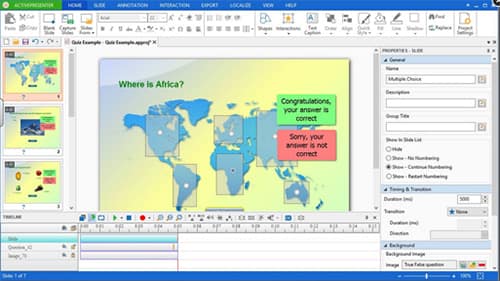
Key features:
1. Record scree in full screen or custom screen size.
2. Capture desktop videos and audio in HD quality automatically.
3. Save the environment and yourself through webcam.
4. Provide basic video editing tools, like cut, trim, merge and more.
5. Export recordings in AVI, MP4, WebM, MKV, PDF, Excel, Word or HTML5.
Pros
1. This free screen recorder for PC and Mac will not add watermark on your recordings.
2. It does not have time restriction as well.
Cons
1. Currently, the HTML5 output will be watermarked.
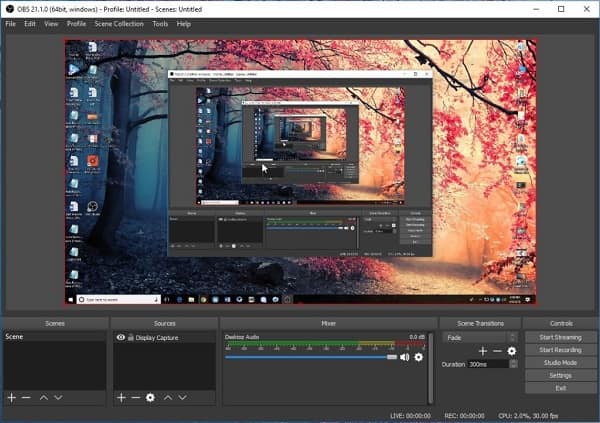
Platform: Windows, Mac, Linux, and online
Main features:
1. Make screen recordings from multiple sources.
2. Offer powerful configuration options.
3. Mix audio with images when making screen recordings.
4. Integrate an intuitive audio mixer.
Pros
1. This free screen recorder without watermark for Mac is an open-source program that supports various live streaming platforms.
Cons
1. The configuration is a bit complicated for beginners.
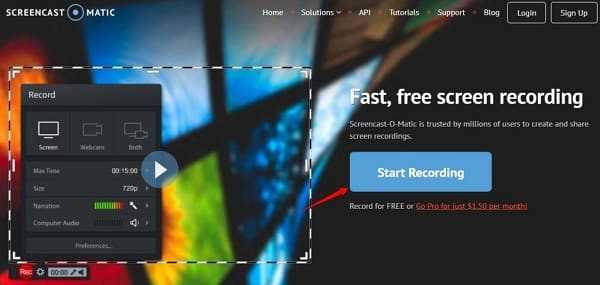
Platform: Windows, Mac and online
Basic features:
1. Capture your computer screen, including images and audio.
2. Add webcam and your voice on the screen recordings.
3. Share the outputs to YouTube in HD quality.
4. Save screen recordings as video files.
Pros
1. The interface is straightforward.
2. This free screen recording software for Mac and Windows will not add watermark on your videos.
Cons
The free version only allows you to record 15 minutes.
Get to know Screencast-O-Matic and its aleternatives.
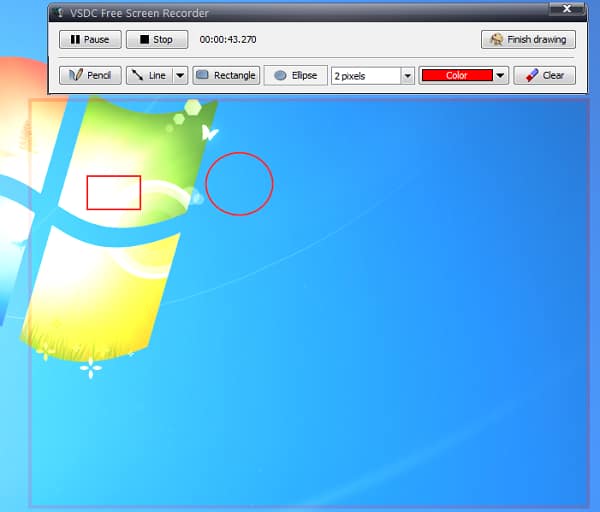
Platform: Windows
Principal features:
1. Record your computer in full screen or customizing recording area.
2. Select second, third or fourth screen to record.
3. Decide to capture audio from microphone, system or without audio.
4. Customize mouse cursor, highlight, overlay, etc.
Pros
1. The open-source screen recorder adds no watermark on your video.
Cons
It lacks video editing tools.
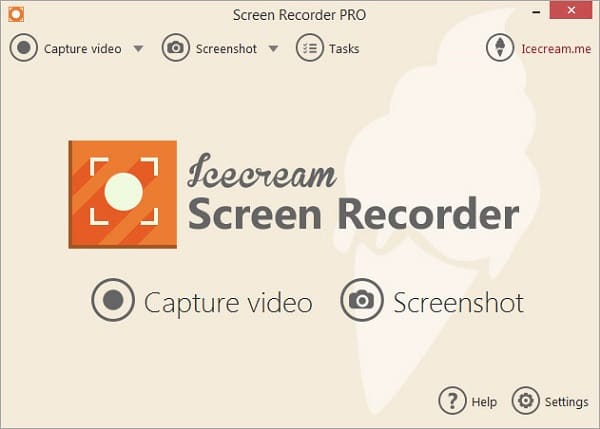
Platform: Windows and Mac
Attractive features:
1. Capture the desktop in full screen or selected region.
2. Record both audio tracks and videos at the same time.
3. Customize hotkeys, audio and video sources, and more.
4. Output screen recordings in MP4, WebM or MOV. (Find MP4 Screen Recorder here)
Pros
1. This free game recorder without watermark allows you to take screenshots.
Cons
1. The free version is only able to record screen for 10 minutes.
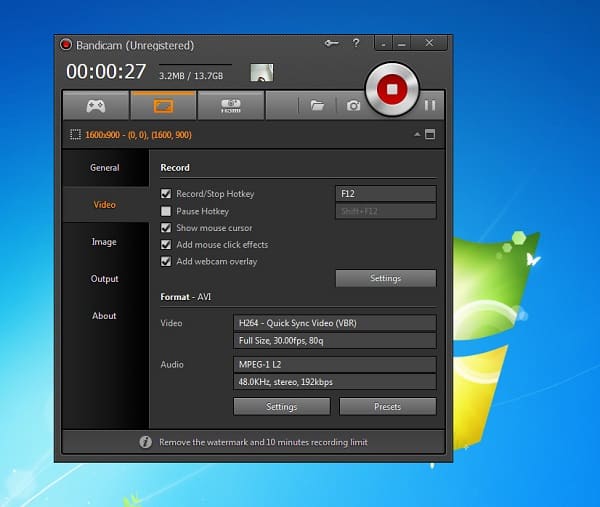
Platform: Windows
Key features:
1. Record gameplay and other activities on your desktop.
2. Capture images and your voices through webcam and microphone.
3. Customize mouse cursor effects.
4. Control and overlay game FPS.
Pros
1. This free game recorder will not add watermark on your game videos.
Cons
1. It needs to sign up.

Platform: Online
Main features:
1. Make screen recordings without watermark for free.
2. Edit the video or convert it to other formats.
3. Share the recording to YouTube, Vimeo, Dropbox or Google Drive.
4. Save recorded videos in MP4, WMV, AVI, FLV, etc.
Pros
1. The interface is user-friendly.
Cons
1. You need to download a desktop launcher.
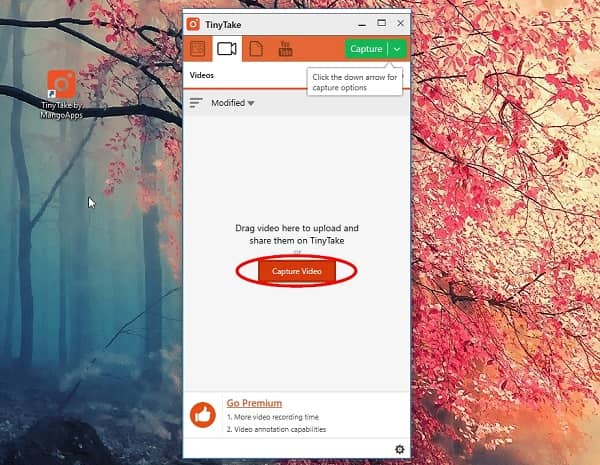
Platform: Windows and Mac
Principal features:
1. Capture images, videos, audio and your activity on the desktop.
2. Store recorded videos and screenshots in the cloud.
3. Add texts, shapes, arrows and other elements on the recording.
4. Make screen recordings for free.
Pros
1. This program allows you to make screen recordings without watermark for free.
Cons
1. The free version only allows 5 minutes of recording.
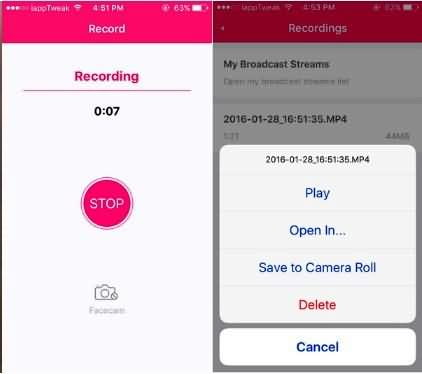
Platform: iOS and Android
Basic features:
1. Record everything on your screen in high quality.
2. Utilize very less processing power when running.
3. Provide in-app custom options.
4. Works on a wide range of mobile devices.
Pros
1. This free screen recorder without watermark is easy to use.
Cons
1. When it is connected to microphone for audio capturing, there is too much noise.
Learn more about Airshou Screen Recorder here.
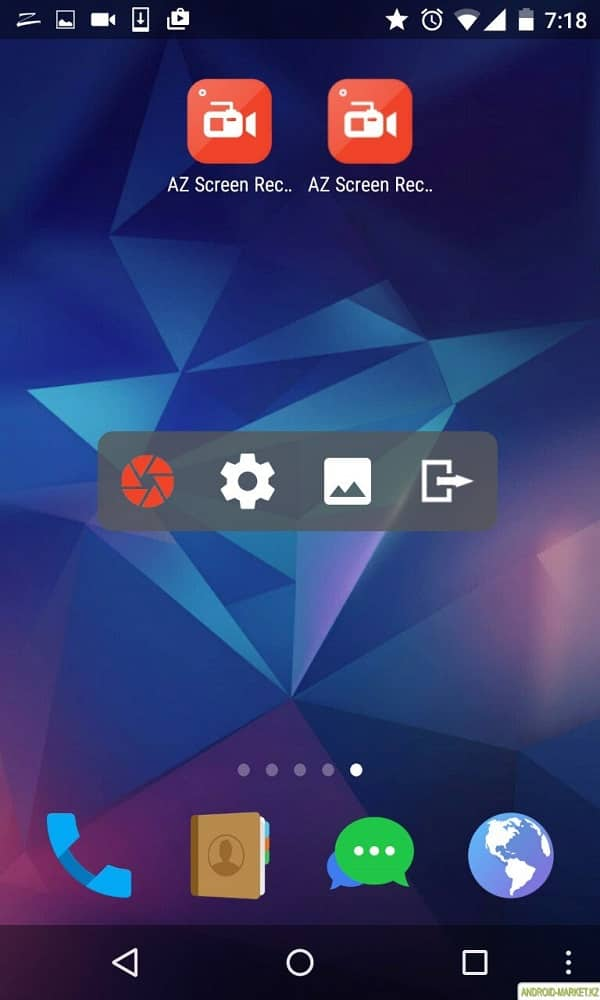
Platform: Android
Attractive features:
1. Record your home screen for free.
2. Make live screen recording.
3. Create videos with the built-in camera and microphone.
4. Save video calls, gameplay and other activities.
Pros
1. This free screen recorder will add no watermark on your recordings.
Cons
1. You have to view annoying ads.
Does OBS studio have a watermark?
Yes. OBS Studio is a free screen recorder and live streaming tool for Windows, Mac and Linux that captures videos without watermark applied.
How do you put a watermark on a video?
With Aiseesoft Video Converter Ultimate, it is easier to add watermark to a video. You need to launch Aiseesoft Video Converter Ultimate on your computer. Click Add File to import a video. Then click the Edit button and choose Watermark tab. You are able to add an image or text as watermark.
Can you remove watermark from photo?
Yes. With the professional image-processing software, Adobe Photoshop can easily remove watermark from photo. You need to open Photoshop on your computer, and load the image into the program. Click the Lasso Tool to select the whole watermark, and click the Eyedropper Tool to copy the background color. Then click the Pencil Tool to paint and remove the watermark.
According to our reviews, you might grasp at least 10 free screen recorders without watermark available to Windows, Mac, online, iPhone and Android. Now, you can pick up your favorite screen recording software based on the reviews.
On the other hand, if you need a professional screen recording application, we recommend Aiseesoft Screen Recorder. It is not only easy to use, but able to produce high quality recordings without watermark.