While the daily usage of your laptop, you may frequently have the need to record screen. For instance, you need to capture the screen content to make a tutorial video or quickly express your idea. As a HP user, do you know how to screen record on HP laptop?
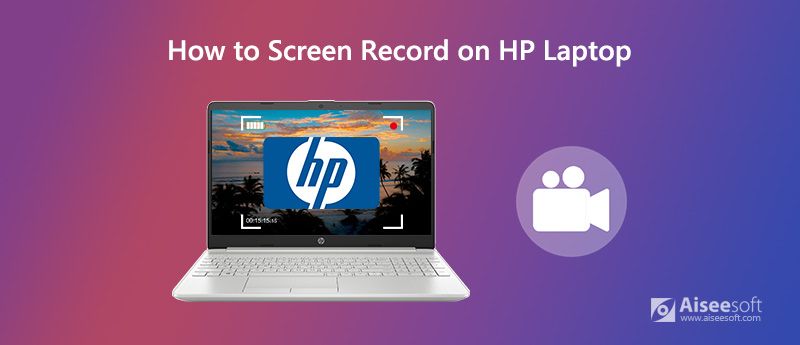
Fortunately, there are a large number of screen recording tools offered on the internet that can help you record screen on HP laptop. In case you don't know which one you should use, here in this post, we like to share 3 easy-to-use screen recorders to make the screen recording on your HP laptop.
When you are looking for a screen recording tool, free ones can always be your first choice. Considering that, here at the first part, we like to recommend the Free Online Screen Recorder for you. Whether your HP laptop is running Windows 10 or Windows 7/8, you can rely on it to capture your laptop screen.
Step 1 Open your browser and navigate to the official site of this Free Online Screen Recorder.

Step 2 Click the Start Recording button to install a small-size launcher for your HP laptop screen recording.
Step 3 Now you can custom the screen recording area based on your need. Then click on the REC button to start capturing the screen content of your HP laptop.
Step 4 When the recording is over, you can click on Stop icon to finish the process. After that, you are allowed to view the captured video. The screen recording file will be saved in MP4 format by default.
You should know that, the Windows 10 comes with a Game Bar feature to help you record your video gameplay. If your HP computer is running Windows 10, you can screen record on HP laptop with the Game Bar.
Step 1 Press the Windows key and G key on the keyboard to open the Game Bar. You need to check the box of Yes, this is a game.
Step 2 Before recording, you can turn on/off the microphone and adjust other settings based on your need.
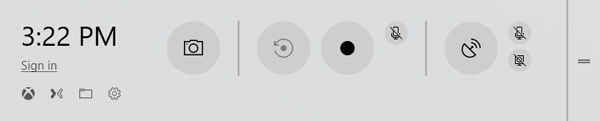
Step 3 Click the Record button to start recording screen on your HP laptop. When you want to stop the recording, you can click the Stop button.
Step 4 After recording, the captured files will be automatically saved in /Videos/Captures folder. You can view the screen recording file there.
Game Bar provides a simple way to record screen on computer. If you are using Windows 10 HP laptop, you can rely on it to make the screen recording. One thing you should concern is that, Game Bar will capture the entire screen of your HP laptop. You can't custom the screen recording region.
With the first 2 methods, you can handily record screen on your HP laptop. If you want to freely adjust the recording area and capture screen with higher quality, you should try the highly-recommended Screen Recorder. It has the capability to capture high-quality video even up to 4K UHD. Moreover, it is equipped with many editing features to help you directly edit the recorded file after recording. The following guide will show you how to record screen on HP laptop with this recording software.

172,896 Downloads
Screen Recorder - Best HP Screen Recorder
100% Secure. No Ads.
100% Secure. No Ads.
Step 1 Choose the windows version and free install and run it on your HP computer. To record screen on HP laptop, you can choose the Video Recorder feature.

Step 2 When you enter the Video Recorder window, you can custom various video and audio recording settings. You can choose the audio recording source from system audio or microphone. Also, you can choose to capture screen with entire screen or custom region based on your need.

Step 3 After all these operations, you can click on the REC button to start recording screen on HP laptop. You are given the full control of the recording process. You can easily pause or stop the recording. While the process, you are allowed to edit video and add text, line, arrow and specific labels to it.

Step 4 You can preview the captured file and edit it. If you are satisfied with the recording file, you can click on Save button to save it on your computer. The screen recording will be saved in MP4 format by default.
This HP laptop screen recorder allows you capture screen on both Windows 10/8/7 PC and Mac. What's more, it enables you to only record audio track and take screenshot. Just free download it and have a try.
Question 1. How to take screenshots on HP laptop?
Question 2. Does Windows 10 have a built-in screen recorder?
As it mentioned above, Windows 10 does have a built-in screen recording utility called the Xbox Game Bar. It is mainly designed to capture your video game playing. You can rely on it to record your Windows 10 computer screen.
Question 3. How to record you Mac screen?
If you are using a Mac and wan to record your Mac screen, you can rely on the built-in media player and screen recorder, QuickTime Player. It offers a high-quality and stable screen and audio recording on Mac.
After reading this post, you can learn more information about the Google Slides. We give you a detailed guide about how to record voice on Google Slides. What's more, you tell you how to add your voice or other audio files to Google Slides. If you still have any questions, you can leave us a message in the comment.

Aiseesoft Screen Recorder is the best screen recording software to capture any activity like online videos, webcam calls, game on Windows/Mac.
100% Secure. No Ads.
100% Secure. No Ads.