What should be included to be considered as best Smart TV? The answer should be that device is feature rich. Like that, Hisense Roku TV is the top affordable high-end Smart TV you can purchase to easily display, watch, and stream online content. Despite its strengths, many users question the device's capability for screen mirroring on other devices such as iPhones, Android, and PC. That is why we created this article. Therefore, we will unveil its strength that needed to be uncovered. Keep reading because we teach you how Hisense Roku TV screen mirroring works on the devices mentioned.
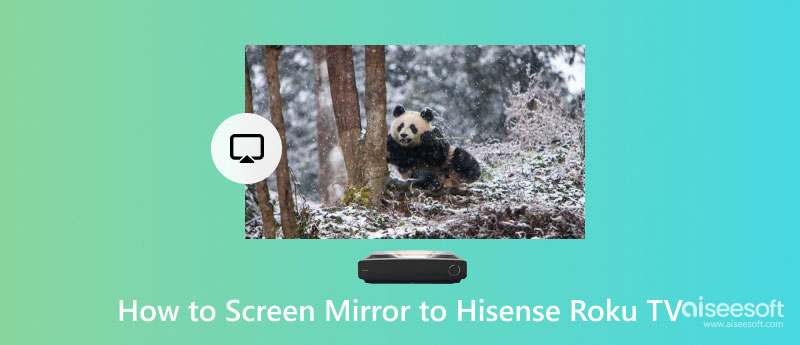
But before you proceed to the tutorial below, you must set up your Hisense TV and turn on its feature that could make screencasting possible. Go to your Home and open Settings. Next, click System, and a screen mirroring option will appear. Change the mode to Prompt or Always.
With an Airplay, you can easily do the Hisense Roku TV screen mirroring on your iPhone. If you are an iPhone user, this tutorial is dedicated only to you.
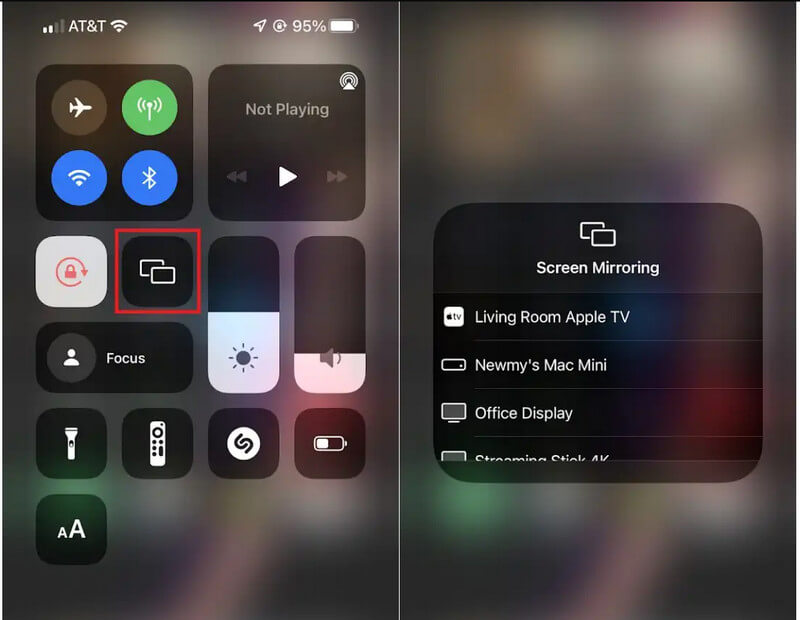
Screen mirroring on Hisense Smart TV using Android devices is pretty simple. Still, some Android versions don't support the screen mirroring features, which is why many users are lately looking for a way to mirror Android screens to the TV with the help of third-party apps. But today, you don't need to download an application because there is a portable way to do it. Follow the steps below to learn how it works.
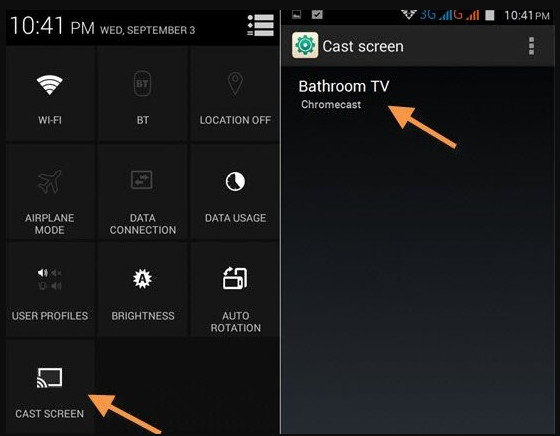
Most PCs have the screen mirroring feature, and if you want to maximize that feature, you can cast every action on your PC to TV without needing HDMI—only the internet connection and the tutorial we have added. If you are ready to know how to screen mirror Hisense Roku TV to PC, then read the tutorial below.
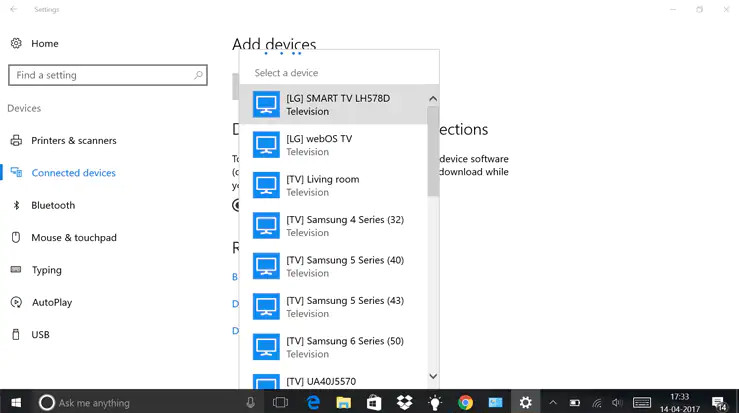
If you are looking for a method to mirror Android phones to PC screens, which tool on the market is the best to download? When a user like you needs to mirror iOS or Android to PC, don't settle for less and pick the best Aiseesoft Phone Mirror. The app offers two ways of connecting mobile to PC, the wireless and USB cable. Even though they aren't the same process, their prowess on mirroring screens is the best, and you can even record the screen while you are mirroring.
100% Secure. No Ads.
In addition to that, you can also use the shotcut keys that are added on the right side once you have launched the mirroring to access features with less clicking. For those who want to use or download the free version of the app, you can do that by clicking the appropriate download button below.
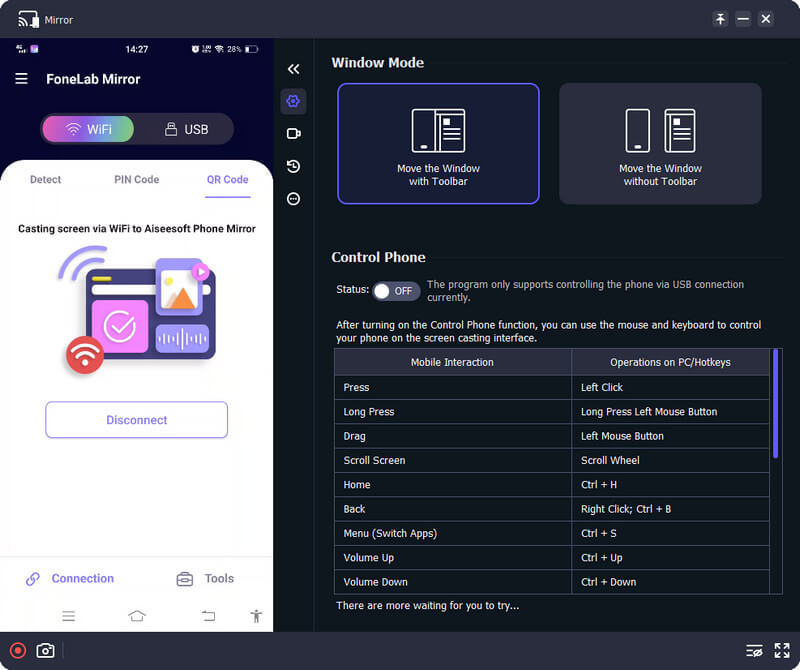
How much is Hisense Roku TV?
Most Hisense Roku TVs range from $ 132.98 up to $1098, depending on the TV version you purchase. Picking the latest version of Hisense Roku TV will allow you to do more than its previous version.
Is Hisense Roku TV the best smart TV?
The competition for the best smart TV is too tight because they are all the better in their own area of expertise. But, if you want an affordable, 4K quality, and full-featured TV, then Hisense Roku TV will supply all your needs.
Do I need the internet for Hisense Roku TV?
Using the Hisense Roky TV without an internet connection is possible; however, there are a lot of limitations since this TV isn't your traditional TV that isn't internet dependent. But that is still possible if you want to use the TV without the internet.
Why shouldn't I pick Hisense Roku TV?
Quality control is a significant problem when watching on the other side of the screen. Displaying inaccurate content will be the result of it. For those who want that advanced technology, you will need to purchase a more expensive smart TV such as Samsung or anything similar. If you don't mind, purchasing this TV is the best choice.
Conclusion
Screen mirroring on Hisense smart TV isn't a difficult task to be accomplished by anyone. Suppose you are an Android, iOS, or PC user and want to display your device screen on a larger device such as a TV; following the tutorial and setting up the TV is what you only need to do now. For the users who want to display their Android or iOS screen on a PC, download the application we have introduced in the bonus part. We hope the tutorial we have added guides you to successfully meet your requirements and perform mirroring on Hisense Roku TV.

Phone Mirror can help you cast your phone screen to your computer for a better view. You can also record your iPhone/Android screen or take snapshots as you like while mirroring.
100% Secure. No Ads.