iPhone no ringtone during incoming calls? iOS System Recovery is the professional iOS issues fixing software which can easily solve various problems, including the ringtone not working on your iPhone, iPad and iPod.
iPhone no ringtone during incoming calls? iOS System Recovery is the professional iOS issues fixing software which can easily solve various problems, including the ringtone not working on your iPhone, iPad and iPod.
Miss calls due to iPhone no ringtone or Android phone ringtone not working?
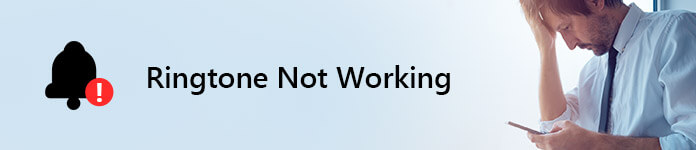
It will be quite annoying and frustrating to miss calls if your phone ringtone does not working. Actually, many reasons will cause your phone isn't ringing when someone calls. You are at the right place if you are facing the same problem. This post will show you effective solutions to fix ringtone not working on Android phone and iPhone.
After updating iOS version to iOS 11/12, many users complained about the iPhone no ringtone problem. The situation is that, when a call comes through, iPhone does not ring and still keeps mute. As it mentioned above, various reasons will lead to the ringtone not working issue. The following methods will help you get rid of it with ease.
Ring/Silent switch button is still designed in every iOS device as a classic feature. It's very convenient to quickly turn iPhone to silent. And the truth is, many iOS users are used to put iPhone into Silent Mode. But you should know that, iPhone ringtone won't ring under silent mode. So when ringtone is not working, you should first check the Ring/Silent switch button. Here you need to turn on the Ring.
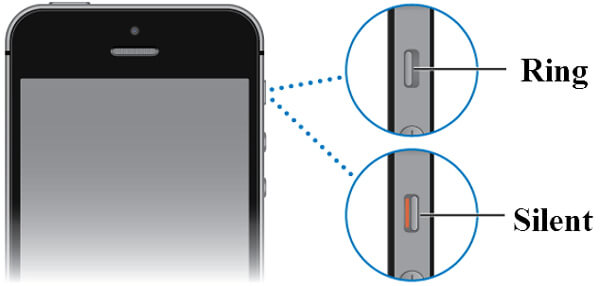
Your iPhone will keep mute if it is in Do Not Disturb mode. The fact is, when turning on Do Not Disturb, it will stop all incoming calls and keep your iOS device in silent. You can swipe up iPhone screen from bottom to arise the Control Centre. Here you can see a moon icon. Tap on it to turn it off (grey). You can also go to Settings to find and turn off the Do Not Disturb feature.
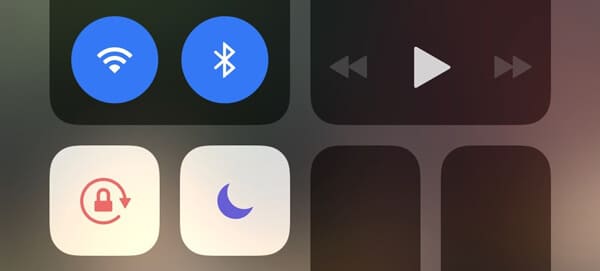
Believe it or not, rebooting is still the best and quick way to fix various issues. When you face the iPhone no ringtone problem, you can try rebooting to fix it.

New iOS version will bring you new cool features. But meanwhile, it will also have some bugs, just like the iPhone no ringtone problem in iOS 11/12. The good thing is, the next iOS update will fix these bugs. So you can check if there is a new available iOS update. Upgrade the iOS version if there is one.
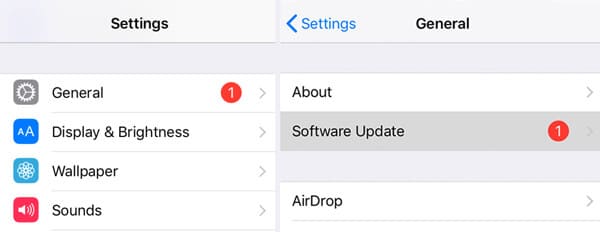
When there is no ringtone on incoming call, you can change iPhone ringtone or add new one. Here you can open iTunes Store app to purchase new iPhone ringtones. Or you can create ringtones and then transfer them to iPhone.
iPhone won't ring if it is stuck in Headphones Mode. Here we sincerely recommend the powerful iOS System Recovery to help you fix ringtone not working on iPhone. It has the capability to fix various iOS issues like iPhone stuck on Apple logo, DFU mode, Headphone mode, recovery mode and more. Free download it and take the following guide to fix no ringer sound on incoming calls.
Step 1 Double click the download button above to quickly install this all-featured iOS issues fixing software on your computer. Connect iPhone to it with USB cable. When you get the main interface, choose the "More tools" option on the left column. Then click on "iOS System Recovery".

Step 2 Click Start to start fixing iPhone no ringtone issue. Here it will guide you to put your iPhone into Recovery or DFU Mode first.

Step 3 Select iPhone model and then click "Download" button to download a plug-in. After that, iOS System Recovery will automatically fix ringtone not working on iPhone.

"I can't set my phone to ring when there are incoming calls. It just vibrates. I set and test the ringtone on Setting > Sounds and everything works well. I can play the ringtone normally. But when calls, my Samsung Galaxy phone can only vibrate. Any help?"
If you are using an Android phone and also facing the phone isn't ringing problem, you can follow the next parts to fix no ringtone for incoming calls.
Turn on your Android phone and slide your finger from the top screen to arise a menu.
Here you can find the sound settings icon. Tap on it to turn silent mode on or off. You can also press the Volume + button to make sure your phone isn't in silent mode.
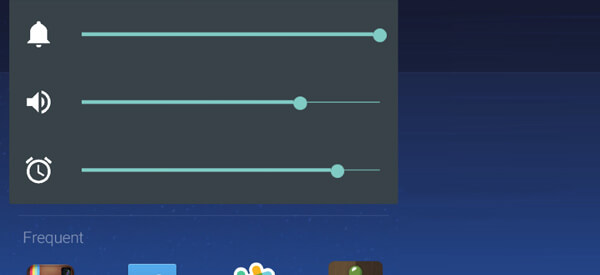
You can use Do not disturb feature to keep all incoming calls away. So when your Android device is under Do not disturb condition, you won't hear a ringtone. Just turn on your phone and slide your finger from the top screen to arise the tools menu. Here you can turn off this feature with ease. (See what to do if "Do Not Disturb" not working)
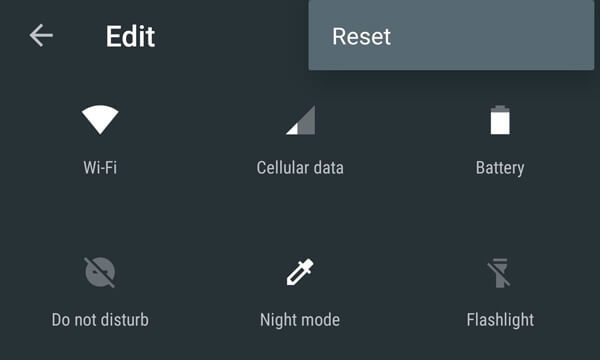
Rebooting Android phone is a great way to solve ringtone not working problem. To do that, you can press the "Power" button and then choose "Restart".
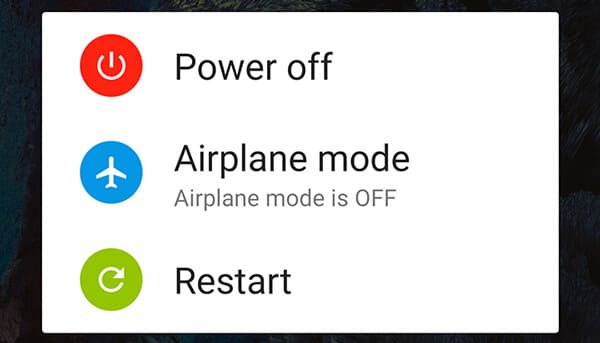
In some cases, you can put your phone into Safe Mode to try solving the problem. Just press and hold the "Power" button, and then tap and hold Power off. Choose "OK" when the "Reboot to safe mode" appears.
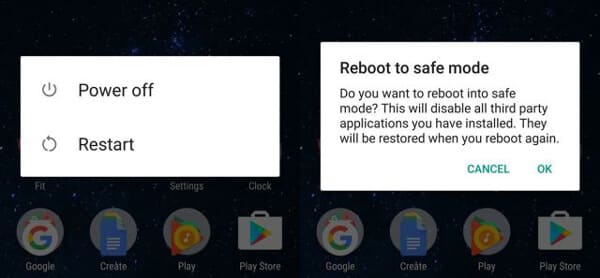
Call flash feature provides another good way to prevent missing a call. Compared with Android ringtones, the calling flash alerts also do a great job to prompt you someone is calling you. You can use the built-in calling flash feature on Android device. Here are more details about Call Flash.

You can easily fix ringtone not working on Android and iPhone after reading this post. 10+ solutions are offered to help you get rid of this problem. You can try them one by one until you get the job done. Feel free to leave us a message if you still have any doubt.