It’s quite a common situation that you want to retrieve deleted messages on an iPhone. While managing your text messages, you may mistakenly delete some important ones. Sometimes, your iPhone messages are lost due to a failed iOS update, app bugs, or other factors. Restoring iPhone messages is a useful feature that allows you to recover deleted or lost messages on your iPhone.
Whether it's a message from a loved one or important information, retrieving deleted messages can be a lifesaver. This post will share four simple methods to help you see and recover deleted messages on your iPhone.
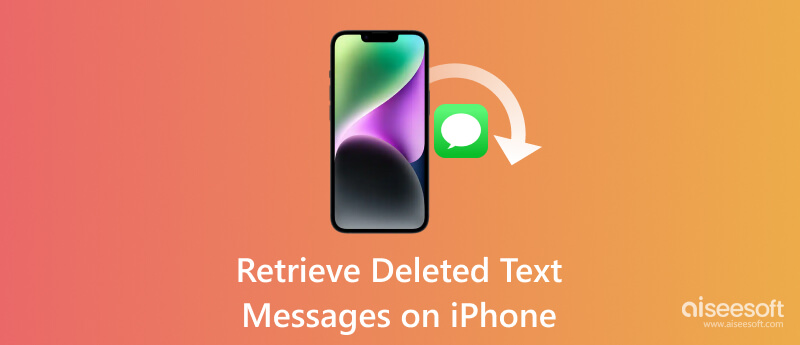
You may want to retrieve deleted messages on an iPhone for several reasons. Before telling you how to find and restore your text messages, we like to discuss some common scenarios where recovering deleted messages becomes important.
Accidental Deletion: One of the most common reasons for deleted messages is accidental deletion. You may mistakenly delete important text messages on your iPhone while managing conversations.
Data Loss: Sometimes, due to software glitches, failed iOS updates, or app bugs, some iPhone messages can be lost without any user intervention. Restoring those messages becomes crucial to recover valuable conversations.
Device Malfunction: Hardware or software malfunctions can lead to data loss, including iPhone messages. In such cases, restoring messages can help retrieve essential information.
Software Updates or Restores: When you update or restore your iPhone, there is a chance that some messages might get deleted in the process.
Information Recovery: Messages can contain critical information, such as addresses, contact numbers, or important instructions. You can retrieve deleted messages on your iPhone to ensure that valuable data is not permanently lost.
Device Replacement: When you switch to a new iPhone and transfer various iOS data from your old device, there might be instances where some text messages don't get transferred successfully. If you use iTunes to sync data, the new ones may replace some iPhone messages.
Business Communications: In a professional setting, losing important business discussions can have severe consequences. Finding deleted messages back on iPhone becomes crucial for continuity and reference.
Legal and Compliance Requirements: In certain legal or compliance scenarios, you may need to retrieve deleted messages as evidence, for investigations, or to meet regulatory obligations.
Sentimental Value: Messages, such as important conversations with loved ones or nostalgic exchanges, often hold sentimental value. Restoring deleted messages can help preserve those memories.
Resolving Disputes: In case of disputes or misunderstandings, accessing deleted messages can help clarify the situation and reconcile differences.
If your iPhone runs iOS 18/17 or later, you can handily see your deleted messages from the Recently Deleted folder. Also, you are allowed to easily find them back within one month of deletion.
After deleting messages on your iPhone, they will be moved to the Recently Deleted folder. They remain for 30 days before being permanently deleted. You can open the Messages app and tap Filters in the top-left corner until you get to the main Messages screen. Here you can see deleted iPhone messages in the Recently Deleted folder. Choose the text messages you want to retrieve, then click Recover in the bottom-right corner.
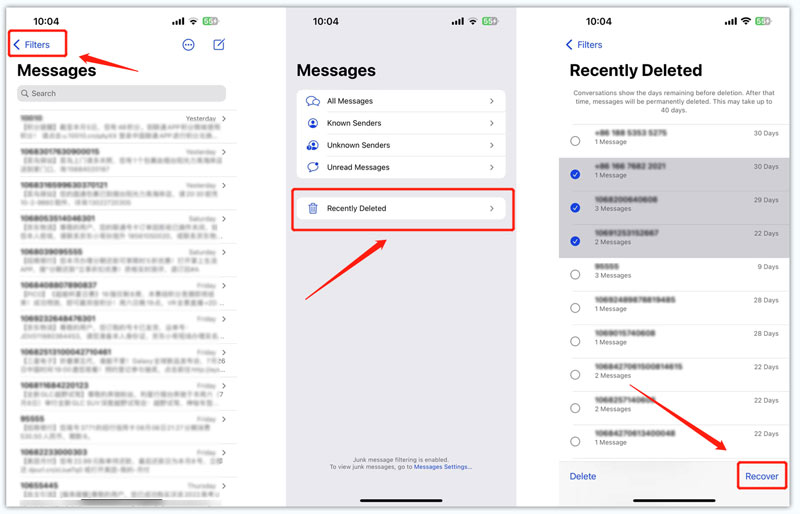
If you have a recent backup available, you can restore your iPhone to that backup using iTunes or iCloud. This will bring back all the iOS data, including your deleted messages. If you don't have a suitable backup containing your lost messages, many third-party data recovery tools might be able to help you. These tools scan your iPhone for recoverable data and attempt to retrieve them. We introduce you to the famous Aiseesoft iPhone Data Recovery to ensure you get the most possibility to rescue your deleted messages on your iPhone.

Downloads
100% Secure. No Ads.
100% Secure. No Ads.

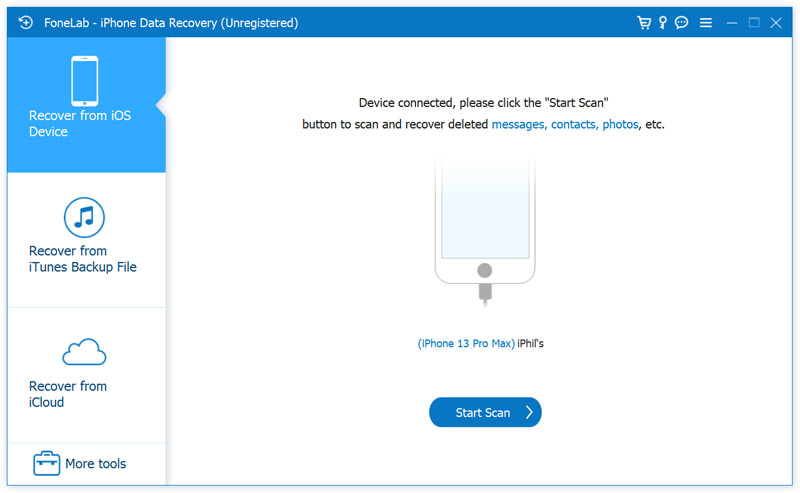
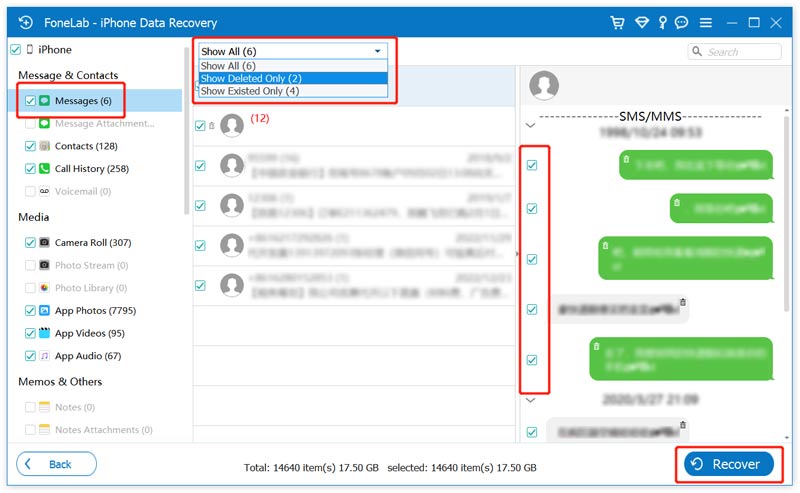
It's essential to stop using your iPhone once you realize that some important messages are accidentally deleted. You should prevent any new data from overwriting the deleted messages. The success of message recovery may vary depending on factors like available iPhone storage space and the time passed since the messages were deleted. You also can use this tool to get your disappeared contacts back for your iPhone.
If you have iCloud backup enabled and your deleted messages were synced to a recent backup, you can restore your iPhone to find your messages.


You can choose to retrieve deleted iPhone messages from iTunes if you have a suitable backup. If your Mac runs macOS Catalina or higher, you can also use Finder to recover text messages on your iPhone.
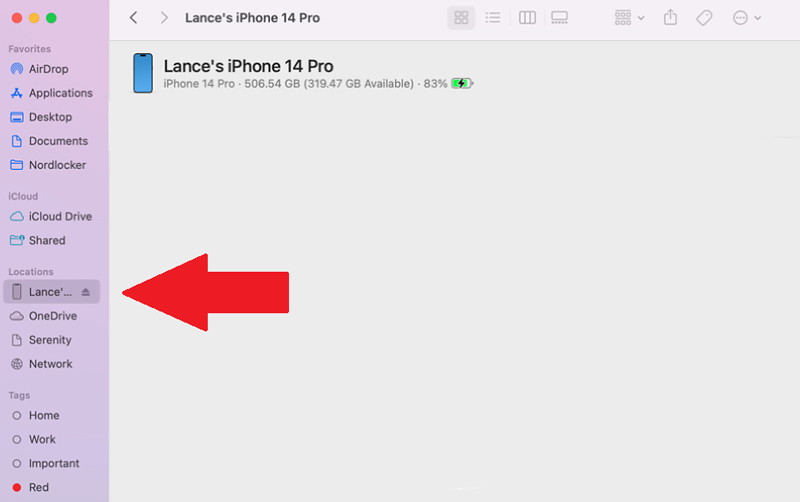


After the restoration process, your iPhone will restart automatically, and you should be able to get your deleted messages back on the iPhone. It's worth noting that restoring from an iTunes backup will overwrite all the contents on your iPhone with the backup data. Therefore, ensuring you have a recent backup before initiating the restoration process is important.
How do you enable message backup in iCloud?
You can enable Messages in iCloud to back up your received and sent messages on your iPhone. Your devices signed in with the Apple ID will get these messages synced. You can open the Settings app, enter your Apple account, choose iCloud, locate, and easily turn on Messages.
How can I retrieve permanently-deleted messages without a backup?
You should stop using your iPhone when you notice text messages are deleted permanently. Download and open the recommended Aiseesoft iPhone Data Recovery above and connect the iPhone to it. Then you can try recovering deleted messages from your iPhone.
How to transfer iPhone messages to a computer for backup?
You can use iTunes to transfer your iPhone data, including text messages, contacts, pictures, videos, and others, to your computer. Besides, you can use the easy-to-use iPhone messages transfer, Aiseesoft FoneTrans, to back up iPhone messages to your Mac or Windows computer.
Conclusion
Retrieving deleted messages on iPhone is necessary for various situations, ranging from accidental deletion to hardware malfunctions and data loss during updates to legal requirements. This post shares four effective methods to recover your iPhone text messages. You can follow these steps to find your lost or deleted messages and have them back on your iPhone in no time. Remember to regularly back up your iPhone to avoid any data loss in the future. If you need any more assistance, feel free to ask.

The best iPhone data recovery software ever, allowing users to safely recover lost iPhone/iPad/iPod data from iOS device, iTunes/iCloud backup.
100% Secure. No Ads.
100% Secure. No Ads.