You can lock your phone using a few methods like PIN or biometric. It keeps your device safe from prying eyes. But if you forget the password, it is possible to get locked out of your Motorola phone. In some cases, the biometrics or screen is damaged, so you cannot unlock it. Thankfully, there are more options to unlock Motorola. Just read along this post and try the effective methods.

There are two solutions that can reset and unlock your Motorola phone. But before proceeding to use any of them, keep in mind that all data on your device will be erased. Another thing to be aware of is the Google FRP. If you enable it, you must provide the username and password to allow the factory resetting. Once done, here are the steps to follow:
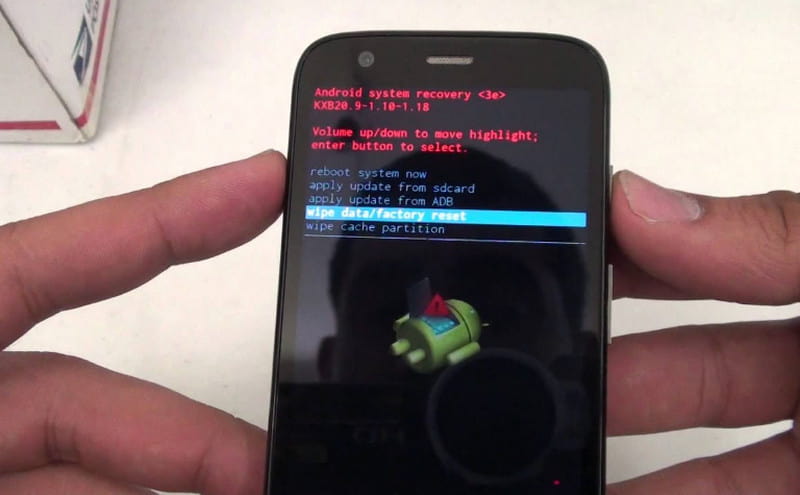
Below are detailed steps for you to reset all settings on the Motorola phones when you have the access to password.
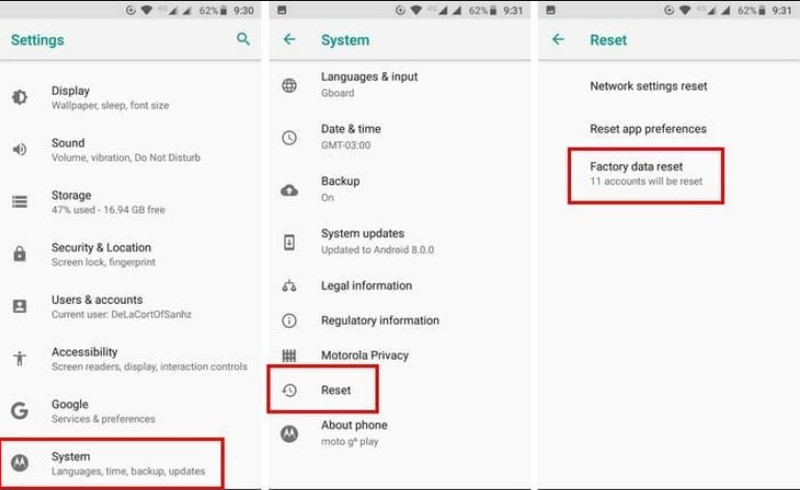
If you haven't had a backup of the phone data before, using buttons to reset the locked phone will cause a data loss. And different phones in different versions might need different operating methods. Resetting from Settings requires you to know the password. So, is there an all-in-one solution to reset a locked phone easily?
You can try Aiseesoft Android Unlocker, which can help you unlock the phone without a password. Whether your phone is locked by a PIN, fingerprint password, etc., it can cover them all. After connecting your Android phone to the device via a USB cable, you can click unlock the phone in seconds with just one click. This method is easy to use and also effective.
How to hard reset a Motorola phone that is locked without losing any data? As mentioned, you will inevitably lose all your data from the factory resetting. Still, it is recommended to use Aiseesoft Android Backup & Restore for an easy data backup. Not only does it offer backup, but the desktop tool also restores the files to your device after reset. Here, you can manually select files, such as photos, videos, contacts, call logs, etc. If you don’t want anyone to see these files, you can set up a password to keep them safe from prying eyes. Furthermore, it has excellent speed in backing up and restoring files without losing any. Try it for free by clicking the Free Download button for Windows or Mac versions.

Downloads
100% Secure. No Ads.
100% Secure. No Ads.
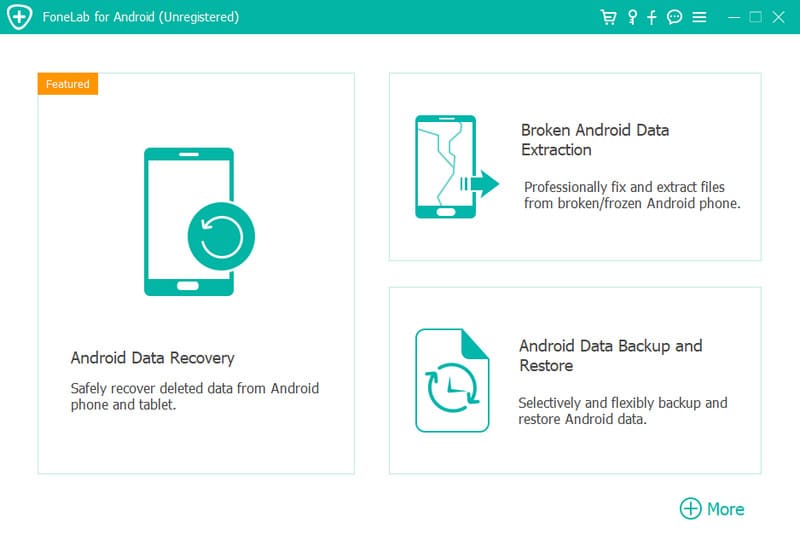
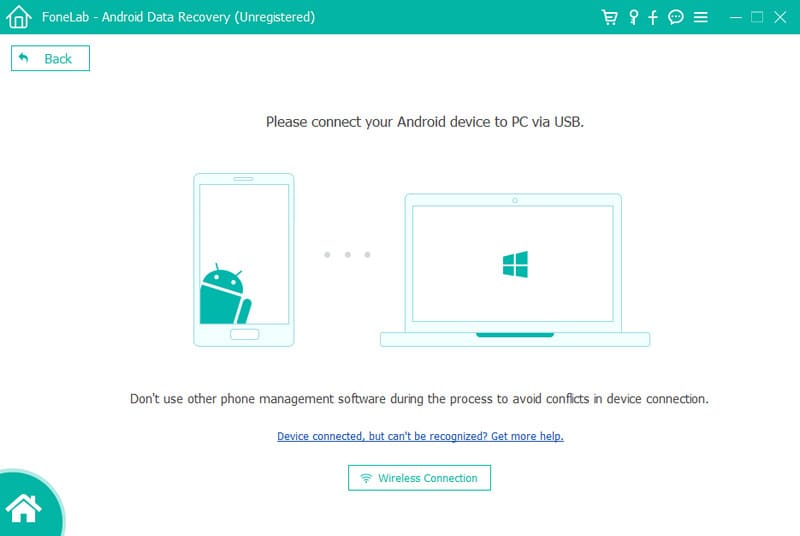
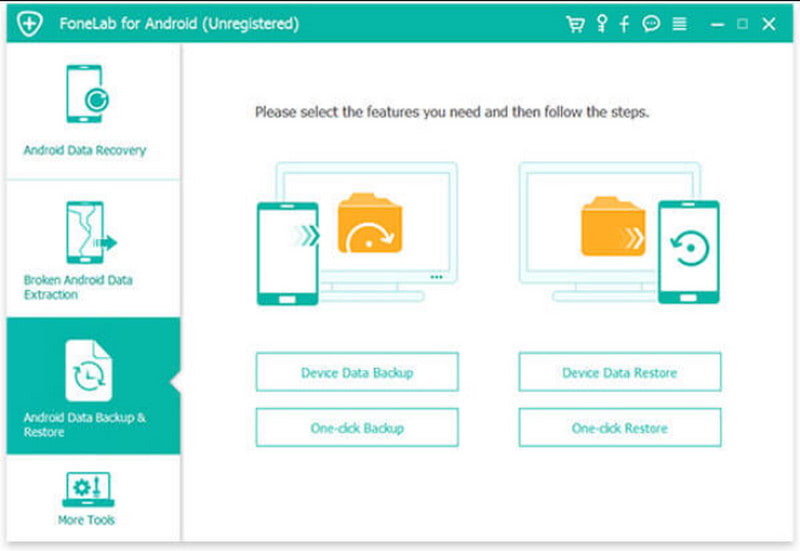
Can I bypass the Google lock on Motorola?
You will need to use the FRP APK to unlock the Google Lock. Once you have downloaded it on your computer, transfer it to the Motorola phone. Make sure it is switched on. Then, plug the OTG cable and Pendrive into the device when instructed to enter the email address. Activate the FRP and follow the prompts to bypass the Google Lock.
Can I unlock an Android phone without resetting data?
If the Find My Device function is activated on the phone, you can use it to unlock without data loss. Open the Find My Device on a computer and log in with the Google account. Locate the device you want to unlock, then click the Erase Device button. Wait until the password is erased from the phone.
Is there a default PIN code to unlock the Motorola phone?
You can unlock the device mainly using the 1234 code. But this is impossible since you might have changed it before. You better use the factory reset options mentioned above.
Does the Motorola phone have a built-in backup tool like iCloud?
Since Motorola is an Android device, you can use Google Backup to sync and save your data on the cloud. All you have to do is navigate the Google One app and open the Storage menu. Tap the Set Up Data Backup button and manage the settings. Once done, tap the Back Up Now button to save the changes.
Is it possible to transfer data while the Motorola phone is locked?
Unfortunately, transferring or doing activities to a locked device is impossible. You must first unlock the device to get the files. Or reset it to use all the functions. If you don’t want to lose the data, use Aiseesoft Android Data Backup & Restore to keep your data safe and restore after factory resetting the phone.
Conclusion
How to hard reset a Motorola phone that is locked? All possible and effective solutions are listed in this post. You can access the Factory Reset from your settings, which will help you remove the forgotten passwords. But if you are locked out, use the buttons for an external factory reset. Remember, Aiseesoft Android Data Backup & Restore is an outstanding tool to help you backup and restore files if you don’t have the choice on your device. Download it now before doing a factory reset on your Android device.

Compatible with all Android OS versions, this unlocker provides a secure and easy way to remove screen lock of any kind and bypass FRP quickly.
100% Secure. No Ads.