We have all been there: staring at a locked iPhone screen, brain struggling to recall that elusive passcode. This post shares several safe and responsible methods to remove passcode from iPhone and regain control of your device without resorting to any shady tactics.
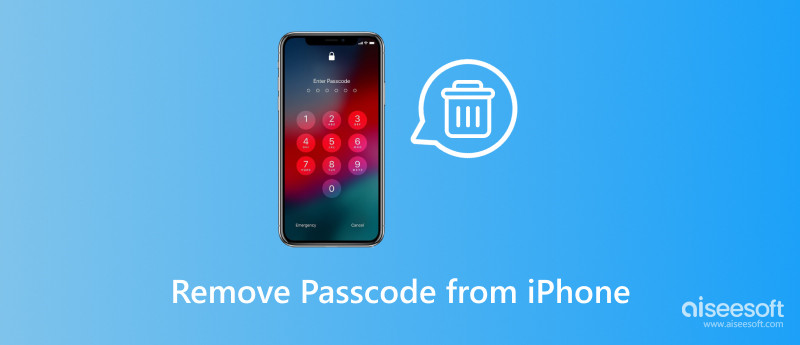
You can turn off the passcode on your iPhone, but it's important to understand the significant security risks involved before doing so.
Anyone can access your iPhone: All your personal information, photos, messages, apps, and financial data will be completely unprotected and exposed to anyone who picks up your phone.
Potential for unauthorized purchases: Anyone with your phone could make purchases or in-app transactions using your Apple ID.
Data privacy breach: If your iPhone is lost or stolen, your personal data could be compromised.
Increased risk of theft and loss: A thief could easily steal your iPhone and sell it or access your sensitive information.
Strong passcode: Using a strong and unique passcode is the most secure way to protect your iPhone.
Touch ID or Face ID: These biometric authentication methods offer a simple and secure way to unlock your iPhone without needing a passcode.
Turn on Find My iPhone: Enable Find My iPhone to track your device in case it's lost or stolen, and even remotely erase its data if necessary.
If you are still interested in turning off your passcode despite the warnings, here's how you can do it.
Open the Settings app on your iPhone and go to Face ID & Passcode or Touch ID & Passcode, depending on your iPhone model. Enter your current passcode.
Scroll down and tap Turn Passcode Off. A warning message will appear, explaining the risks of turning off your passcode. Read it carefully and then tap Turn Off again to confirm.
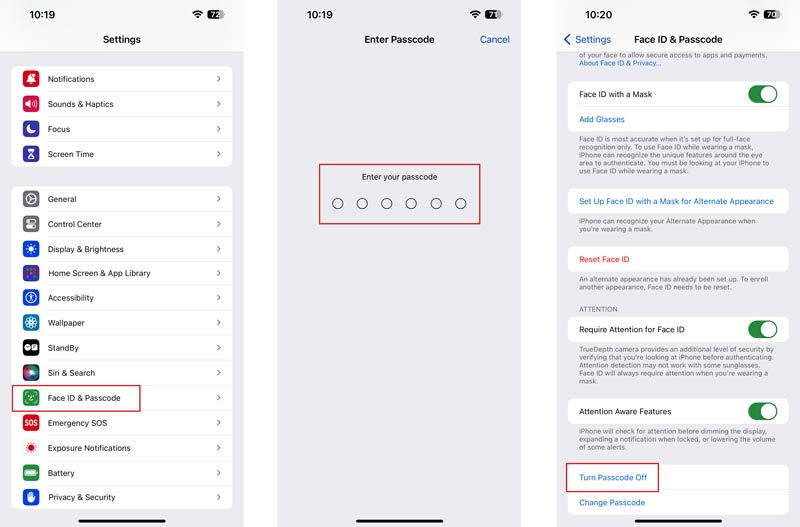
Remember, this is a serious decision with potentially damaging consequences. Please reconsider before proceeding.
Before you remove the passcode from your iPhone, you should identify your iPhone model and iOS version. If possible, back up your iPhone to iCloud or iTunes before attempting any of the removal methods.
Go to the iCloud website and sign in with your Apple ID. Choose Find My and then select your iPhone from the list of devices. Click Erase iPhone and enter your Apple ID password when prompted. Confirm that you want to erase your iPhone.
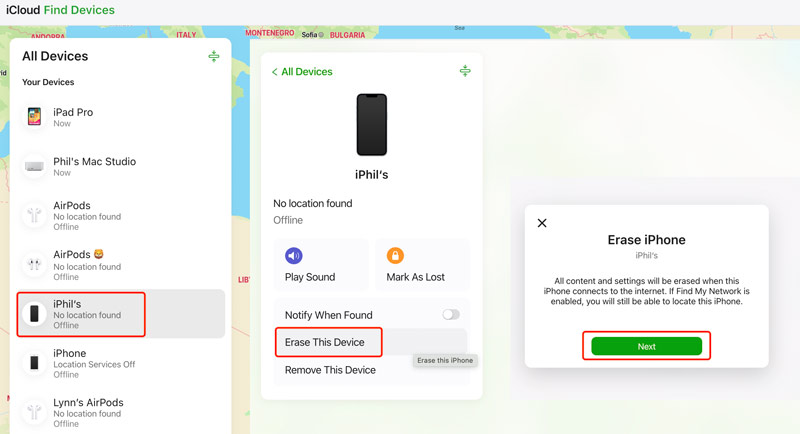
Connect your iPhone to a computer you have previously synced it with and open iTunes or Finder. If prompted, enter your computer's password. Wait for iTunes/Finder to recognize your iPhone. Click Restore iPhone to restore your iPhone to factory settings. This will erase your passcode and all data on your device.
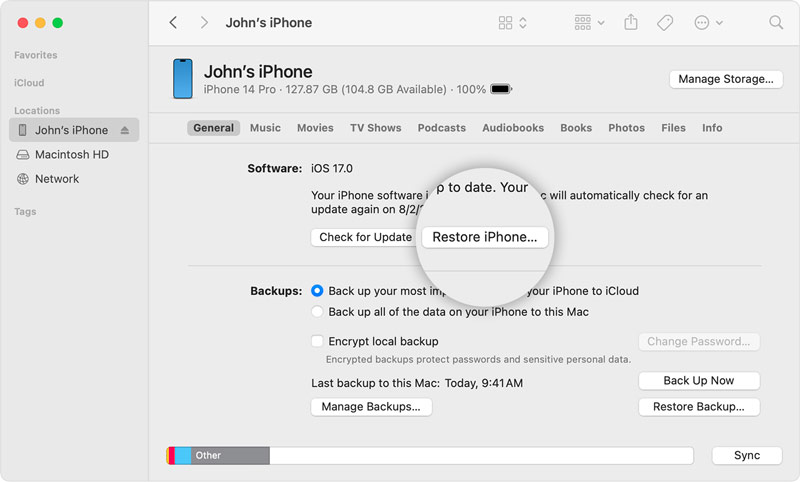
If you fail to remove your iPhone lock screen passcode with this method, try force restarting the iOS device. That will trigger iTunes/Finder to recognize it in recovery mode. Then, click the Restore button to factory reset your iPhone and remove the current passcode.
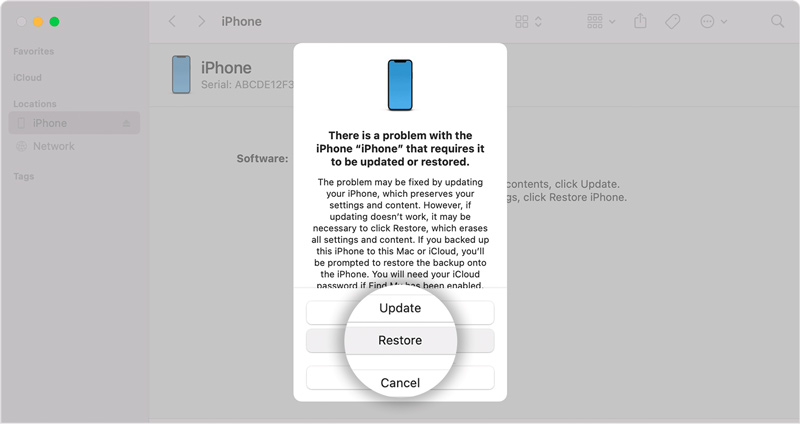
If you are unable to remove your passcode using the two methods above, you can contact Apple Support for assistance. They may be able to help you reset your passcode remotely. If you have an Apple Store nearby, you can take your iPhone there and ask for help. A Genius Bar technician will be able to assist you in removing your passcode.
Aiseesoft iPhone Unlocker offers a simple way to unlock iPhones in various scenarios. It lets you easily remove lock screen passcodes, Apple IDs, and screen time restrictions.

Downloads
iPhone Unlocker - Remove Passcode from iPhone
100% Secure. No Ads.
100% Secure. No Ads.
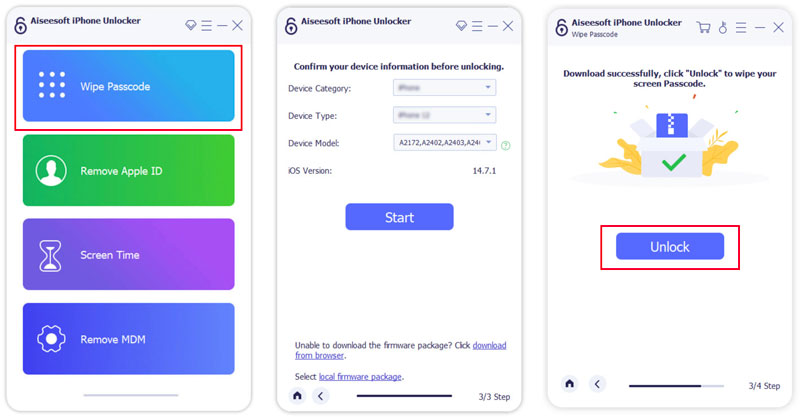
How do I get my iPhone to stop asking for a passcode?
iPhone automatically requests a passcode after certain periods of inactivity to secure your device and data. If Face ID or Touch ID fails repeatedly, the iPhone falls back to requiring the passcode for additional security. Some apps, like banking or financial apps, might require passcode re-entry for additional security measures. Occasionally, an iPhone might ask for the passcode after unexpected system events or restarts.
You can go to Display & Brightness from the Settings app to adjust automatic lock settings. Use a longer waiting time before the passcode is required. Ensure your face or fingerprint is properly enrolled and clean the sensor regularly. Ensure you use the latest iOS version, as software updates often fix security bugs and improve biometrics performance.
Can you set up a 4-digit passcode on your iPhone?
Apple does not allow you to set up a 4-digit passcode for your iPhone or iPad anymore. You can only use a 6-digit passcode.
Why is the iPhone Turn Passcode Off button greyed out?
Here are the common reasons why the Turn Passcode Off option might be greyed out on your iPhone. If you have added a work or school email account that enforces security policies, it might require a device passcode. Turning it off isn't allowed. If your organization manages your iPhone through MDM, they might have set restrictions preventing passcode removal. If Screen Time restrictions are enabled, specifically Allow Changes to Passcode, being greyed out might be due to parental controls. In some cases, having Find My iPhone enabled might restrict passcode removal as a security measure.
Conclusion
This guide provides a safe and responsible approach for removing passcode from iPhone to regaining access to your locked iPhone. Remember, prioritize security, back up your data whenever possible, and choose the method that best suits your situation.
Password Manager
Ways to Bypass and Reset Password When Forgot Mac Password Tricks to Bypass Passcode Locked iPhone XS/XR/X/8/7/6/5/4 How to Fix iTunes Keeps Asking for Password Ways to Reset/Recover Hotmail Password Top 10 Best Password Manager Apps for Android Remove Password from iPhone/iPad without Data Loss
To fix iPhone screen locked, wiping password function can help you a lot. And you also can clear Apple ID or Screen Time password easily.
100% Secure. No Ads.
100% Secure. No Ads.