When mentioned to Mac Cleanup Pro, many if you may feel confused:
"What is Mac Cleanup Pro?"
"Is Mac Cleanup Pro safe or virus?"
"How to close Mac Cleanup Pro from MacBook?"
Mac Cleanup Pro is a dubious application that is presented as a system optimization/cleaning tool, which looks legitimate. For protecting Mac data, many of users are eager to remove Mac Cleanup Pro from MacBook, MacBook Pro, Mac Air, etc
In this post, we gather the full introduction of this Mac cleaning and optimization tool, including the review, and remove guide.
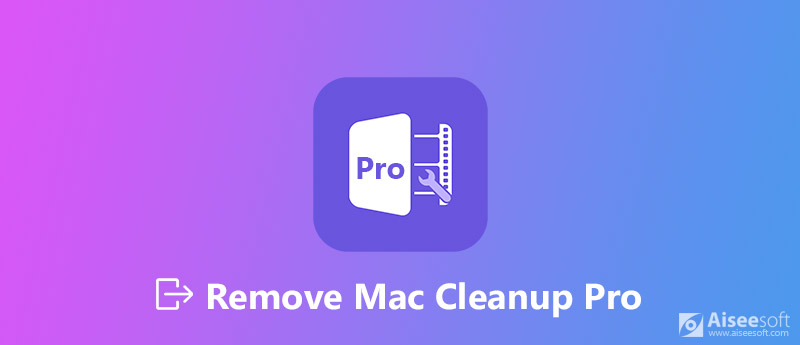
Remove Mac Cleanup Pro
Mac Cleanup Pro, some many call it Mac Cleanup Pro virus, which is inaccurate actually.
It is a dubious app masked as a high quality system optimization and cleaning utility.
Though its appearance shows this software is legitimate and useful, it also uses the bundling method to infiltrate system without permission, which is categorized it as the potentially unwanted application (PUA).
What's worse, this Mac cleaning tool also shows users the false scan result, and trick users to purchasing its full version for removing the so-called files from its scan result.
Considering that, this software is recommended in your uninstalling list.
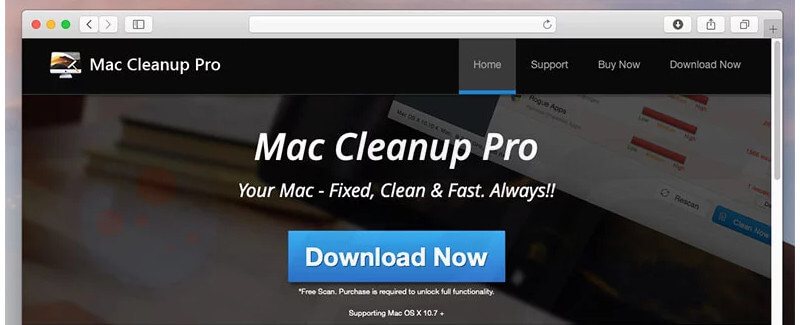
For proving that, we gather some users' reviews in Google' s search result:
"Mac Cleanup Pro is not safe. It is masked with the help of fake Adobe Flash Player, and shows me the fake scanning results."
"Mac Cleanup Pro sends me the fake errors claiming that the system is infected, and it lures me into purchasing to fix the system error. I tried Avast Cleanup Pro, and it shows no error. I will get this lie-teller from my Mac."
"I hate Mac Cleanup Pro. It visits my information on my Mac, and I want to disclose, but I fail. A VIRUS."
It is clear that this software is a PUA, and some users want to remove it.
That's what we shall show in this part.
There are 4 ways to help you remove Mac Cleanup Pro from your Mac via Mac settings.
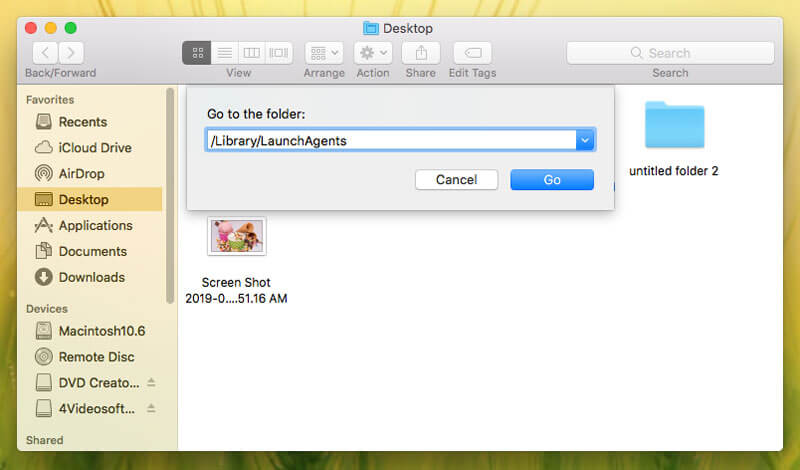
After that, you should empty your trash on Mac to delete the app further.
Another way of removing Mac Cleanup Pro is trying to delete it via your Mac browser.
Remove Mac Cleanup Pro from Safari
Run Safari on your Mac, go to "Safari" from the menu bar > Click "Preferences" > Find the app, and click "Uninstall" to remove it from your Safari.
Remove Mac Cleanup Pro from FireFox
Open FireFox on Mac > Click "Open Menu" > Select "Add-ons" > Choose "Extensions" tab to find the suspicious app and click "Remove" button to uninstall this app.
Remove Mac Cleanup Pro from Chrome
Run Google Chrome on Mac > Click the "Chrome menu" (three horizontal lines) button located in the top-right corner of the browser window > Choose "More Tools" and select "Extensions" > Locate the app that you want to remove, and click the trash button to remove the app from your Mac.
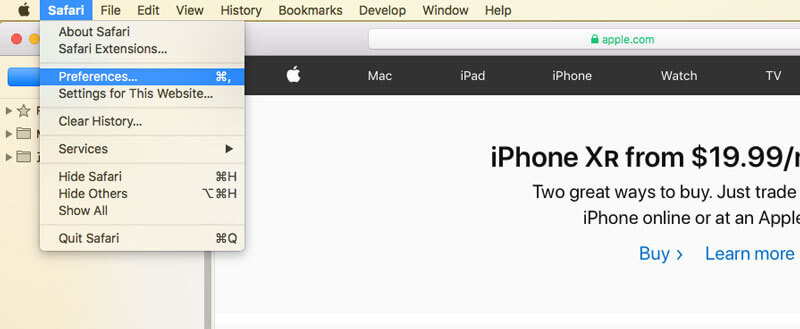
Generally speaking, you could delete the common files or apps from Mac by moving it to trash or your browser. However, for the stubborn PUA like Mac Cleanup Pro, you have to uninstall it with the real and professional Mac cleaning tool.

Downloads
100% Secure. No Ads.
Free download this software on your Mac, install and run it immediately.
Click "Toolkit" tab, select "Scan" option, and this software will start to scan your computer automatically.

After the scan is done, click "View" option to see all apps installed on Mac.
Select "Mac Cleanup Pro" on the left sidebar and tick it, and then the app and related files with it will be shown on the right window.
Click "Select All" and then "Clean" button. The Mac cleaner will start uninstalling this app from Mac completely without recovery.
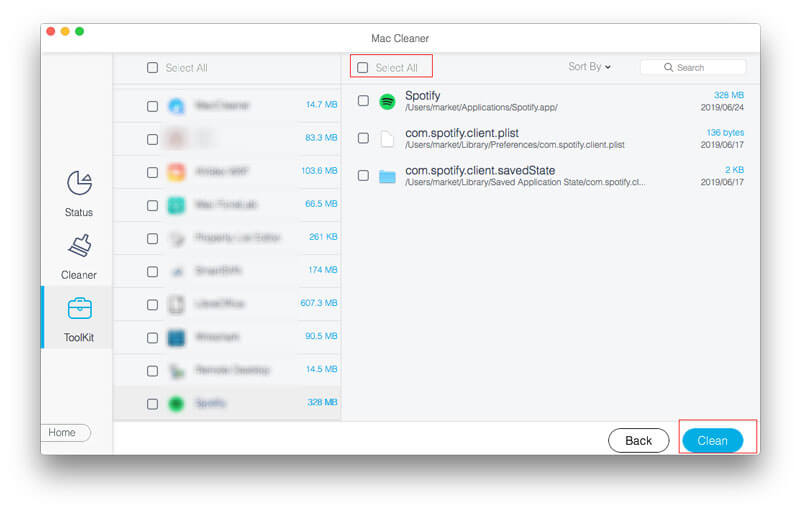
You can also use it to clean Mac Auto Fixer, Advanced Mac Cleaner or Mac Ads Cleaner on Mac.
For optimizing and cleaning your Mac, you should install the Mac cleaner tools carefully.
For the programs you will install on Mac, you should pay 3 three times' patience to check it when any of the signs showing:
You should download and install the Mac cleaner tools from reliable page or platform. Any apps from suspicious page should be cautious.
This page mainly talks about the PUA, Mac Cleanup Pro, which is not a safe app to install on your Mac. You could follow the ways above mentioned to remove from your MacBook, MacBook Pro, Mac Air, etc., to protect your privacy. Last but not least, you should also think twice before installing any app on Mac, especially the apps from suspicious pages.
Have you removed this app from your Mac?
Any question you encounter can be left for discussion by leaving your comments below.
Remove Malware on Mac
1. Remove Proton Malware 2. How to Remove Mac Auto Fixer 3. Remove Bing Redirect Virus on Mac 4. Remove Virus from Mac 5. Remove Mac Ads Cleaner 6. Remove Advanced Mac Cleaner 7. Remove Mac Cleanup Pro 8. How to Remove MacKeeper
Mac Cleaner is a professional Mac management tool to remove junk files, clutter, large/old files, delete duplicate files and monitor your Mac performance.
100% Secure. No Ads.