You might have an MP3 recording that contains the language you wish to learn. Now there is a problem with the recording. It is too fast, and you cannot keep track of it. Of course, you do not want to miss any part of the video unless you want to start from the beginning. It is undoubtedly quite daunting to dissect the information with a fast-paced audio recording and completely start from the beginning.
In this situation, adjusting the speed of a recording or a song is of great help or handy. That is especially true when you can reduce the tempo of MP3. Here is a recommended tool to slow down MP3 files and help you learn another language with ease. Additionally, you will learn how to compress audio to save space on your device. Without further explanation, read through the post
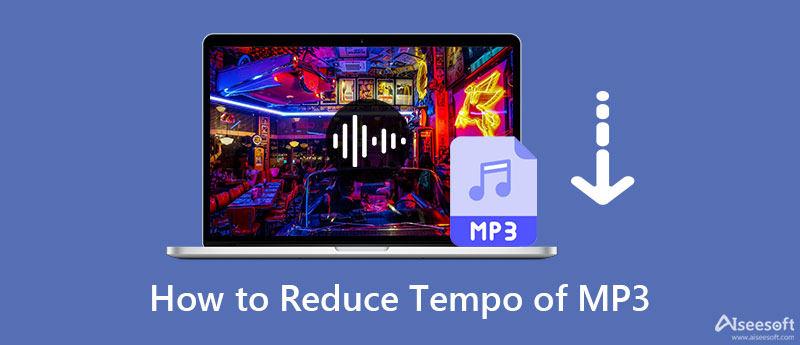
Tempo is the speed or pace of music or audio. Imagine yourself driving a car at an average speed while the one next to you is driving at a fast pace. That is the concept of tempo. It can be described as how slow or fast one audio section is played in music. There is a way to measure the tempo of the music. The unit for measuring tempo in BPM or beats per minute. As an illustration, there are 60 ticks in one minute, which is equivalent to 60 beats per minute in music terms. The higher the number of beats per minute, the faster the tempo.
Now, let us learn how to reduce the tempo of MP3 in Windows following the walkthrough guides below.
Windows users may use Windows Media Player to slow down the pace or tempo of an MP3 file. Here is how:
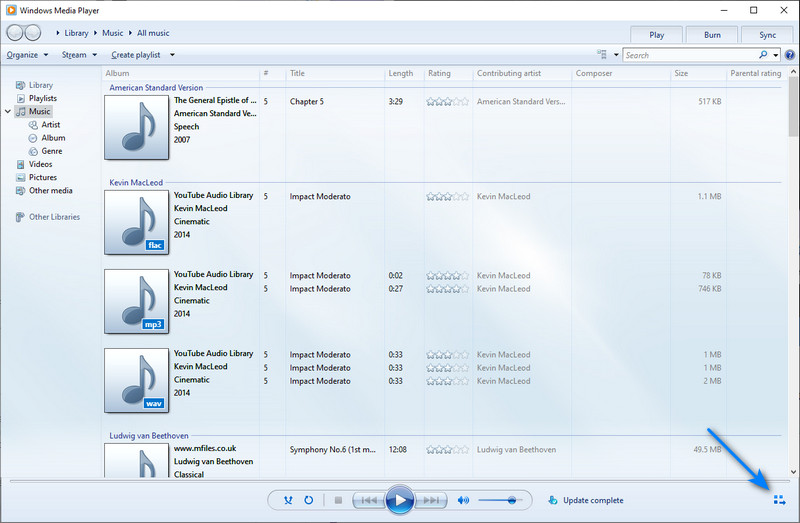
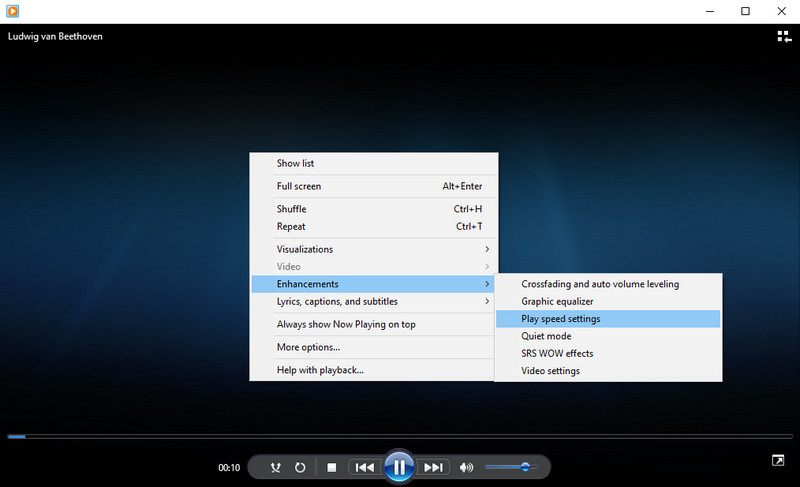
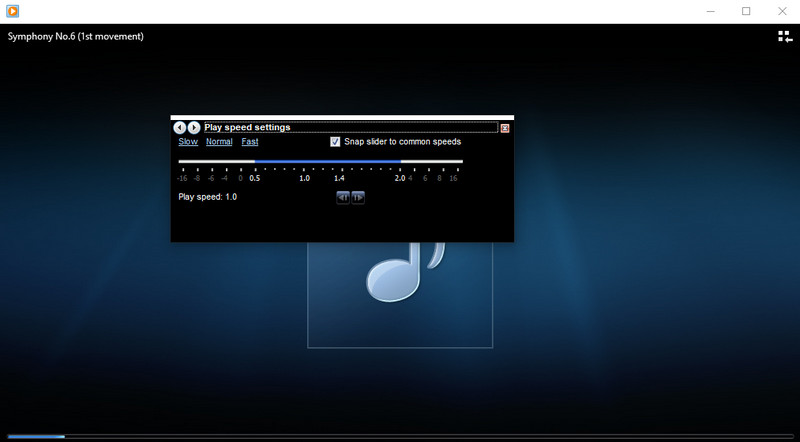
What if Windows Media Player not working?
You can use the VLC Media Player if you are a Mac user. Look into the user guide below to learn how to reduce the tempo of MP3 files on your Mac computer.
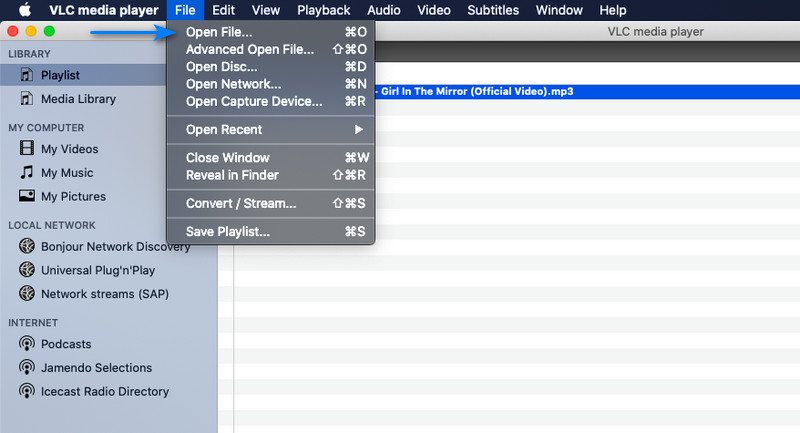
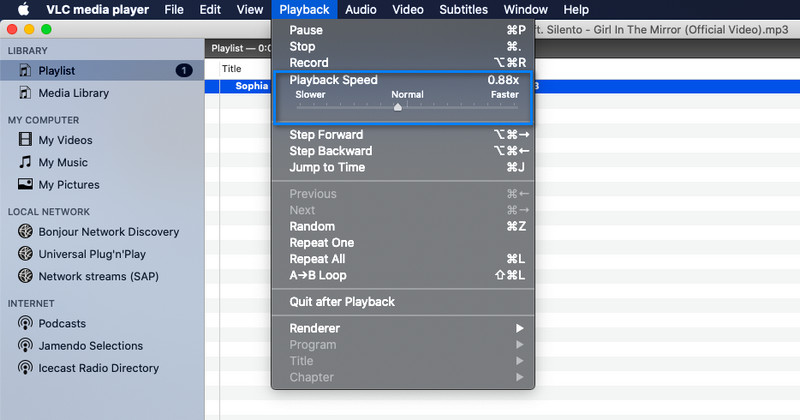
In case your device is running out of space yet you want to save more MP3 files that you wish to slow down, the solution is to compress them. One of the efficient and effective tools for this kind of need is Video Converter Ultimate by Aiseesoft. This program can shrink audio from 99 MB down to 2MB while preserving the quality. Besides, you can compress by adjusting the bitrate and choosing formats.
Besides an audio compressor, it hosts more practical tools, like a video trimmer, merger, media metadata editor, etc. Find out how to compress an MP3 file using this program.
To start, click on either of the Free Download buttons provided below. You can select according to your computer OS for Mac and Windows. Immediately install and launch the program on your device.
100% Secure. No Ads.
100% Secure. No Ads.
After familiarizing yourself with the app's interface, access the compressor for audio files. Select Toolbox from the menu above the interface and select Audio Compressor from the list of options.

Click the Plus sign button and browse the audio file you like to compress from the window that will appear. Double-click on the target audio to upload.
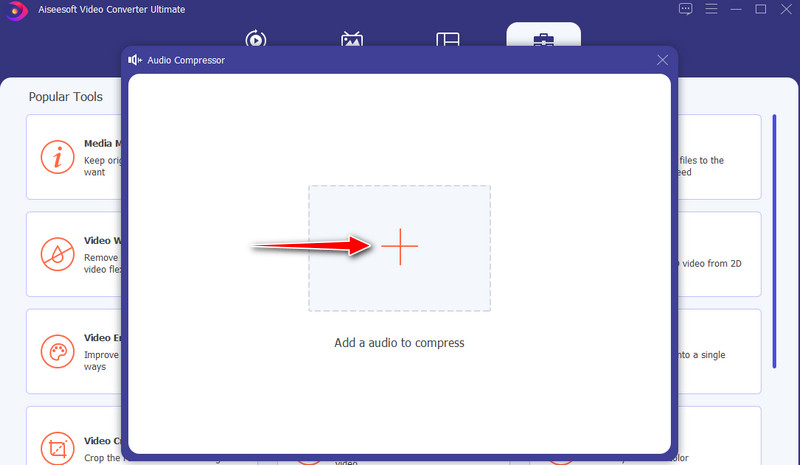
After that, the compression settings window will pop up. Move the compression slider ball and reduce the file size by dragging it to the left. You can also set other parameters like format, bitrate, and sample rate. When you are delighted with the results, hit the Compress button to initialize the compression process.
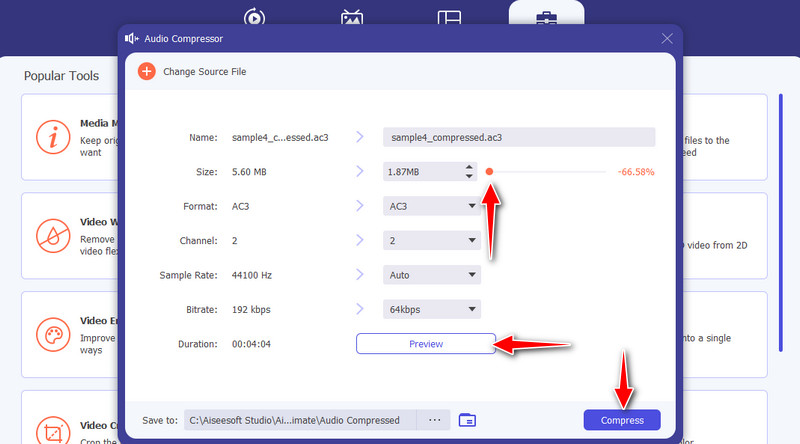
How can I lower the speed of audio online?
Online programs like Audio Trimmer come with a feature to help you speed up and slow down music. You just upload an audio file and adjust the speed using the slider.
How to change the tempo of MP3 in Audacity?
Yes. As one of the best audio editors, Audacity also allows for reducing the tempo of MP3 files. Import the MP3 file and go to the Effect menu. From here, select Change Tempo then you can adjust the speed.
How can I make the audio file shorter?
If you wish to make your audio file shorter, you can trim or cut the audio file. For this, you will need a professional audio cutter like Aiseesoft's Video Converter Ultimate.
Conclusion
Audio arrangements like changing the tempo are handy in a lot of ways. It can aid in learning a language from a recording, especially when the speaker has an awkward accent. When you want to do this operation for your MP3 files, you can refer above to reduce the tempo of MP3 files flawlessly. Therefore, you can easily learn a language from a recording by slowing the audio speed down. Perhaps you also want to reduce the media size of your audio file. Therefore, we provided a practical and effective tool to help you compress audio files.

Video Converter Ultimate is excellent video converter, editor and enhancer to convert, enhance and edit videos and music in 1000 formats and more.
100% Secure. No Ads.
100% Secure. No Ads.