Along with the daily usage of your Mac, a large number of files will gather on MacBook. From time to time, you have to clean up various useless data on it. But here comes the problem: You are more likely to perform an accidental deletion while data managing. Do you know how to recover deleted files Mac? This guide will talk about how to recover deleted files on Mac OS Sierra/X. Just follow us and check it out.

If you unfortunately lose some treasured files on your Mac computer, you can rely on the professional Mac data recovery tool to get the lost data back. Here we recommend you Aiseesoft Data Recovery, which supports both Windows and Mac, to help you recover deleted files on Mac even after emptying trash. Now, you can free download it and have a try.

136,561 Downloads
100% Secure. No Ads.
100% Secure. No Ads.
Now, follow the steps below on how to recover erased files on Mac using Aiseesoft Data Recovery:


The approach above it is super useful and can recover even emptied trash on Mac easily. However, if you just move the file to the Trash bin on Mac, you don’t need to rely on such a professional tool. The following steps will show you how to recover deleted files on a Mac without software.

When you notice that you lost some valuable data and want to undelete them, the first place you should check is Trash Bin on Mac. Actually, if you have not deleted the files permanently, you can easily find them there. The following steps will show you how to recover deleted files on Mac without software.
Generally speaking, from the lower right corner of your Mac desktop, you can find the "Trash" icon, just click to open it.
You can scroll through the Trash to find your deleted files or you can "Search" your deleted data to find it.
When you find the file(s), just right-click and choose "Put Back" to recover the deleted files. And you can find the files in the original place you put them.
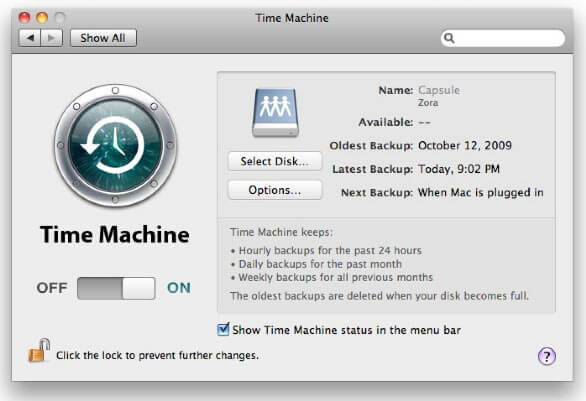
If you have emptied your Trash Bin carelessly, and you don't want to use a paid-Mac data recovery, the method you can use is checking your Time Machine. But the precondition is that you must have opened and used Time Machine function to back up your Mac data. Now, see how to retrieve deleted files on Mac with Time Machine.
If you deleted your files from your "Mail", just open your Mail folder.
If you have backed up your Mac data to an external drive or network drive, please ensure that you have connected the drive with your Time Machine. And click the Time Machine icon and then choose "Enter Time Machine".
Use the arrow or timeline on the right side of the screen to find the backups of your deleted files. Or you can use "Search" button to find the files.
After you find your deleted files, you can open it to find the version that is the one you want. And click "Restore" to restore your Mac data to the original place.
If you accidentally delete something or perform an action you want to reverse, you can undo the emptying recycle bin action on Mac using the shortcut key Command + Z. This shortcut key works in most applications on macOS, including Pages, Notes, and Finder.

If you want to redo the last action you reversed, you can press the Command + Shift + Z.
If your data was deleted within 30 days and you’ve chosen to upload the lost data to iCloud before, you can also use iCloud's automatic recovery feature to recover deleted files on Mac. Let’s together have a look at how to recover emptied trash on Mac from iCloud:
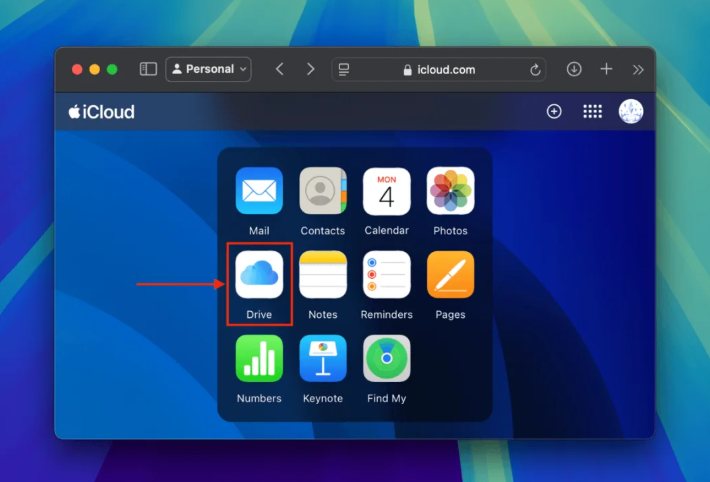
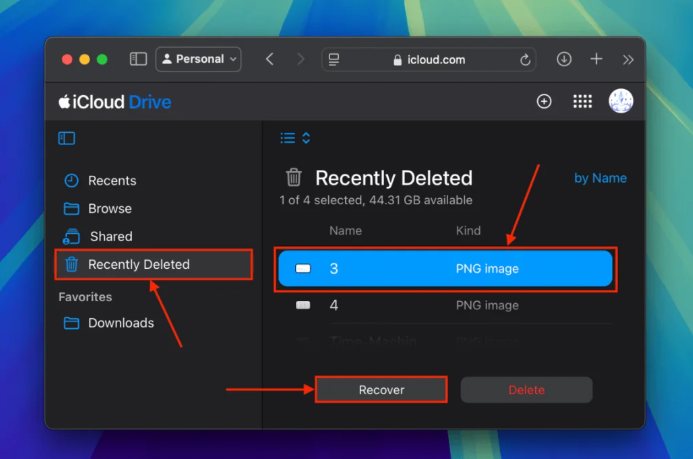
The command line is used to communicate with Mac with the help of the Terminal tool. Users using the “rm -rf ./Desktop/myScript.sh” command line to delete files in a Mac terminal won’t find their deleted files in Trash. So, they also can’t recover them from the Trash directly. However, you can use the Terminal itself to get back the deleted files with the correct command line. Let’s discover how to restore deleted files with Terminal:
Disk Drill is a popular data recovery tool for macOS X 10.8.5 or later. It can help you recover deleted files. While Disk Drill primarily has a graphical user interface (GUI), you can use it to scan your drive and recover files. Let's take Disk Drill as an example to tell you how to recover deleted files Mac in detail:
Go to the Disk Drill official website to download it. And then install and open it.
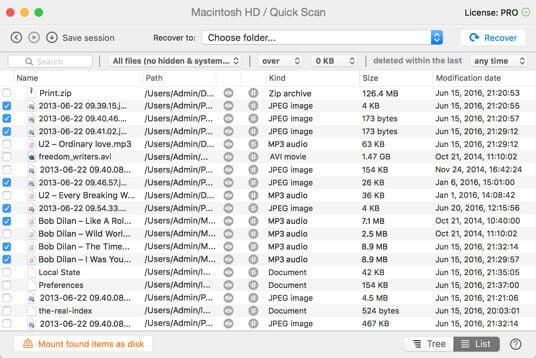
Click "Recover" button, Disk Drill will run through all of its scanning methods to scan and find the deleted files. And after scanning is finished, you can choose the ones you want to retrieve, and then to recover them.
We mainly talk about how to recover deleted files Mac in this post. Now, all 3 methods have been told. You can choose one according to your situation. Anyway, Hope you can handily find your deleted files back after reading this guide.
You may need the best free data recovery software for Windows/Mac to get all your data back.
How can I prevent data loss in the future?
To avoid data loss, you can enable Time Machine for regular backups and use cloud storage services like iCloud, Google Drive, or Dropbox.
Can I recover files deleted years ago?
It’s unlikely to recover files deleted years ago unless the drive has not been used since the deletion and the files were backed up using Time Machine or another backup solution.
Is file recovery safe?
Yes, file recovery is generally safe if you use a trusted recovery software like Aiseesoft Data Recovery, save recovered files to a different drive to avoid overwriting data and avoid writing new data to the drive where files were deleted.
Conclusion
Recovering deleted files on a Mac is a task that can range from straightforward to complex, depending on the circumstances of the deletion and the tools available. Whether you’ve accidentally deleted files or emptied the Trash, there are multiple methods to attempt recovery. Tools like Aiseesoft Data Recovery, Disk Drill, Time Machine backups, and even Terminal commands can help you retrieve lost data, providing you with a proper solution on how to recover deleted files on Mac. By staying prepared and using the right tools, you can effectively restore lost files and minimize the impact of accidental deletions.
Recover Data on Mac
Recover Deleted Files on Mac Recover Deleted Photos on Mac Recover Trash on Mac Mac Data Recovery Restore from Time Machine Show Hidden Files Mac Mac Freezes
Aiseesoft Data Recovery is the best data recovery software to recover deleted/lost photos, documents, emails, audio, videos, etc. from your PC/Mac.
100% Secure. No Ads.
100% Secure. No Ads.