"Jesus! I cannot help blaming myself for accidently deleting all my precious photos and videos on my Samsung Galaxy S7. I really want to retrieve the lost photos and videos. How can I recover the deleted files from Android?" - John
Have you ever met such situation like John when losing or deleting important files by accident, like photos, videos, contacts, call logs, WhatsApp messages, audios and so on? It's so annoying when there is no suitable backup made before. To recover your deleted Android files, we will sincerely recommend you a full-featured and flexible Android Data Recovery in this step-by-step post to help you handle this kind of problem.
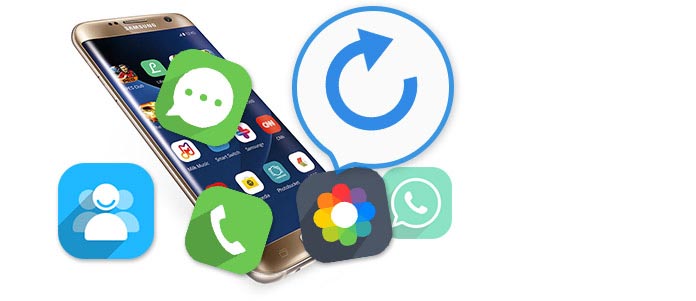
Designed to help Android users to recover deleted/lost files, Android Data Recovery is a smart Android files recovering tool, which is highly compatible with brands of Android phones and tablets, such as Sony, Samsung, Motorola, HTC, HUAWEI and so on. Just with several clicks, this brilliant software can easily retrieve what data you deleted or lost from Android. With this brilliant software, you are able to recover Android deleted contacts, photos, messages, and more from Android. First, download and install Android Data Recovery to recover deleted files on Android.
Step 1Plug your Android device to computer
Launch the software, and connect your Android phone or tablet to computer via a USB cable. And here, we will take Motorala Moto G3 as an example.

1. Don't do anything about your phone.
2. Connect well your phone to computer.
Step 2Allow USB debugging
There will be a pop-up message of allowing USB debugging on the phone/tablet. If not, you can handily turn it on.

For Android 2.3 and former versions: Tap "Settings" app > "Applications" > "Development" > "USB debugging".
For Android 3.0 - 4.1: Navigate to "Settings" > "Developer options" > "USB debugging".
For Android 4.2 and later versions: Choose "Settings"> "About phone". Choose "Build number" for several times until the message of "You are under developer mode" shows. Return to "Settings" > "Developer options" > "USB Debugging".
Step 3Select Android files to get back
When you manage to connect the device to computer, you will enter the window where you need to choose file types to recover. You are allowed to retrieve contacts, messages, call logs, pictures, videos, audios, documents, etc. Tick what you need, and then tab the button of "Next". The software will scan the device soon.

1. Before the scanning process, the software will ask you of the permission to scan the Android device. You need to click "Allow/Authorize/Grant" on your Android phone/tablet.
2. If you get data stored in you tablet, you can still use this software to help you get back data from tablet with this program.
Step 4Preview and recover Android files
Within moments, the scanning process will be completed. All files you select will be list in the left column. You are able to preview the files from the right window when tabbing the file type.
Too much files shown in the interface? You can slide "Only display the deleted item(s)" to "On", so that you can fast tick the lost/deleted Android data. When the selection is done, click the button of "Recover" and choose a destination folder. Within seconds, you will find the deleted/lost Android files will be saved on your computer.

Have you successfully recovered files from Android with this method? Hope this Android Data Recovery can help you. One big update of this software is that it lets recover WhatsApp data from Android directly including WhatsApp messages, and WhatsApp attachments like WhatsApp photos and videos recovery.
You can learn the steps from the video below:

