"I am working on a virtual reality project, which basically needs to show how immersive VR can be using in our business, to be able to do this, I need to capture the gameplay while playing VR games, but how to record VR gameplay ?"
As a peculiar technology, VR is not something quite like sharing your experiences with others. Though you can enjoy the immersive world, it is hard to share it to your friends. Fortunately, this guide will tell you three ways to record VR gameplay on computer.
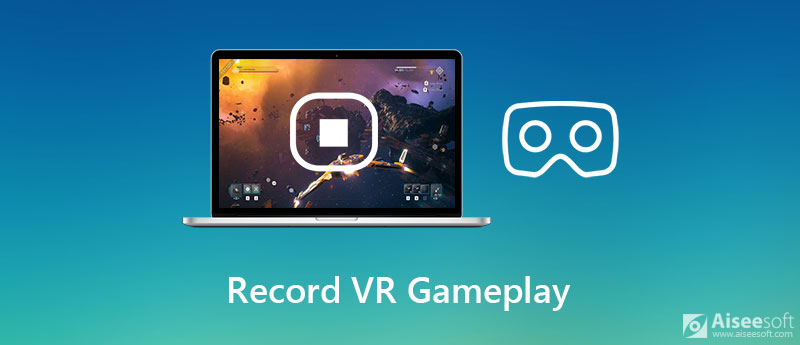
When it comes to record VR gameplay on computer, you can do it as simple as capture traditional games if you have a powerful tool. Aiseesoft Screen Recorder, for instance, is an amazing VR gameplay recorder for both PC and Mac.

Downloads
Aiseesoft Screen Recorder – Best VR Gameplay Recorder
100% Secure. No Ads.
100% Secure. No Ads.
Launch the best VR gameplay recorder once you install it on your computer. Then choose Video Recorder to enter the main interface. Here you can click on the Settings button and reset the options related to output, hotkey, and more.

For VR gameplay recording, turn on Display and select Full to record entire screen. If you just wish to capture a specific area, choose Custom. Enable System Sound and adjust volume. It will record VR gameplay along with audio. Of course, you can overlay your reactions to the recording by enabling Webcam and Microphone too. Next, connect your VR headset, play the game and click the REC button to begin recording it.

Whenever you wish to stop VR gameplay recording, click the Stop button on the toolbar. Then take off the VR headset and you will be taken to the preview window. Play the recording in the built-in media player and click the Save button if you are satisfied. If there are unwanted clips, remove them with the Clip functionality. Now, you can share the VR gameplay with your friends or post it to social media.

Freeware is a great choice to record VR gameplay on PC, although it usually has a variety of downsides. We identify two free game recorders that have the capacity to capture VR game.
Shadowplay is the free VR gameplay recorder program works with Nvidia Graphics Cards. In another word, you can capture your VR game if your PC integrates the Nvidia Graphics Card. Here are the steps below:
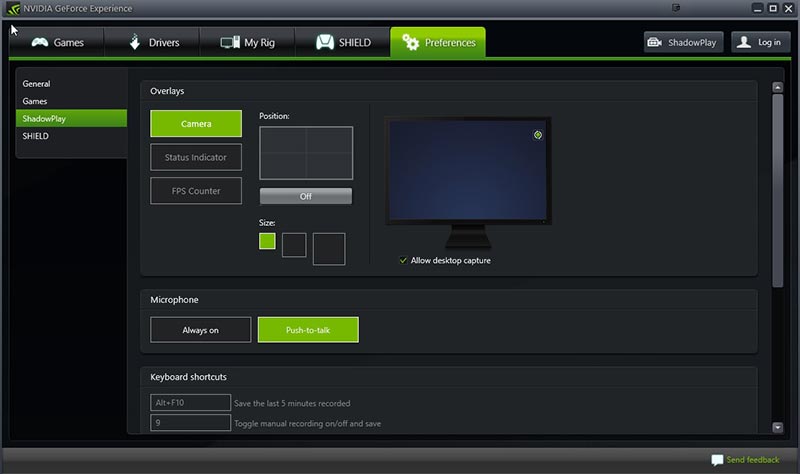
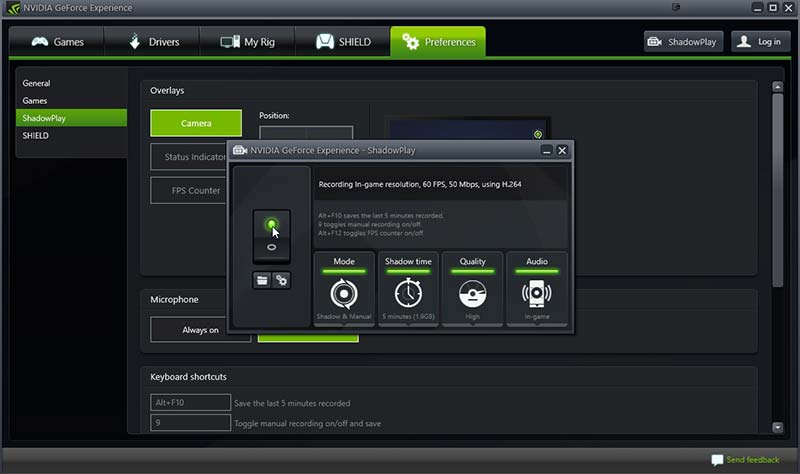
If you are someone who cannot afford a separate PC for recording VR gameplay, ShadowPlay might just illusion for you. Open Broadcaster Software is an alternative solution. As a long-time screen recorder, OBS is popular among vlogger and gamers around the world. Unlike ShadowPlay, OBS is available to most computers and laptop. However, the main shortcoming is the complicated setup process. We share the basic steps here.
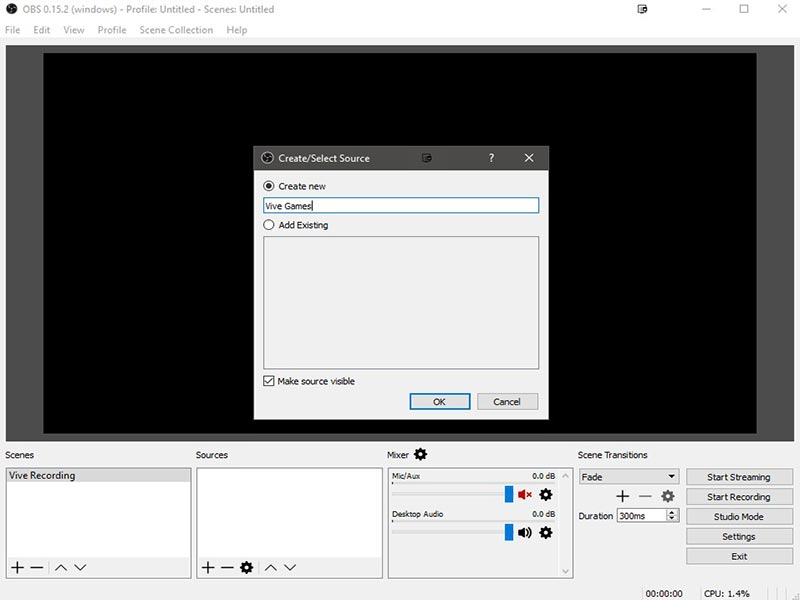
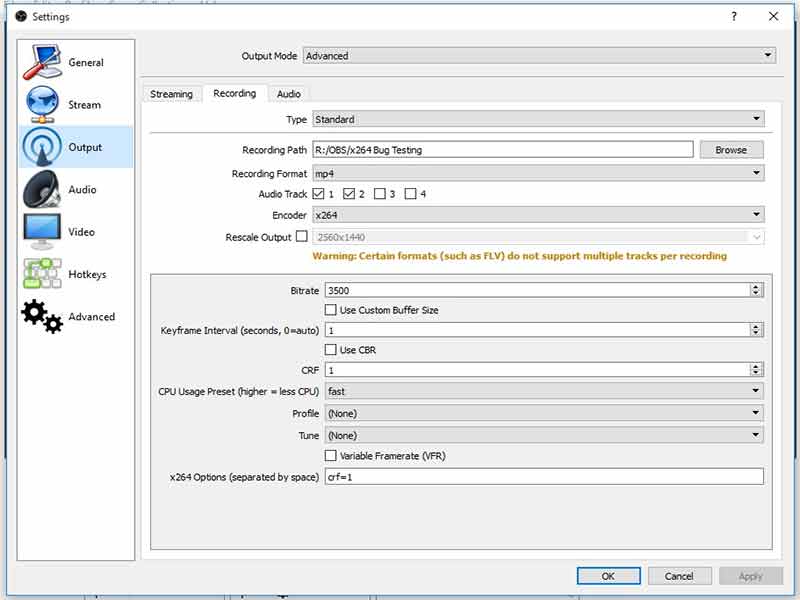
Further Reading
Can you record in VR?
Though you can get immersive experience in your VR headset, there is no record feature built-in your device. You still need to do it on your desktop.
How do I record a VR gameplay on Android?
To record your mobile VR gameplay on Android phone, you will need a screen recorder app, such as AZ Screen Recorder, Mobizen Screen Recorder and more.
How to record my voice in Oculus?
When using Oculus on your PC, you can use the Voice Recorder preinstalled on Windows to record your voice. Moreover, you can use any third-party voice recorder software to do the job.
Conclusion
This guide shares three ways to record VR gameplay on PC. Nvidia Geforce Experience is a simple way to capture your gameplay for free, but it is only working with certain Nvidia Graphic Cards. You can read the list in the official website. OBS is another free option to capture your VR game. If you mind the shortcomings of freeware, we suggest you to try Aiseesoft Screen Recorder directly. It is able produce amazing game recordings. If you have other questions related to VR game recording, please write them down below and we will reply it quickly.
Record Games
1.1 Game Capture 1.2 Game Recording Software 1.3 Video Game Recording Software 1.4 Record Diablo 3 Gameplay 1.5 Record League of Legends 1.6 Record PS3 Gameplay 1.7 Record Xbox 360 Games 1.8 Record Pokemon Game 1.9 Record Minecraft Games 1.10 Record Roblox Game 1.11 Record SWF Games 1.12 Record Gameplay on Windows 1.13 Record CSGO Gameplay 1.14 LoiLo Game Recorder 1.15 Watch and Record Replays on Fortnite 1.16 Record Overwatch Highlights 1.17 Record Gameplay on Switch 1.18 Record VR Gameplay
Aiseesoft Screen Recorder is the best screen recording software to capture any activity like online videos, webcam calls, game on Windows/Mac.
100% Secure. No Ads.
100% Secure. No Ads.