Communicate thru voice, video, and text with friends and other people using Discord. It is an app that became popular because it is the app that most gaming communities use to connect with their teammate or such. Aside for them, most meetings can now be held on the app for a single server allowing over 500 000+ members. With the meeting ongoing, what should you do to keep track of every inch of detail? Taking notes? Maybe! The best way is to record the ongoing call. If you are a Discord user, you will need to know how to record videos on Discord using the ways added here.
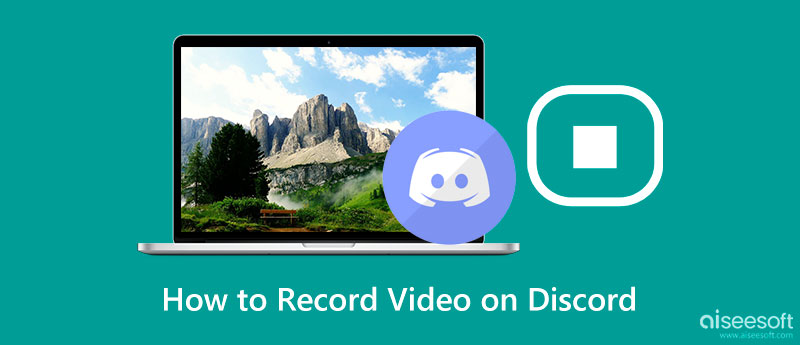
Does Discord record video calls? No, unless you activated it. Yet, there is no need to worry because Discord doesn't monitor, record, or store any video or audio calls on the app, whether it is a group meeting or personal DM. However, if you have entered a meeting and it is recorded, Discord won't notify you whether someone is recording the audio or video call.
Craig is the number 1 option when in terms of recording on Discord. It is a natural recorder that is free and open-source limited on Discord for multiple-track audio recording. This app can record up to six hours non-stop, and the audio file isn't directly saved on your device but on the cloud server for 7-days. Since the multi-track recording is supported here, you can record anyone differently as long as they have entered the Discord server. But remember that you must have a stable internet connection to avoid spotty recorded tracks.
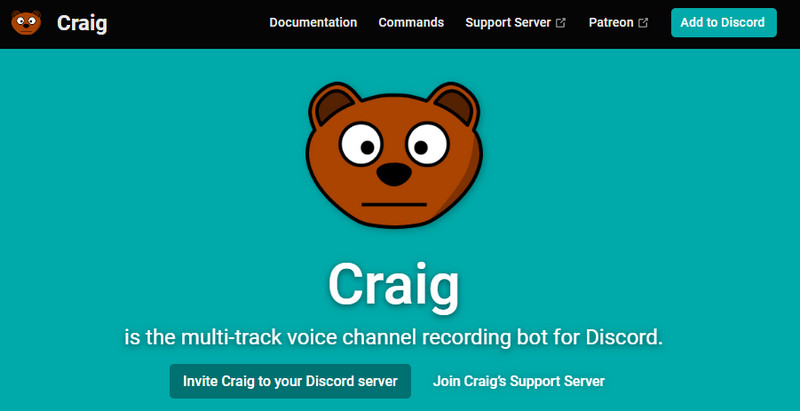
Aiseesoft Screen Recorder is the most powerful audio and video call recorder you can download on your device. The app can work even if you don't have an internet connection which means even if users have a spotty connection, their recorded audio remains on the conference call. Here, you can record system sound, and mic, with webcams if you want to at ease.
Even if you place the floating toolbar inside the recording area, when you export it, it isn't saved because it has a lock-in screen feature many video recorders don't. When recording Discord calls is needed, download this app and use it by following the steps below.
100% Secure. No Ads.
100% Secure. No Ads.
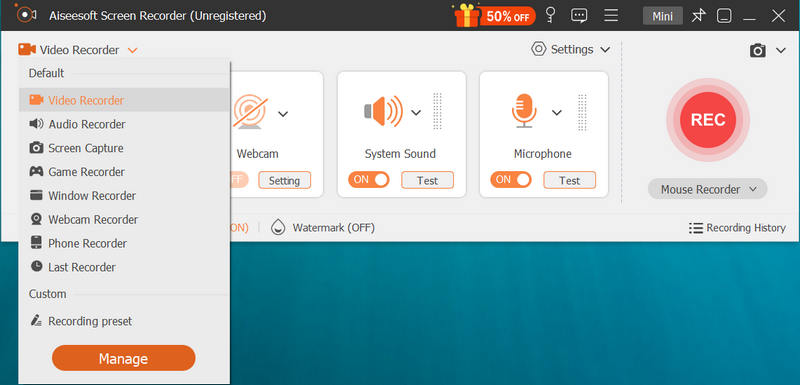
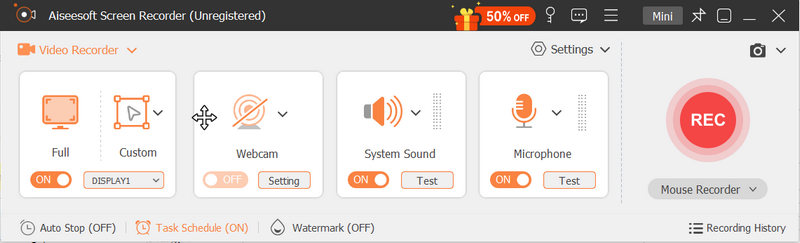
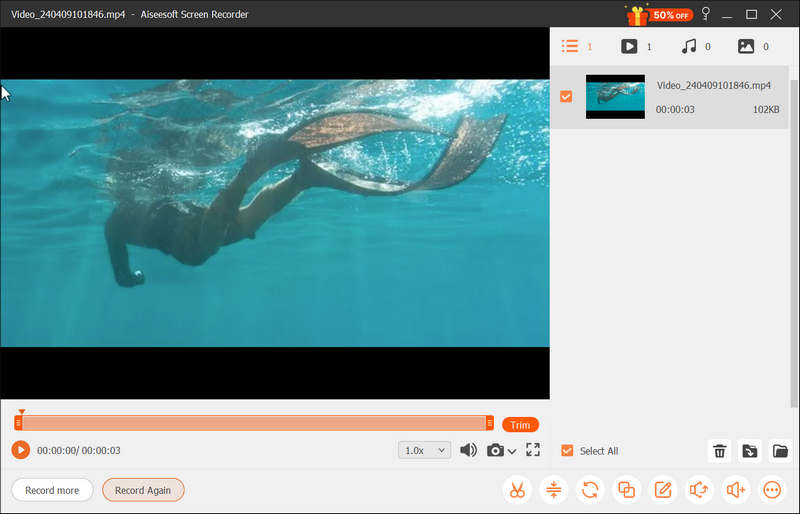
Can you record Discord video calls? Absolutely, you can use the Bandicam as an alternative to record every action on your screen. Unlike the first app, on the accessible version of this app, you are allowed to record a 10-minutes video call which is limited, and it also adds a product watermark when exported. You can purchase the app to remove the watermark on the video and the length limitations, or you cannot purchase it and have these disadvantages. Whatever your choice, here are the complete steps to use the app for screen recording.
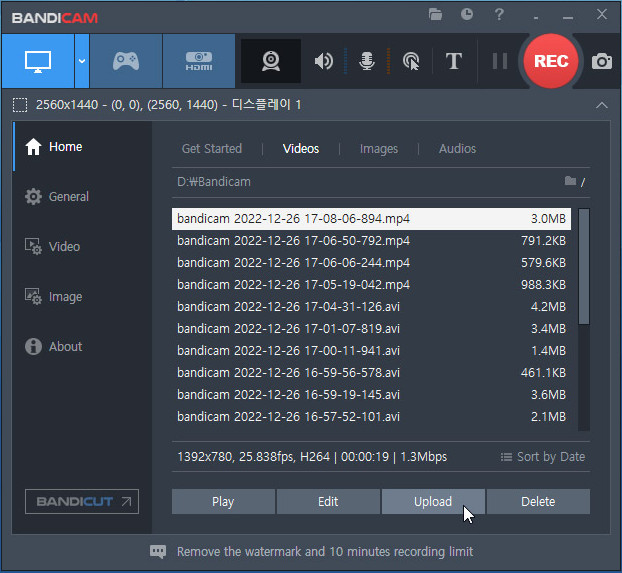
Is it allowed to record secretly on Discord?
Since Discord doesn't inform users that they are being recorded, recording secretly is possible. However, it is still much better to ask for others' consent if they want to be part of the record so that you wouldn't bypass their privacy.
How long does Discord call last?
As long as you want, there is no specific time limit when doing a call on Discord. As long as users are talking, the call won't stop. But if these users are inactive for a long time or a single user is left on the call, then Discord will automatically disconnect them after 5 minutes.
Can I share the screen on Discord?
Sharing a screen on Discord is possible, and you can easily do it when clicking the Share Screen button that the app supports. If you aren't familiar with how it works, you better search on the web for how to share screens on Discord to learn the steps by step process.
Conclusion
Be part of the call and record it with the tutorial added to this article. Learning to record videos on Discord is possible if you have followed the tutorials we have added to this article. Despite the recorders' differences, recording is necessary instead of taking notes so that you can focus on the meeting or discussions. If you have other related questions about Discord or recording videos, we are more than happy to answer them once you have mentioned them in the comment section at the bottom.

Aiseesoft Screen Recorder is the best screen recording software to capture any activity like online videos, webcam calls, game on Windows/Mac.
100% Secure. No Ads.
100% Secure. No Ads.