Lync is a popular Microsoft conversation platform where you can send instant messages, make video/audio calls and create online meetings with ease. It provides a great place for visual conference and work-flow communication. In fact, Microsoft tended to replace Lync with the Skype for Business since 2015. But still now, there are still lots of users using Lync 2013.
Microsoft Lync is equipped with a built-in recorder to capture Lync meetings and video calls. This post will show you how to record Lync meeting in details. Moreover, we like to share a better way to help you capture Lync meetings, calls and other activities with high quality.

At the first part, we like to tell the regular way to record your Lync meeting. Before you do that, you should get a hosted Lync account and have Microsoft Lync client installed on your Windows computer. Now you can follow the steps below to record Lync meeting or video/audio call.
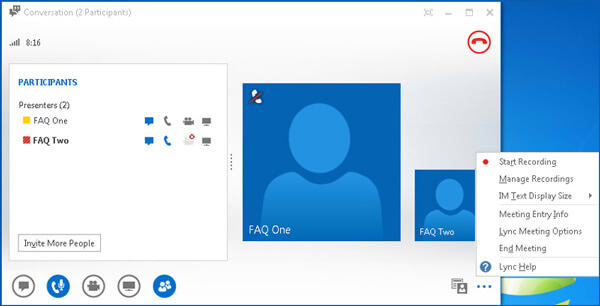
You should know that, when you perform a Lync meeting recording, all participants will receive a notification that you are recording the online meeting.
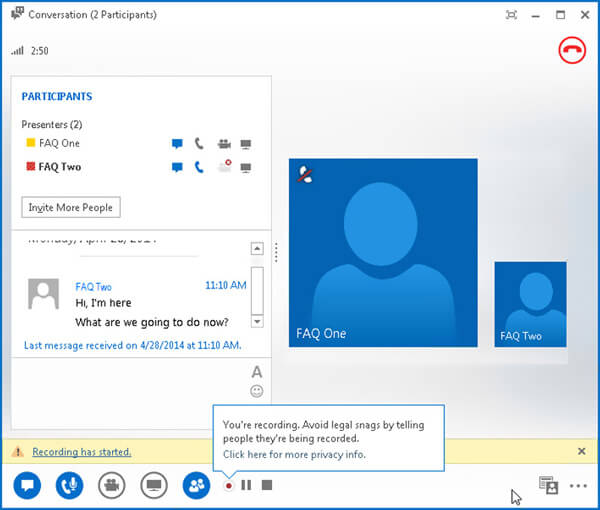

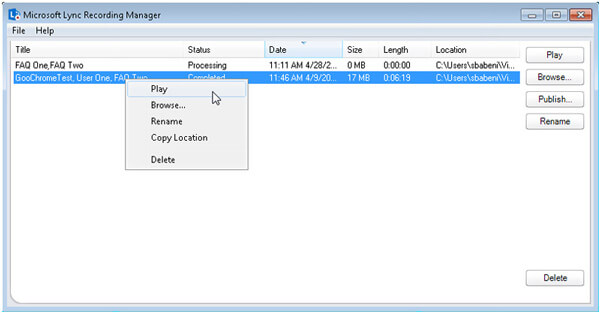
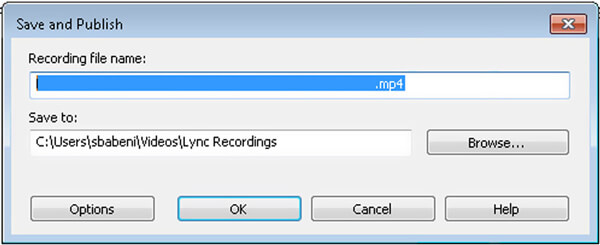
Lync offers a simple way to record its meeting and call. But you should know that, the old Lync 2013 can only give you a low-quality screen recording. You are only allowed to capture a low resolution of 800×600 recording and 10 fps frame rate.
If you want to record Lync meetings or calls with a higher quality, you can give the professional Screen Recorder a try. It is specially designed to deal with various screen and audio recordings. It has the capability to record high resolution video even up to 4K.

Downloads
100% Secure. No Ads.
100% Secure. No Ads.


Question 1. What is the Microsoft Lync recording manager?
Microsoft Lync Recording Manager is a built-in tool which mainly used to manage the recorded Lync conversations and meeting files. You can easily click … icon in the bottom-right corner to open the Recording Manager.
Question 2. Where are captured Lync meetings saved?
Lync will save your recorded meetings and calls in the "Videos" folder > "Lync Recordings" folder. If you want to change the Lync recording folder, you can change it in the Lync Recording Manager.
Question 3. How to edit the Lync recordings?
The editing features in Lync only allows you to rename, copy, or delete the Lync recordings. If you want more editing functions, you can turn to some real video editor.
When you have the need to record Lync meeting or conversion, you can rely on the 2 methods above to save your Lync contents to computer. If you still have any questions, you can leave us a message in the comment.
Record Meeting
Zoho Meeting Recorder Clickmeeting Record a Conference Record BlueJeans Meetings Record AnyMeeting Events Best Free Conference Call Service Record on Freeconferencecall Record Lync Meeting and Calls Convert G2M to MP4 Record Video for Google Classroom Record a Session in BigBlueButton Record Robin Meeting Room Record Meetings on Samepage Record a Video Call or Meeting on Lifesize Record Amazon Chime Meeting Record Teams Meeting
Aiseesoft Screen Recorder is the best screen recording software to capture any activity like online videos, webcam calls, game on Windows/Mac.
100% Secure. No Ads.
100% Secure. No Ads.