Join.me is a web-based collaboration platform for screen-sharing and online meetings. You can have oversea team meetings and client presentations over the Internet. Can Join.me record a conference call or video session? The answer is Yes. You need to upgrade to Join.me Pro and Business plan first. Then you can use on-screen annotation and pre-meeting scheduling options. It is supported to pre-record a presentation to share on Join.me.
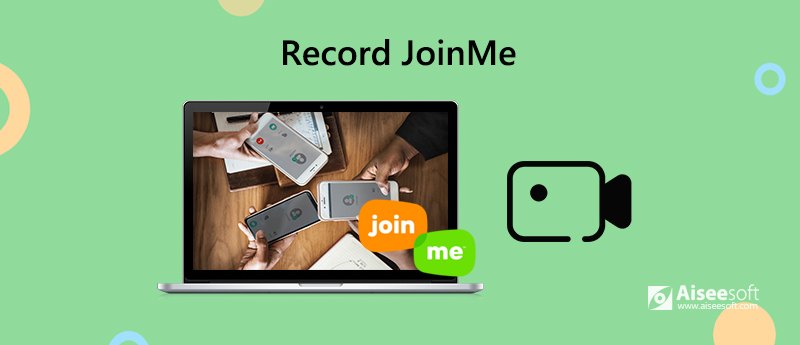
If you want to stop Join.me monthly billing and get better screen recording features, it is not recommended to record audio and screen with Join.me. Its output video quality is disappointing. You had better use third-party tool to record a Join.me meeting.
To record live video session and webcam from Join.me, Aiseesoft Screen Recorder is a nice choice. You can capture any activity on your computer without lag. Both the system sound and microphone voice can be recorded with the Join.me meeting video. During the Join.me screen recording, you can add real-time drawing effects and take snapshots.
It does not matter that your Join.me meeting lasts for hours. There is no maximum recording time limit. You can pause and resume recording on Join.me flexibly. Moreover, you can quickly start recording Join.me meeting via hotkeys. The recorded Join.me recording video can be saved in multiple formats without losing quality. Of course, you can also share Join.me recording file to YouTube and other video-sharing platforms.
Want to know more about the Join.me recorder software? Here're the main features.

Downloads
100% Secure. No Ads.
100% Secure. No Ads.
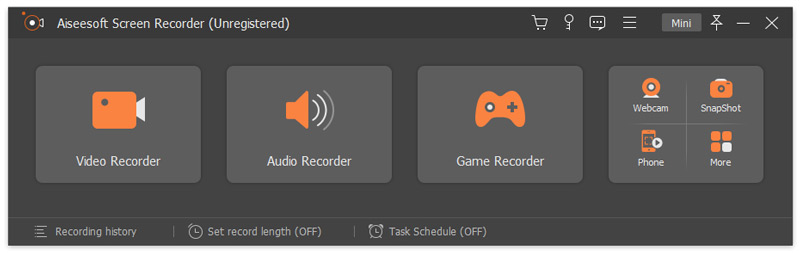
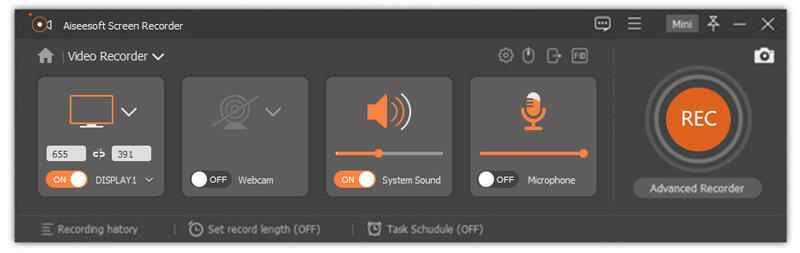
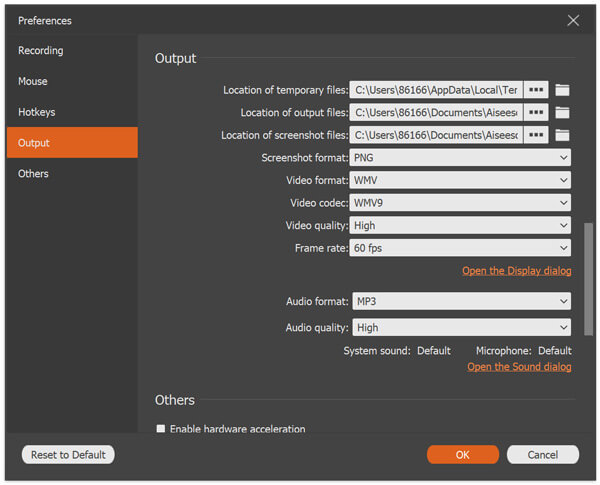

Join.me itself allows users to record meeting video and audio as well. If you are a host, you can record a Join.me meeting directly. But if you join a meeting for free as a participant, this method does not work.
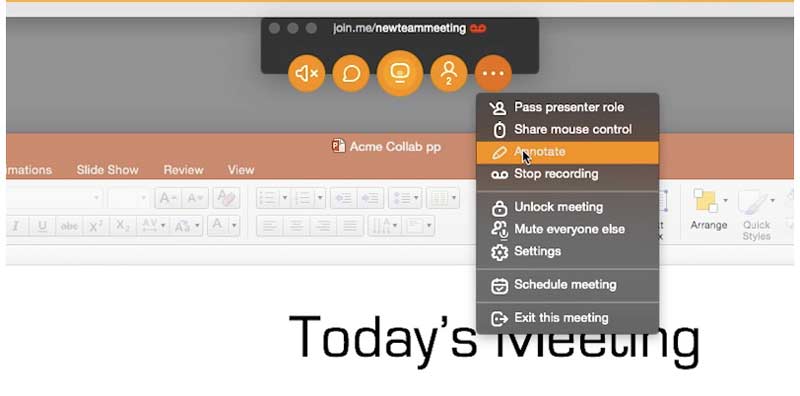
Can anyone record a Join.me meeting?
Yes. You can record video and audio in Join.me without others knowing. All on-screen activities can be recorded clearly and smoothly on your Windows and Mac computer.
Where to download Join.me recordings?
You can choose Recordings on the top of the Join.me page. All recorded meetings are displayed. To start with, a Join.me Pro or Business account is required.
Is there maximum time limit in Join.me?
No. You can make the Join.me recording as long as possible.
These are 2 different ways to record Join.me meetings. If you have Join.me Pro or Business account, and you don't mind others knowing, you can record online meetings with Join.me. Otherwise, Aiseesoft Screen Recorder can be your better choice. You can secretly record join.me meeting without anyone know. The on-screen drawing tools are also good to use.

Aiseesoft Screen Recorder is the best screen recording software to capture any activity like online videos, webcam calls, game on Windows/Mac.
100% Secure. No Ads.
100% Secure. No Ads.