You might have a PSD file you wish to view but encountered compatibility issues. That is usual for PSD files because many photo viewers do not widely support them. File formats, like PNG, offer wide compatibility, allowing you to open them on almost all viewers. On that note, many users want to convert their PSD files to PNG.
Moreover, converting PSD to PNG will allow you to reduce the file size while retaining the quality. With that, you can share your photos online without wasting time. Find out how this conversion is done by checking the paragraphs below.
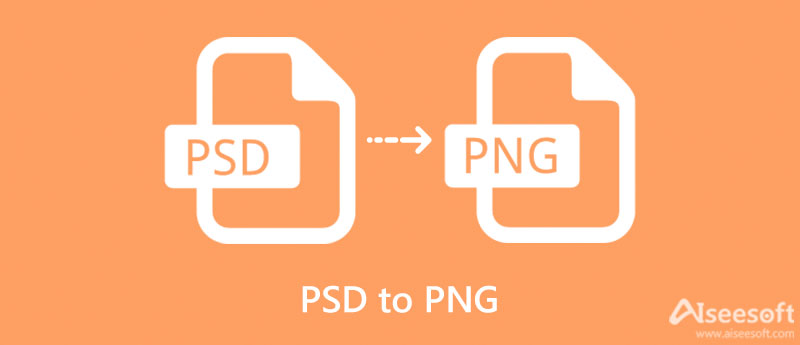
A PSD file is a proprietary Adobe Photoshop Document file used as the default format for saving files in Photoshop. This image format supports multiple pictures, filters, objects, text, layers, shapes, transparency, and vector paths. These can all be stored in a single PSD file. Not to mention, the elements in this picture are moveable and editable with their respective layers.
You can open the PSD file every now and then without affecting the entire photo or other elements. Therefore, if you are not yet done or it needs revision, you can still edit it anytime you need.
When it is necessary to convert PSD to PNG, you can rely on the programs we will discuss below. These programs are incredibly effective, and you can get efficient results in no time. Without further ado, check out these PSD to PNG converters.
The best tool where you can create, open, and edit PSD files is Photoshop. This tool enables you to retouch photos, make banners, and transform any photo into an attractive-looking visual. You can also combine different photos and elements to make unexpectedly beautiful photos. That is possible because of the program's various and diverse photo editing tools. Aside from that, you can also access essential editing tools, including the ability to export files, such as saving PSD in PNG format. However, the program is pretty expensive. But, the tool is worth the investment if you are a professional photo editor. On the other hand, here is how you can convert PSD to PNG.
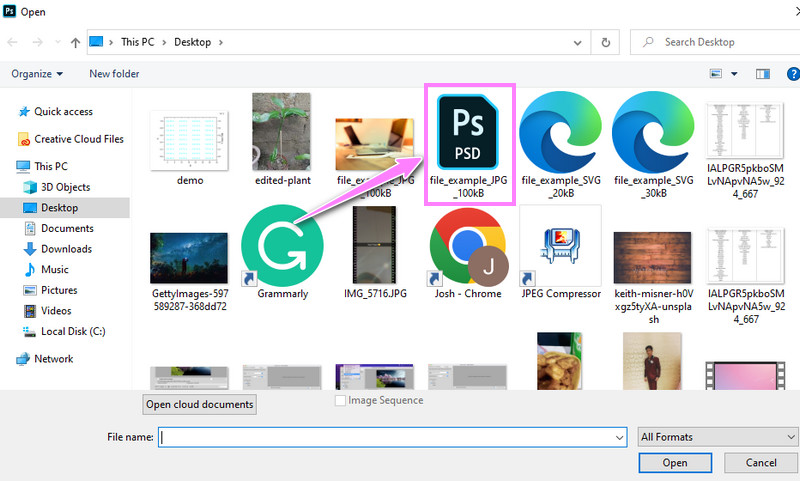
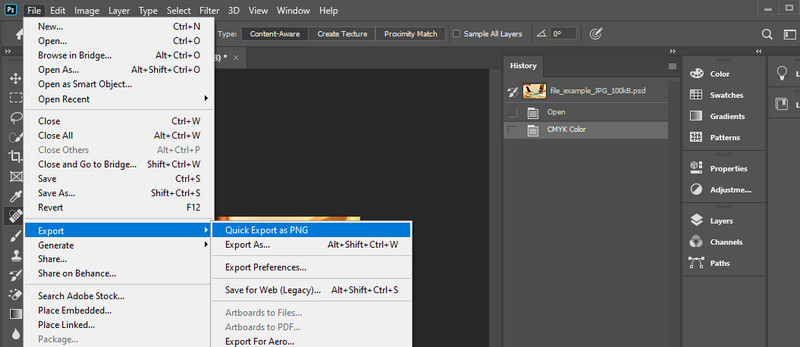
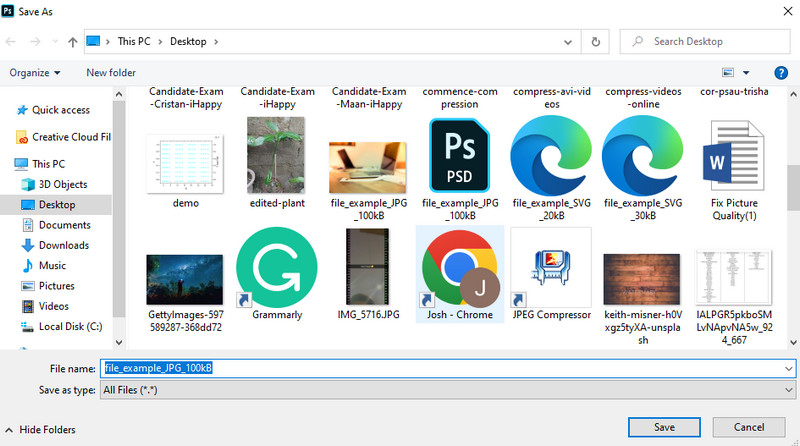
For users who do not like to spend a cent or time downloading programs, you can opt for Aiseesoft Free Image Converter Online. This is a web-service program that converts photos from the webpage directly. Hence, converting photos with just a browser and an internet connection is possible. Furthermore, the tool facilitates bulk processing, which means you can upload multiple photos and convert them all at once.
In addition, you can upload different image formats and download the resulting files in one transaction. Aside from converting to PNG, you can also export your PSD file to JPG and GIF file. Find out how you can change PSD to PNG by following the steps below.
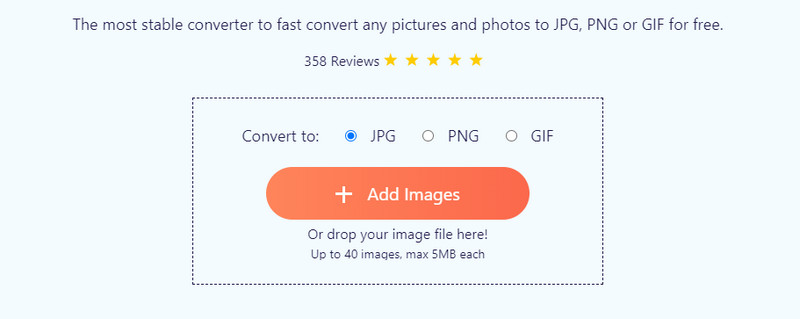
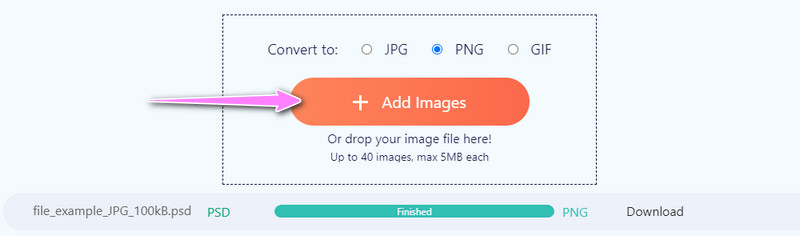
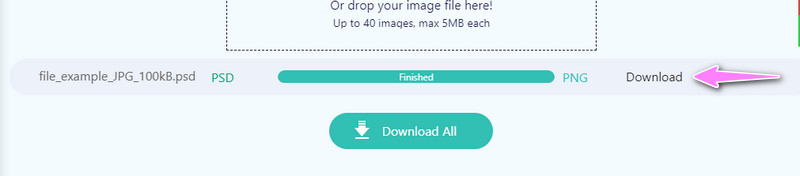
There are instances when you cannot save PSD as PNG. Many factors can contribute to this issue. It is safe to say that Photoshop does not always allow you to save image files as PNG. First, you may have set the color mode to Lab, CMYK, or Multichannel. PNG formats can only be created using Grayscale, Bitmap, and RGB modes or indexed colors that do not contain alpha channels. You can fix this by going to Image > Mode. Then, select RGB and save the photo in PNG format.
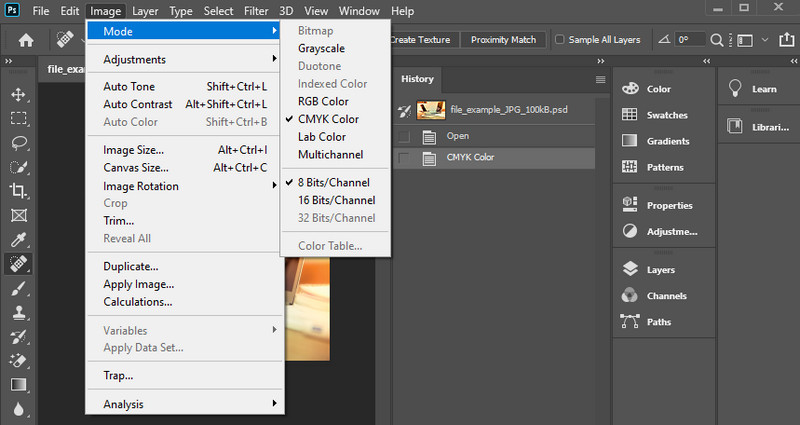
How can I change PNG to PSD?
If you are editing a group of PNG image files using Photoshop, you can change them from PNG to PSD. Go to File > Save As. Then, from the format type, choose PSD and hit Save.
Can I convert an image to JPEG in Photoshop?
Yes, you can use it to convert pictures to JPEG. You just need to access the Save As option and choose JPEG for the format. You may do this on almost any photo you are editing using Photoshop.
Can I convert on Mac from PSD to PNG?
Yes. You can use Preview, which is a default photo viewer for Mac. To convert PSD to PNG on Mac, import your PSD files to Preview and select them. After that, right-click and choose Export Selected Images. Finally, choose PNG and hit Save to start the conversion process.
Conclusion
That is how you can convert PSD to PNG. You can use Photoshop or an online tool based on your preference. However, we highly suggest Aiseesoft Free Image Converter Online as it supports processing multiple files and formats at once. Moreover, you do not have to install anything on your device. On the other hand, you can choose Photoshop, although it charges the users. Nevertheless, it is worth the price if you are going to use it regularly for editing professional photos.

Video Converter Ultimate is excellent video converter, editor and enhancer to convert, enhance and edit videos and music in 1000 formats and more.
100% Secure. No Ads.
100% Secure. No Ads.