Usually, people post pictures on Instagram with their mobile devices. You can upload images from your phone's camera or take them from the app. However, sometimes you may need to share photos on Instagram on your PC, or you do not have your phone on hand. Instagram has developed the function to post stories and images from your PC. Since then, many people have chosen to post on Instagram from their PC, especially those business accounts.
Here we will introduce how to post on Instagram from a PC and some practical tools to help you with image editing.
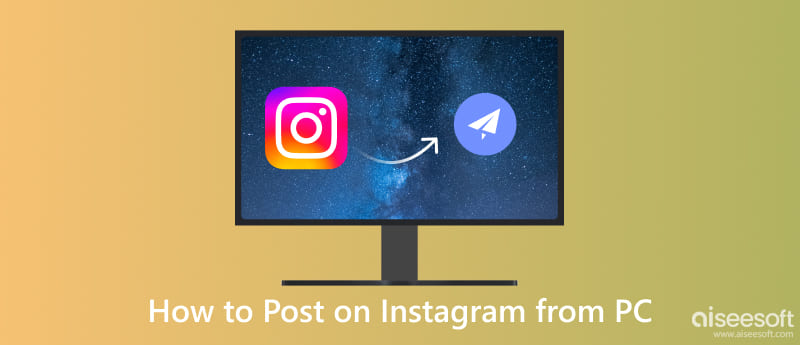
Can you post on Instagram from PC? The answer is yes, of course. Here, we will provide you with several ways to help you solve this problem.
Now, Instagram’s web version allows you to post on Instagram from your PC. Here are the steps.
The web version has a bar that mirrors the navigation bar on the mobile app, including a home symbol, a DM icon, a + button, and a heart. Click the + button nearby the DM icon.
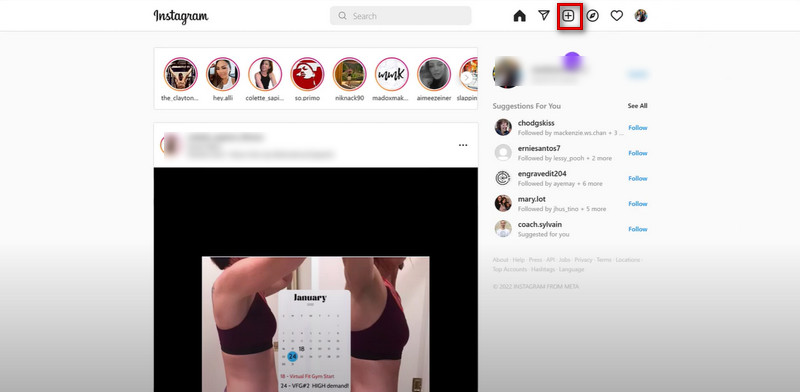
Also, if you need, you can edit your pictures before posting them by adjusting brightness, contrast, and temperature.
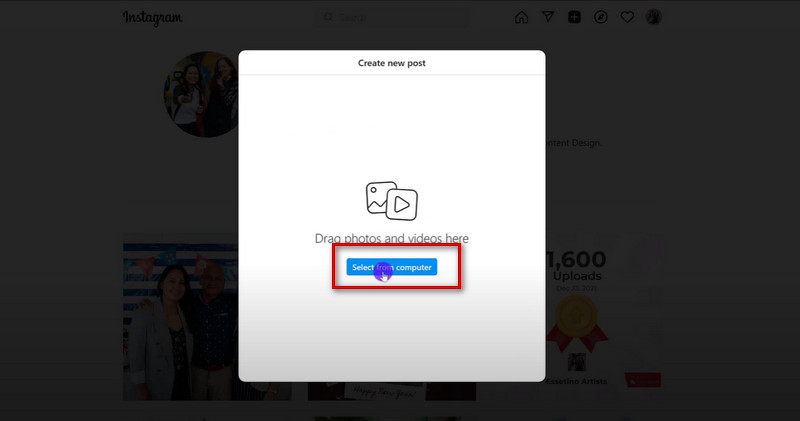
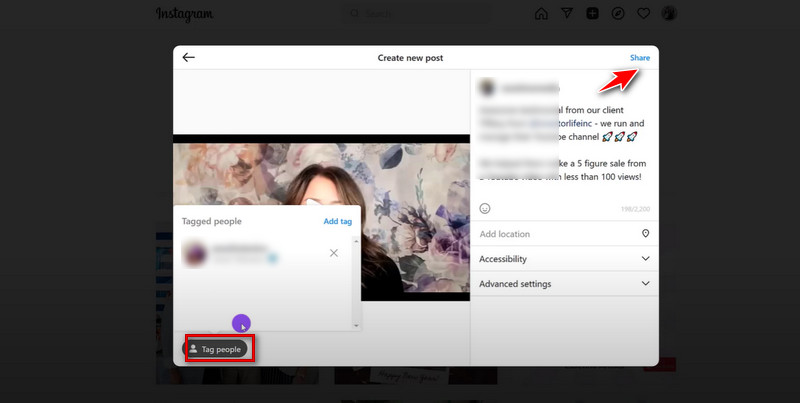
This way is free and simple. But it also has some limitations. You may need help to manage your account, and image editing options are limited.
Another way you can choose is by using Chrome to post on Instagram. You may need to change your browser's user agent, but it is still easy enough that many users use it when working with Instagram. Here is how to get started.
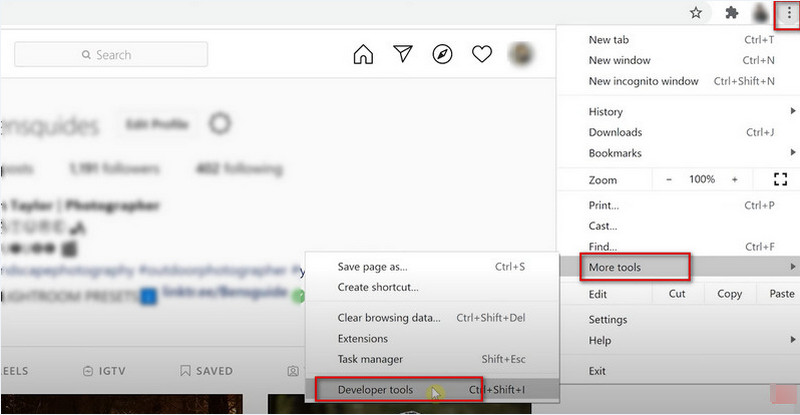
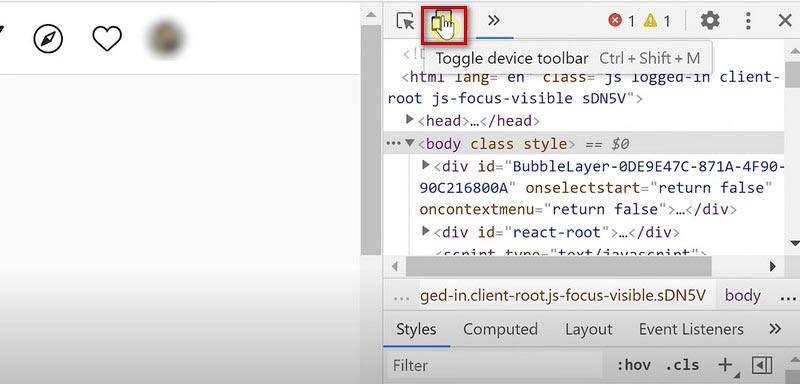
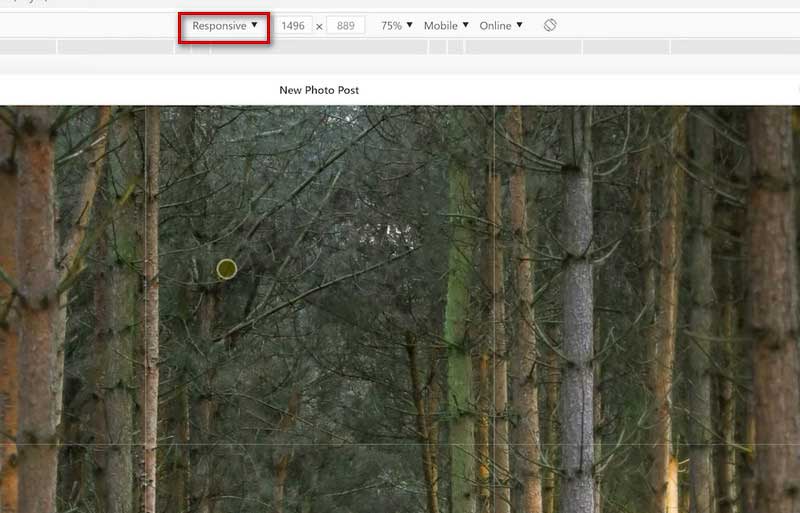
Now the desktop Instagram will be converted to the mobile version. You can post images or videos as you do on your mobile phone. However, you may not add videos as you like.
You can choose other tools from different developers to post on Instagram on PC. They may help you to post stories or images on PC. Tools like Mailchimp, Hootsuite, and HubSpot may help you manage your account and schedule Instagram posts from your PC. Choose one in the app store as you need.
With all of these ways we mentioned, you can post on Instagram smoothly. However, when you want to upload some photos, you may encounter image size and editing problems. Here we provide you with the two best image editors to help you modify your target images so you can upload them and share your life fluently.
When you try to share your beautiful pictures on Instagram but are discouraged by the size of the photos, our product can help you solve the problem very well. Aiseesoft Free Image Compressor Online is a compression tool that can reduce image size while maintaining high quality. Our product applies the best image compression algorithm, and we guarantee the patterns, textures, and colors will be identified automatically. It is free, and you can compress 40 images all at the same time with high efficiency. You do not need to download any software; use it online. We offer a concise page and an easy-to-follow guide. Try it and get your photo that is still perfect even after compressing.
Here are the steps to follow.

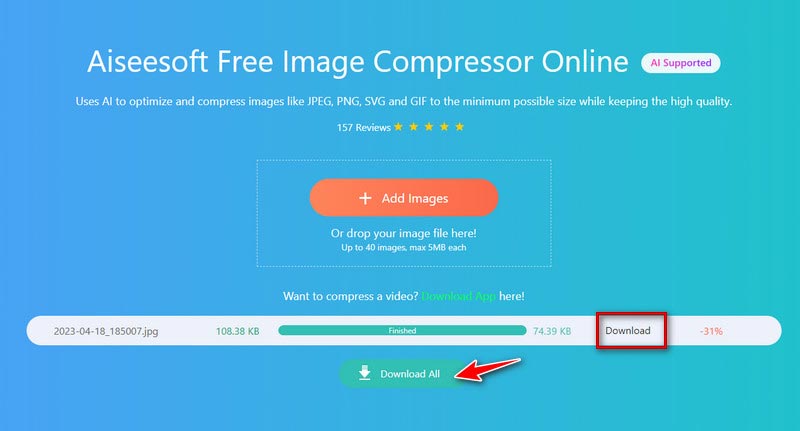
The compressed size percentage will be displayed next to the Download button.
Have you ever gotten a great shot only to be annoyed by a cluttered background or unrelated passersby? Aiseesoft Background Remover can quickly erase the background from a person with the help of advanced AI portrait recognition technology. You do not need to do the removal manually; with our product, you let the background remover complete the whole process automatically. Also, our best background editor lets you change the background color freely. Try our best free tools now, and you will get a new photo.
Here are the steps you need to do.
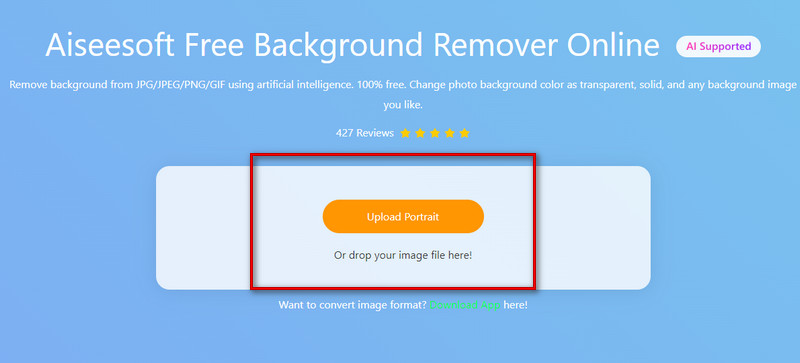

Also, you can edit your picture by choosing the Edit icon on the left side.
How to see liked posts on Instagram on PC?
You need to open the Chrome browser and install the Layoutify extension. After logging in to your Instagram account, click the three horizontal dots at the top right. Then you should choose the Likes option at the top left to see your liked posts.
Post Instagram from computer or phone, which one is better?
For many Instagram users, using mobile devices is easier and more efficient. You can post any images or videos and schedule your posts smoothly. But if you are using a company account, the computer is a better choice, for it can simplify the publishing process and establish a work-life balance.
What is the video size limit for Instagram stories?
You can only upload videos within 15 seconds. If you are out of this limitation, Instagram will cut it into 15-second pieces. They will be played one after another.
Conclusion
Now Instagram has long become an important tool for people to socialize. With cell phones, people can post ins or give likes to others anytime. Now you can also post Instagram from the computer side smoothly. This brings great convenience to those who need to manage their company or official accounts and makes it quicker to upload videos and pictures. With our tutorials and tools, you'll be able to share your life with ease.

Video Converter Ultimate is excellent video converter, editor and enhancer to convert, enhance and edit videos and music in 1000 formats and more.
100% Secure. No Ads.
100% Secure. No Ads.