In 2019, the highly anticipated Call of Duty Mobile was released, bringing the best first-person shooting game to the fingertips of mobile gamers. With its release on every phone model, players no longer needed to rely on consoles or PCs to experience the thrilling action and intense gameplay the franchise is known for. With the remarkable gaming experience, iconic maps, weapons, and characters, the developer exerted considerable dedication to optimizing the touchscreen controls. Even though the game was intended for mobile, many gamers are looking for possibilities of playing it on their PC which can make the game captivating to the eyes of players and gain an advantage while playing. Herein, we will unlock a guide on how to play COD mobile on a PC, making it an enjoyable experience for you.
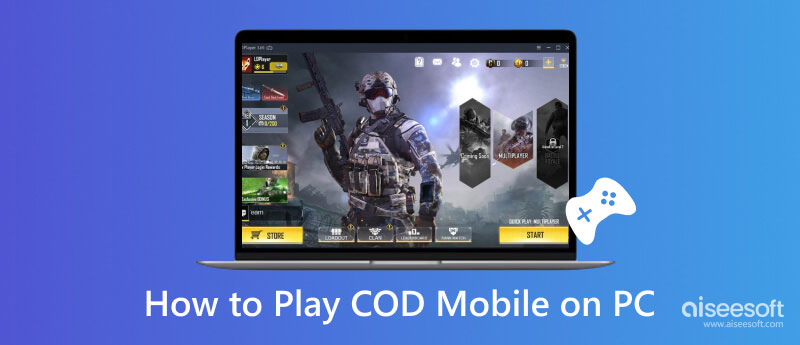
COD mobile is not the first free-to-play first-person shooter game developed on mobile but is now considered the best amongst the available games on the store. With its release, everyone with a touchscreen can enjoy and join the world created with the synonymous Call of Duty series. Also, the game is fast-paced combat which means it can make your heart run faster, fighting the enemies in different modes with multiple players, or if you are a soloist, you can play single-player.
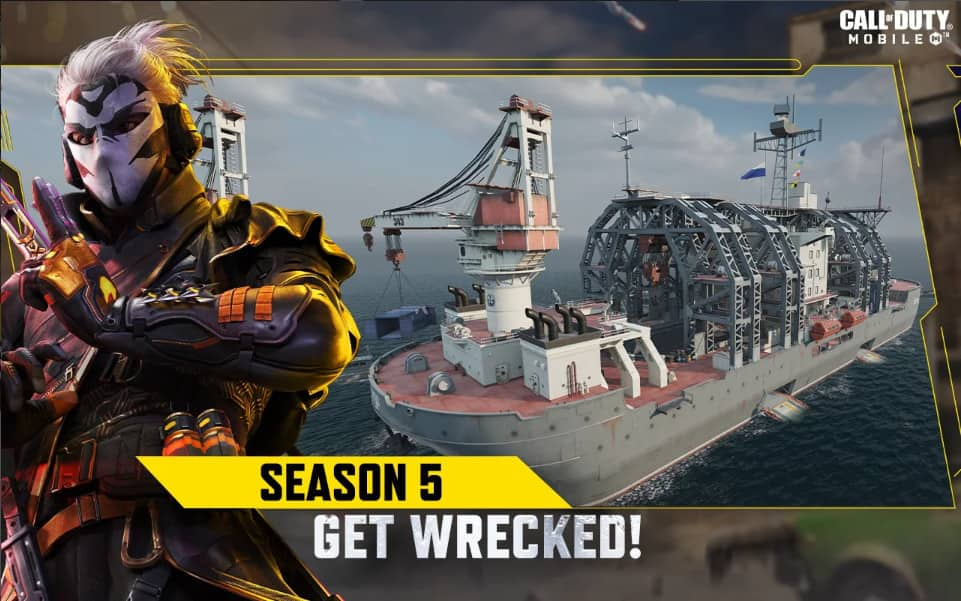
Besides the engaging modes we have already tackled, you can also find it exhilarating to play the Battle Royale mode, wherein you can join a large-scale map to fight for your survival. This model features parachuting on your landing spots and picking up weapons, equipment, vehicles on land and water, and resources to significantly increase your chances of winning. As it progresses, a deadly circle shrinks as time passes, forcing the players to go closer to each other.
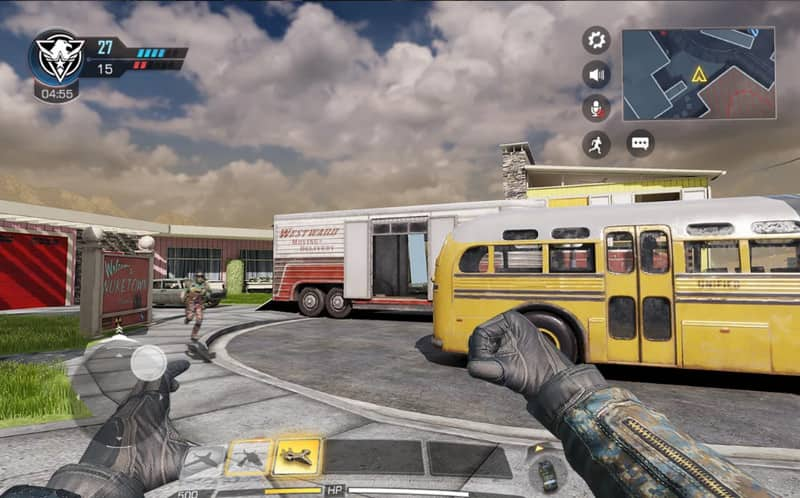
Every season, Call of Duty mobile introduces fresh content updates that contribute to making the game even better. With this commitment, you would not experience a repetitive but dynamic and exciting one for the community. Even with that, many users are still looking for a way to improve their gaming, like playing the COD mobile on PC, and that is why we added the next part for you to read.
How to play Call of Duty mobile on PC? The easiest way to do so is to use the Aiseesoft Phone Mirror. With it, you can mirror everything on your phone screen into a PC without delays. While mirroring it, you can control Android phone on PC whether you like it. Besides mirroring, you can also use this app to do a quick video recording and screen capturing of your mirrored phone any time you want. You can follow the steps below to teach you how to use it.
100% Secure. No Ads.
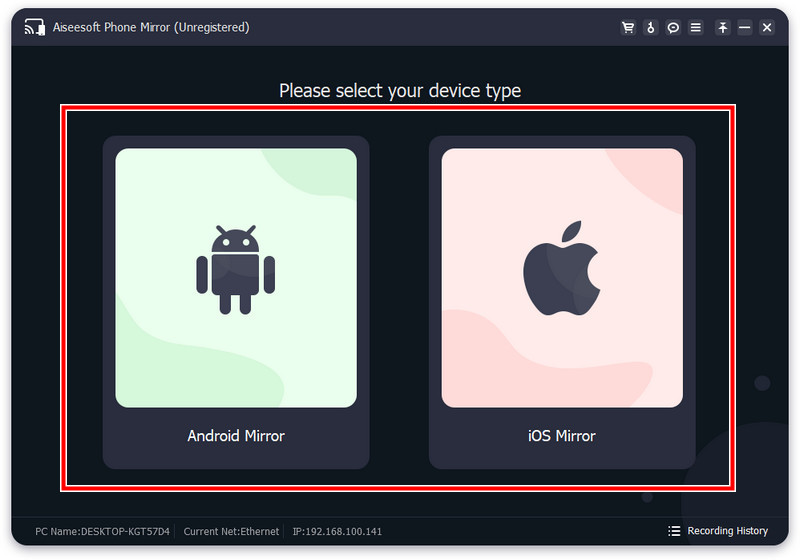
For Android:
After downloading the FoneLab Mirror, click the search icon, and wait until the PC's name appears on the list. Tap the Connect button and Start Now to mirror your Android screen to your PC.
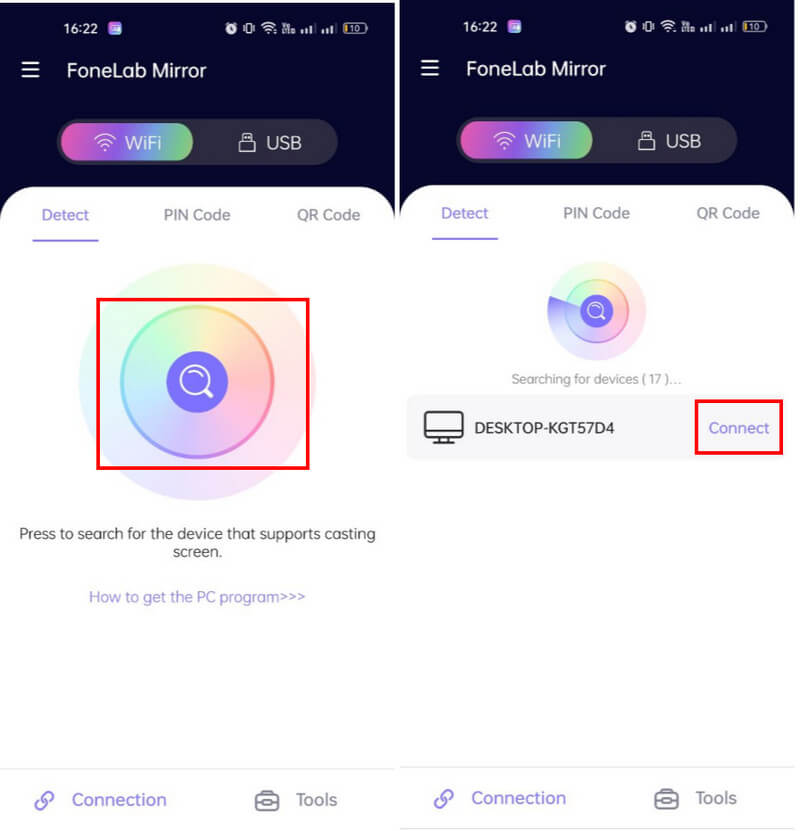
For iOS:
Go to the Control Center, tap the Screen Mirroring option, and choose the computer name on the list to mirror it.
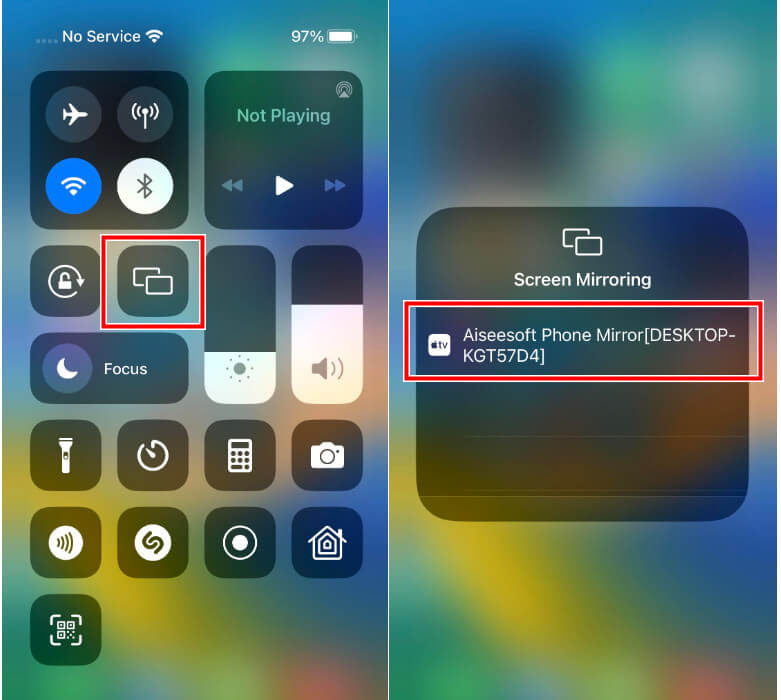
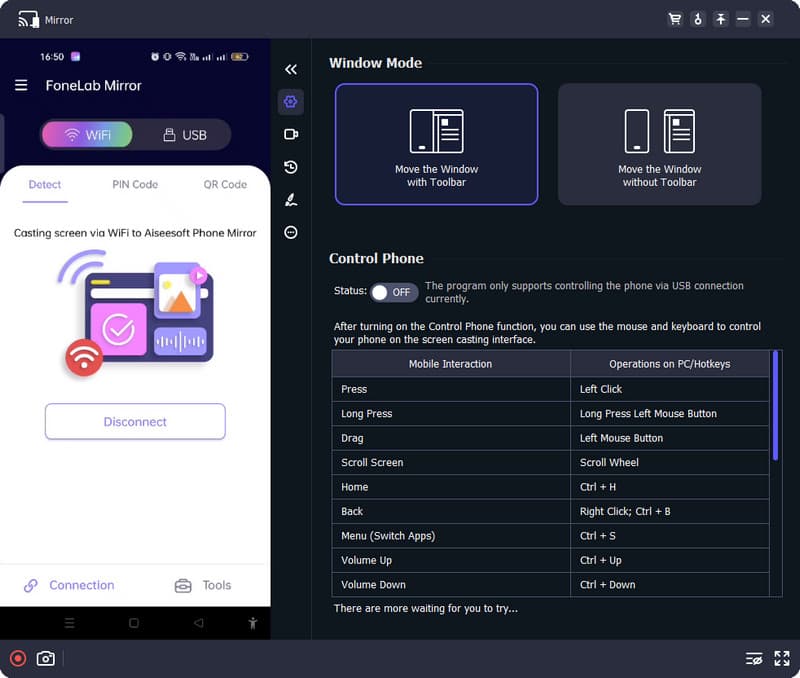
PROS
CONS
Bluestack is a popular Android emulator on PC that you can use. It is the best application to emulate the COD mobile to PC easily. The app is free to download, and once you have downloaded it, you can follow the steps below.
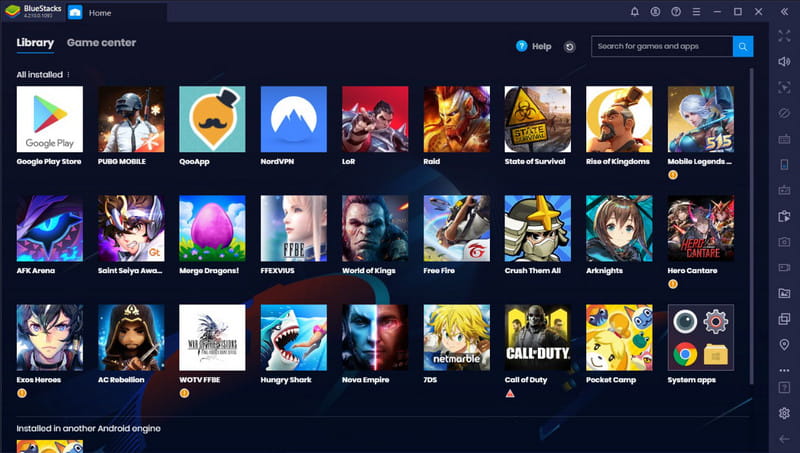
PROS
CONS
Without the help of separate gaming rigs, you do a dual boot setup on different OS. Here is how you can do it to play Call of Duty Mobile on PC.
PROS
CONS
How to play Warzone on PC?
Once you have downloaded the official Call of Duty Warzone on Battle.net, you must launch it and log into your account. After that, change the graphics, audio, and control based on your needs. Then, you can now play the Warzone on your PC.
Is COD mobile free?
Yes, Call of Duty on mobile is free to download. Yet, you can purchase a Battle Pass, COD Points, crates, bundles, weapon skins, blueprints, characters, operators, battle royale classes, consumables, and boosters by topping up here.
Can I download Call of Duty on iOS?
Call of Duty is also available on iOS, and you will only need to visit the AppStore and download the official version of the game to join millions of players and have an all-out battle with them.
What game modes are available in Call of Duty Mobile?
Aside from the Battle Royale, you can enjoy game modes on COD such as Team Deathmatch, Search & Destroy, Hardpoint, Domination, and many more that offer different gameplay and objectives.
Can you play COD mobile on a PC without the internet?
No internet is necessary to play games on Call of Duty Mobile, so you might need to load up your data on your phone if you do not have an internet connection.
Conclusion
How to play Call of Duty on PC? The best way to do it is to mirror your phone screen to PC, but you can also use an emulator or the dual boot presented in this article. Enjoy the Call of Duty game with your friends on an elevated level with the information you have gathered here, and always get victory in every game!

Phone Mirror can help you cast your phone screen to your computer for a better view. You can also record your iPhone/Android screen or take snapshots as you like while mirroring.
100% Secure. No Ads.