AVI is a popular media container format. Video files in this format can be found almost everywhere. But we always encounter problems when playing AVI files on Mac and Windows because videos with .avi extension don't have single codec. For Mac users, it is more difficult to play AVI on Mac than Windows users, because QuickTime or other built-in media players don't support AVI playback directly. So how to play AVI files on computers? Don't worry. I'll show you the easy ways to play AVI files on Mac and Windows.
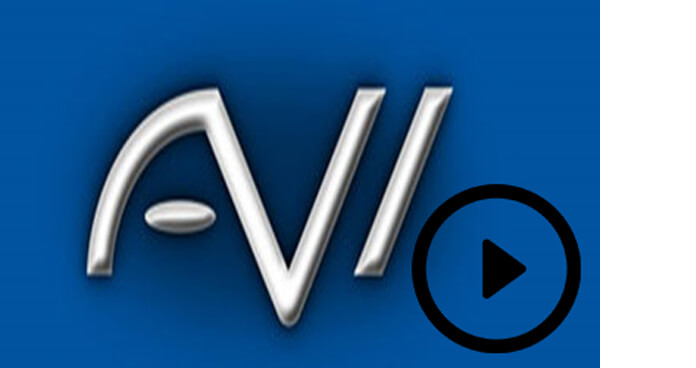
The best and easiest way to play AVI on Mac is with Mac AVI Player. Here we recommend you Aiseesoft Blu-ray Player. It can play AVI files with lossless image and audio quality. The user-friendly interface makes it quite easy to operate even for beginners.
Step 1 Install Mac AVI Player on Mac
Download and install AVI Player on your Mac, open and launch it for ready use.
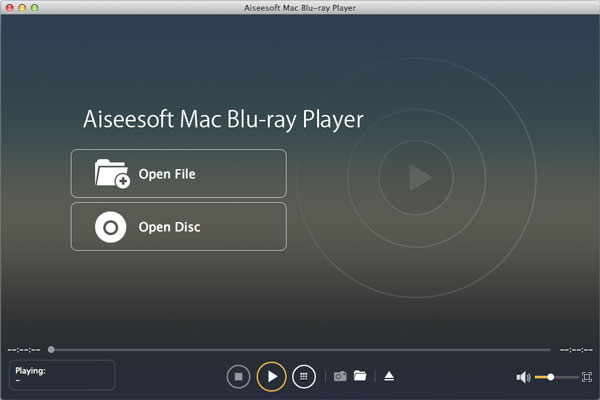
Step 2 Add AVI file on the player
Add your local AVI files to the Mac AVI video player. The playback will start automatically. You can pause/start/rewind the playback with your own wish.
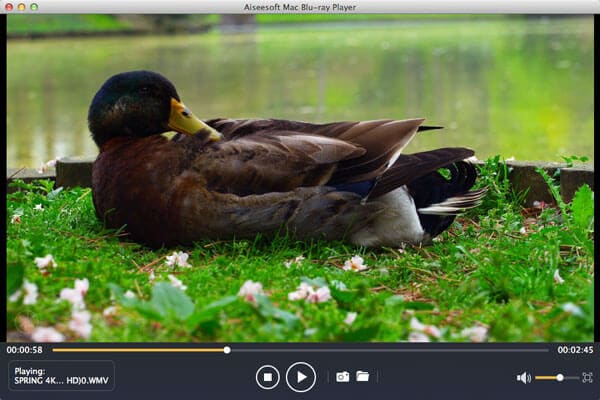
For Windows users, just download AVI Player for Windows to play AVI files.
You can also convert AVI files to MOV formats with Mac Video Converter and then play AVI files in QuickTime. This is a professional video converter which can convert AVI fiels to MOV or any other popular formats, such as MP4, WMV, MKV, etc. With this video converter, you can also edit your video before converting it.
Step 1 Install Mac Video Converter on Mac
Download and install Mac Video Converter on your computer, launch and open it for use later.

Step 2 Add AVI file
Click "Add File" to add local AVI files to the video converter for Mac and choose MOV as the output format.
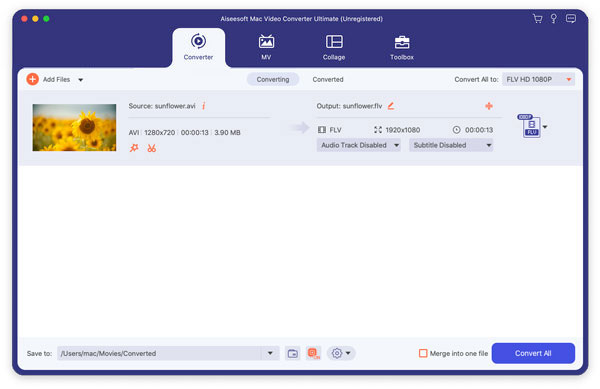
Step 3 Convert AVI to MOV
Click "Convert" button to start the conversion from AVI to MOV.

After converting AVI to MOV, you can play the converted files in QuickTime easily.
Perian is a QuickTime component which supports various video formats including AVI files. So you can add Perian to your Mac to play AVI on Mac. But one thing you need to notice is that it doesn't mean Perian can play any AVI files. It will be eliminated soon and its team no longer provides support. Many Mac users encounter problems when playing AVI files on Mac with Perian. So it is not a 100% work solution.

For free AVI player, you can try VLC Player and MPlayer. They allow you to play AVI files with facility for free. However, the playback is not in high quality. Sometimes, the videos are buffering and the audio track does not synchronize with the action. So they may not be the perfect AVI player for Mac and Windows users.


Playing AVI on Mac or Windows can be fully satified with the above ways. However, if you want to play AVI with your own iPad Pro in the long train journey, how do you deal with it? The answer is convert AVI to iPad.