Part 1: How to Play Video Backwards with Best Video Player/Editor
1. Aiseesoft Video Converter Ultimate
When it comes to video editing, you should not miss Aiseesoft Video Converter Ultimate. It is multifunctional video editor and converter. It can help you create a reverse video and enjoy video with the backward effect directly. You can easily make any part of the video play backwards. And it is workable on both Windows PC and Mac. You can quickly master the tool without any video editing experience.
Step 1:
Install this video reverser on your computer after downloading. Then open the program and navigate the "Toolbox" tab. Scroll down the list and find the "Video Reverser" option. Then you need to select the video that you want to play backwards.

Step 2:
Once you enter the reverser window, you can view your video directly. You can use the bar below to select the exact clip that you want to reverse. You can also set time directly by setting the start/end time. After selecting, just click the "Export" button to output the reversed video to your computer.

2. Windows Movie Maker
If you are using Windows system, Windows Movie Maker should be a default and great choice for you to play a video backwards. Now let's learn the method to rewind a clip on the program.
Step 1:
Store your target video clip in your computer, and then click the "Add videos and photos" button and load it in Windows Movie Maker.
Step 2:
Move the slider that under the video box until it arrives at the exact place. Then, use the snapshot button to save the pictures of every frame of the clip into a folder. Click "Save" button and the snapshot will be added to the time line.
Step 3:
You need to move the slider into the next snap and then take another snapshot. Repeat the step, until you finish the whole reversed video clip.
Step 4:
Right click the snapshot and choose "Select All". After that, click the "Video tool" – edit tab and type "0.08" into the "Duration" box and then click "Enter". It is important to note that in the case that you are editing 24 frames a second, there should be "0.04" in the "Duration" box.
Step 5:
Check your clip section. If it has reel marks, press the "Delete" button. Then, you can click "Play" to play video backward. At last, click "Home" and then click "Save movie" to save the video into your computer.

3. Adobe Premiere
Step 1:
Download and install Adobe Premiere. Launch the program and come to the "File" menu. After that, choose the "Import" option and search for the folder where your target video clip is in, double click the source file that you need.
Step 2:
Right click the clip name in the "Project", which is a section of Premiere interface. Next, select "Speed/Duration" option from the menu that you opened.
Step 3:
There is a box next to the "reverse speed" in the dialog box that emerged. Check and click the "OK" button in order to play the video backwards.
Step 4:
At the last step, the only thing you need to do is clicking and dragging the video clip onto the time line. Then it is the relaxing time to play and watch the reversed video.

4. Avidemux
Step 1:
At first, you need to decompress and save video clips. Since Avidemux only plays video files backward without audio, you need to take the audio track out. For the audio source, you need to choose "None" to remove the audio.
Step 2:
Click the "Reverse" button and then the "+" button to reverse the video without audio. For the audio, you need to click "Effect" then "Reverse". And next, export the audio file as MAV and save it.
Step 3:
At the main audio track dialog box, you need to choose "External MAV" and open up the external audio file then click "OK". Now you put the reversed video and audio together. And you can enjoy the video that has been played backwards.

5. iMovie
Step 1:
Open the iMovie and click "Import Movie" to browse and load the video clip that you want to reverse. Choose the video clip and click "OK" button.
Step 2:
Choose the clip that you want to play backward and click "Rewind" option. After the video is reversed, you can adjust the playing speed with the speed button.
Step 3:
Finally, check the reverse checkbox and press the "Play" button to play the video backwards.

6. Magix Movie Maker
Step 1:
Open the Magix Movie Maker and load the desired video files you want to play backward into the program.
Step 2:
Select the video clip and you can see the "Effect" tab, find the speed sub menu.
Step 3:
The playback conversion is supported. You can change the playback timeline to play your video backwards easily.

Part 2: FAQs about PicsArt Remove Background
1. How to play video backwards on iPhone?
If you want to reverse a video on iPhone, then you may need the help of a third-party tool, such as Reverse Vid, and Clideo. Also, you can try some effects on TikTok, which can help you reverse a video on TikTok.
2. Can you play a video backwards in iMovie?
Yes. It is quite easy to play video backwards if you use the Rewind feature. But that feature can only be used on the Mac version. iPhone and iPad are not supported. In that case, you may need an alternative video reverser.
3. How do you play a video backwards on Snapchat?
Simply open Snapchat on your phone and capture a video. After that, please swipe until you find the reverse filter effect. Tap on it and preview the reversed video.
Conclusion
When you need to enjoy the backward effect of some video clips, you can find the excellent solutions from the article. In order to play a video backwards, you can use different programs according to different operation systems. If you have any query about playing videos backwards, you can share more details about the problem in the comments.
What do you think of this post?
Excellent
Rating: 4.8 / 5 (based on 275 votes)Follow Us on
More Reading
 How to Play Blu-ray Movies on Macbook
How to Play Blu-ray Movies on Macbook
Macbook Blu-ray Player enables you to play Blu-ray disc, Blu-ray folder and Blu-ray ISO Image file with high quality on Macbook Pro and Air.
 Play Video with Blu-ray Video Player
Play Video with Blu-ray Video Player
TThis guide shows you how to play videos with video player for windows, such as playing MTS, M2TS, MXF, TS, TRP, MKV, MPEG, MP4 and HD video.
 How to Convert MKV to PS3/PS4 MP4 WMV AVI
How to Convert MKV to PS3/PS4 MP4 WMV AVI
Many PS3 users will ask this question: Can PS3 play MKV? In this article, we will show you how to play MKV file on PS3 (PlayStation 3) in detail.
 Leave your comment and join our discussion
Leave your comment and join our discussion
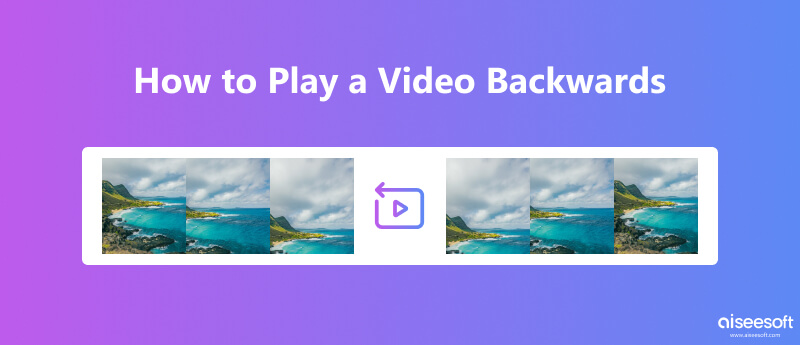
100% Secure. No Ads.
100% Secure. No Ads.








100% Secure. No Ads.
100% Secure. No Ads.