The combination of low cost, lightweight design, and intuitive operation is driving the surge in Chromebook popularity. While they may not be the most powerful machines for demanding tasks like professional video editing, Chromebooks can handle basic photo editing with ease.
With a plethora of photo editor options available, choosing the right one can be overwhelming. This article shares the top 5 photo editors for Chromebook. You can check their features, pricing, pros and cons to get the perfect fit for your needs.
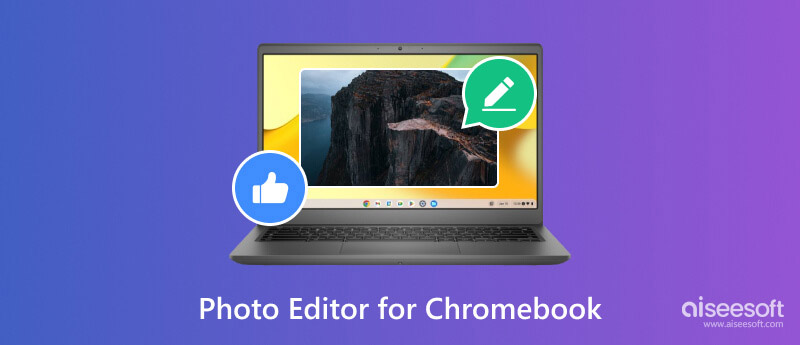
Many great photo editors are available for Chromebooks. Here's our curated list of the top five photo editors for Chromebooks in 2023. Whether you are a casual hobbyist or a professional photographer, you can find a desired one from them.
Adobe Photoshop Express is a free, feature-rich photo editor available for Chromebooks. It offers many tools and features for basic and advanced photo editing, including cropping and resizing, adjusting exposure, contrast, and color, applying filters and effects, adding text and graphics, removing blemishes and red eyes, and more. Photoshop Express can be a great option for users who want a powerful and versatile photo editor without having to pay a subscription fee.
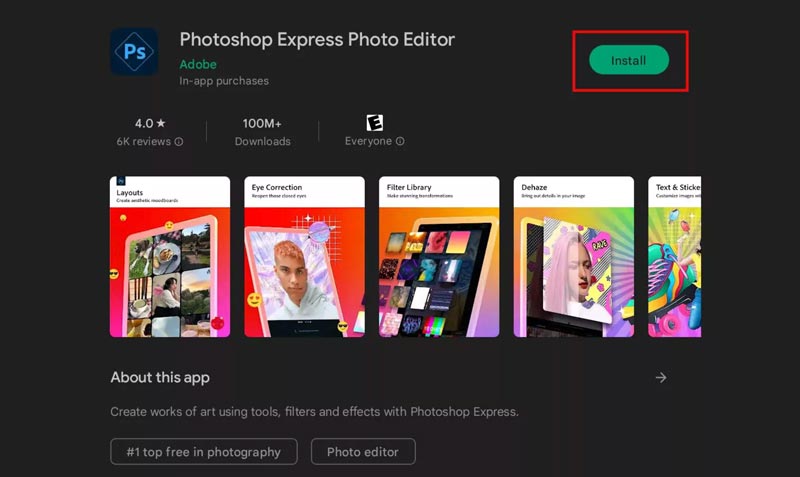
PROS
CONS
Pixlr is a powerful photo editor that has quickly become a popular choice for Chromebook users. It offers a compelling alternative to more expensive and complex software like Photoshop. Its interface is clean and uncluttered, with all the essential tools and features readily accessible.
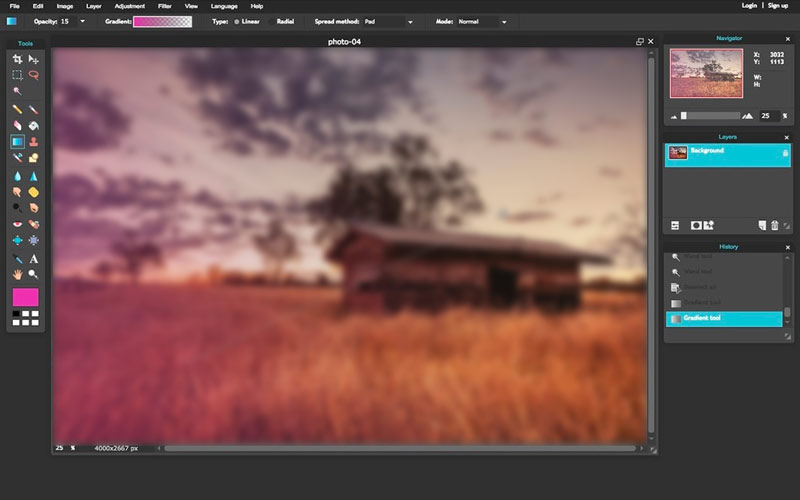
Pixlr offers all the basic editing tools you need, including cropping, resizing, rotating, and adjusting exposure, color, and contrast. It also includes more advanced features like layers, masks, and filters. You can use Pixlr as a web app and mobile app on your Chromebook device.
PROS
CONS
GIMP (GNU Image Manipulation Program) is a free and open-source photo editor with a long history and dedicated community. It offers a powerful set of features for advanced image manipulation and editing, such as non-destructive editing, layers and masks, advanced selection tools, scriptability, removing watermarks from images, and more. Extensive file formats, including Raw images, are supported.
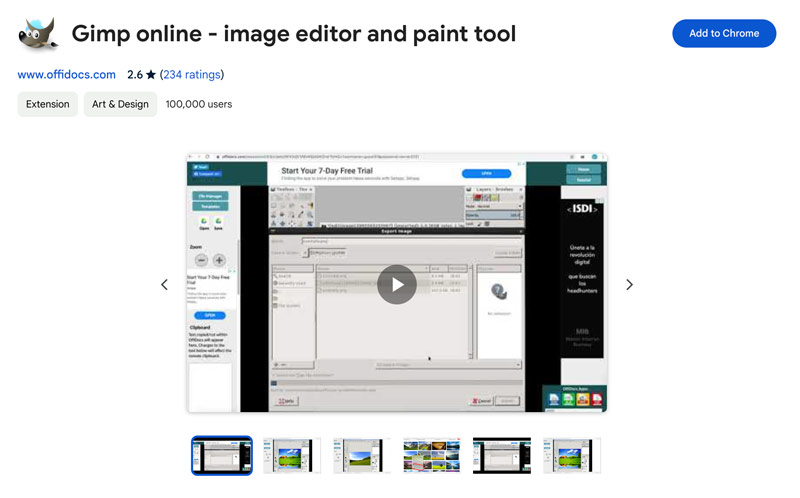
PROS
CONS
Polarr Photo Editor is a cloud-based photo editor that offers a powerful set of tools in a user-friendly interface. It boasts the unique local adjustments feature that allows for precise control over specific areas of your photo. It collects various filters, presets, and color-grading tools. Moreover, this photo editor for Chromebook lets you easily remove image noise and sharpen it.
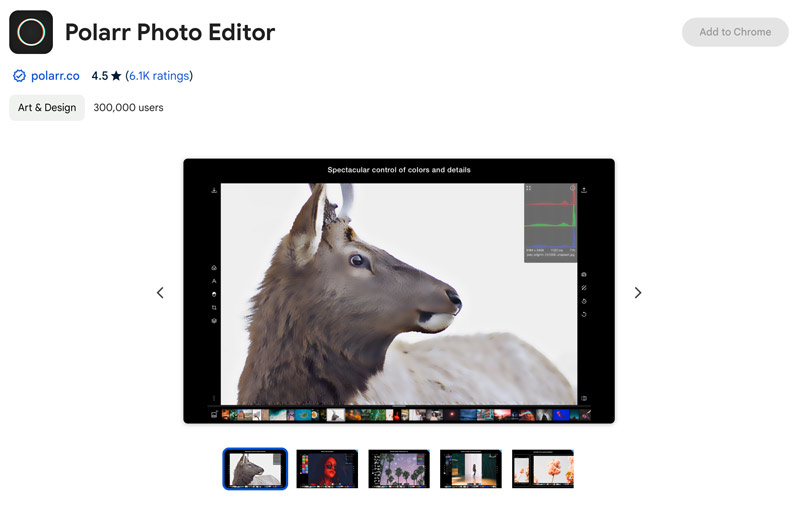
PROS
CONS
Photopea is a free online photo editor for Chromebooks that offers a surprisingly powerful set of editing tools. It supports all commonly used image formats and photos from Adobe Photoshop, GIMP, Sketch, and CorelDRAW. Photopea lets you continue work on your existing projects edited with other tools and export them with your preferred formats. Moreover, it is compatible with various layer styles, smart objects, text layers, masks, and more.
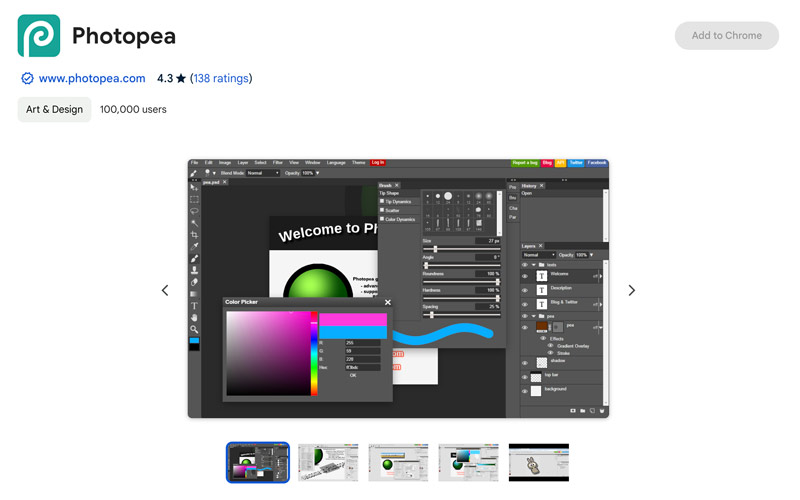
PROS
CONS
Choosing the best photo editor for your Chromebook depends on your specific needs and budget. If you are a beginner, Photoshop Express is a good option. If you are looking for a more powerful photo editor with advanced features, GIMP or Photopea are good choices. And if you need a Chromebook image editor specifically for color grading, Polarr Photo Editor is a great option. No matter what your needs are, there's a photo editor out there that's perfect for you.
When you need to upscale an image without losing quality, free online options like Aiseesoft Image Upscaler Online can be a great solution. This web-based tool uses AI technology to intelligently upscale images and enhance their quality. You can enlarge your pictures by up to 8x, making them suitable for printing or online use. It is completely free and with no registration, subscription, or watermark.


If you want more control and functionality to take your image editing to the next level, try using its advanced desktop version, Aiseesoft AI Photo Editor.
100% Secure. No Ads.
100% Secure. No Ads.
Does Chromebook have a built-in photo editor?
Yes, Chromebooks have a built-in photo editor in the Files app. It allows you to perform some basic editing tasks. However, it lacks more advanced features like layers, masks, and selective editing.
Is a Chromebook better than Windows for photo editing?
If you are a casual user who only needs to do basic photo editing tasks, then a Chromebook may be a good option. However, if you are a serious photographer who needs to edit large files or use professional-grade software, then a Windows laptop is the better choice.
Does a Chromebook run Windows?
No, Chromebooks do not run Windows natively. Chromebooks run on Chrome OS, a Linux-based operating system designed for speed, security, and simplicity. Chrome OS primarily relies on web apps and Android apps, not Windows apps.
Conclusion
In this article, we take a look at the 5 best photo editors for Chromebooks. You can know their key features, pros, and cons and then decide which one is right for you.

Enlarge and upscale images up to 4K in batches quickly with wide support for various image formats.
100% Secure. No Ads.
100% Secure. No Ads.