Isn’t lovely? When you listen to music on your newly purchased AirPods, but as time goes by, one AiPod not working happens. In this situation, you might find a way to solve it, and some methods available on the internet can help, but some will worsen your situation. That is why we wrote this article for you. In this post, we are here to discuss the possible reasons why AirPods is not working as intended. You will learn and understand your situation as you dig for information here. Better take your time while reading the detailed info below.

There are millions of reasons why is one of my AirPods not working, and we are today to explain what could be the problem or issue. Narrow down your problem; later, we will introduce the best solutions to fix the problem.

Once your AirPods' battery is dead, that can be the major factor why it can’t connect. Both AirPods have a different source battery, which means one can be used while the other is still on the case. Better check the battery of AirPods to see if it is low so you can charge it using the case included in it.
Another issue that can arise when one AirPod is not connecting is the connectivity issue. Unlike traditional headsets, you only need to plug them into the headphones socket and play the music you want. But with this, you need to pair it up on your iOS device via Bluetooth, and it is known that some issue happens on Bluetooth. If this could be your problem, read how to fix it in the next part.
Have you used the AirPods long and do not even dare to clean it up? Like a car, you must do quick maintenance with the AirPods. Debris and dirt can block the sound accumulated to the speaker. The best way to clean your AirPods is by brushing them with a soft-bristled toothbrush.
AirPods' components, speakers, and microphones can be damaged for many reasons, which could be why you can't hear the other AirPod. If none of the above is why you can not use the other AirPods, this could be the reason.
Below we included a complete tutorial on how to fix one Airpod not working. If you are excited to fix the problem, brace yourself because this will take a little time.
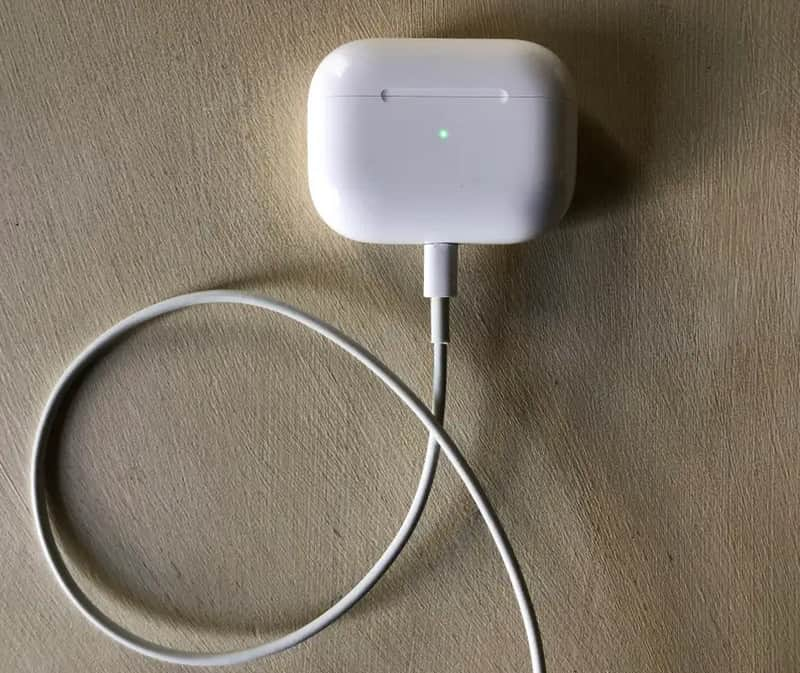
If you suspect that s a problem with the hardware, which is why one AirPods is not working, the best way to fix it is by going to the store. It would be better if they diagnose and fix the problem since they know their products more than we do.
Aiseesoft Fonelab iOS System Recovery is an assured solution if you encounter issues caused by system errors. Fixing the AirPods without an issue won't solve the problem. We are giving you this app since iOS can sometimes need fixing. If you are experiencing headphone mode stuck on iOS, you can immediately use this application to resolve the problem. It is a helper ready to fix all your iPhone problems perfectly. Learn more about this app by downloading it on your Windows or Mac today.
100% Secure. No Ads.
100% Secure. No Ads.
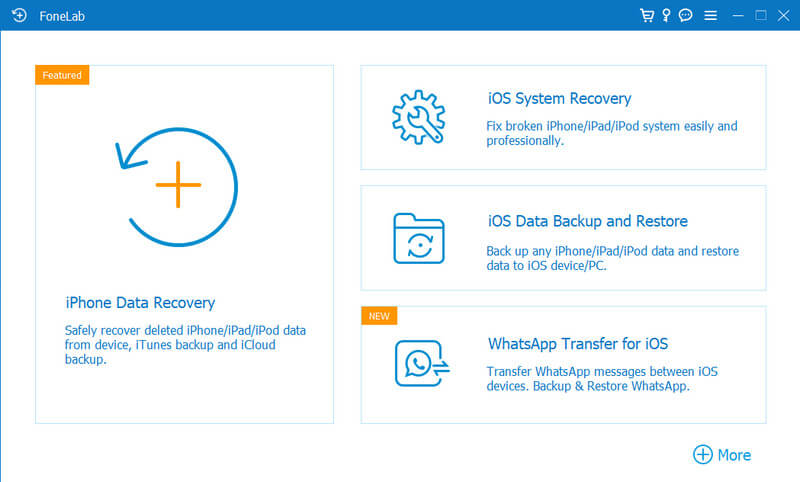
How to fix one AirPods that is not working but charged?
Try fixing it by checking the connectivity of the AirPods. If the AirPods are far from the host device, it may have a problem transferring the data thru Bluetooth. Distance between the two devices must be nearer instead.
Why are AirPods not connecting to iPhones?
There are many reasons why AirPods is not connecting to iPhone; it could be the distance, dead battery, hardware issue, or system failure. It is a must to fix this problem to enjoy listening to music through your AirPods.
Should I purchase another AirPod if the old one is not working?
That could be a choice if you plan to purchase another AirPod since the old version is not working. However, if the old AirPods can be fixed with the tutorial added here, it would be better to use it to save money and spend a little effort fixing the issue.
Conclusion
Why is one of my AirPods not working? There are numerous reasons, and some are highlighted in this article. To deal with the problem, you can follow the tutorial we have added here to solve the issue like a pro. If you need clarification on the other instruction or details, you can ask directly through email. Rate us five stars if we did a great job providing your needed help.

Fix your iOS system to normal in various issues like being stuck in DFU mode, recovery mode, headphone mode, Apple logo, etc. to normal without any data loss.
100% Secure. No Ads.
100% Secure. No Ads.