What do you do when your iPad freezes during an update?
What should I do if my iPhone freezes while updating?
How do I restore my iPhone to a previous iOS version?
When you update to the new iOS 11 or 12 beta version, it is quite common to encounter these or those glitches and bugs. According to various reports and complaints, the followings are frequently appeared iOS update problems.
Thus, you can read and check if you have the same problems after updating to iOS 11 or iOS 12. Of course, there are also related solutions for iPhone update problems. Now, let's read together to see issues and fixes for an iOS 11 or 12 update.
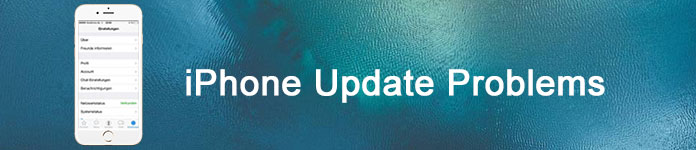
iPhone update problems
You can see iOS 11.4.1 problems and other similar items online. Seriously, some iOS update issues are hard to be classified. Therefore, this section divides iOS update problems into two groups mainly. Just read and check.
These are common iPhone update issues of iOS 11. No matter you have updated to iOS 11 or not, you can read the following iOS 11 bugs list first.
1. Device overheating
It is a serious problem when your Apple smartphone overheats continuously after iOS 11 updating, because overheating can damage your digital device seriously.
So you need to turn off your iPhone or iPad temporarily. Moreover, do not put it under sunlight directly or other heat sources. Just cool it down before you using this device again.
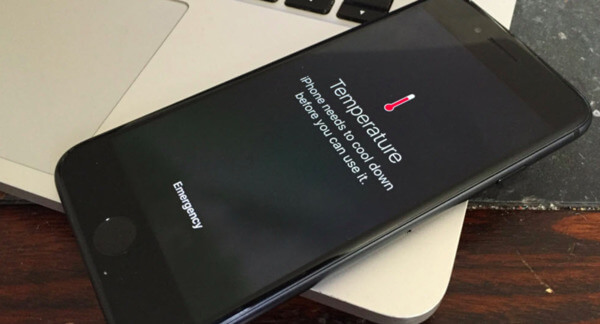
Some iOS 11 users report that the personal wireless network does not work since the iOS 11.4 upgrade. However, when users try to reset the Wi-Fi router and rejoin it, the Wi-Fi network is still unavailable.
To solve iOS 11.4 Wi-Fi issues, you can reset network settings first. It will not cause any data loss in your iOS device. Just head to the "Settings" app, and then tap "General", "Reset" and "Reset Network Settings" in order.
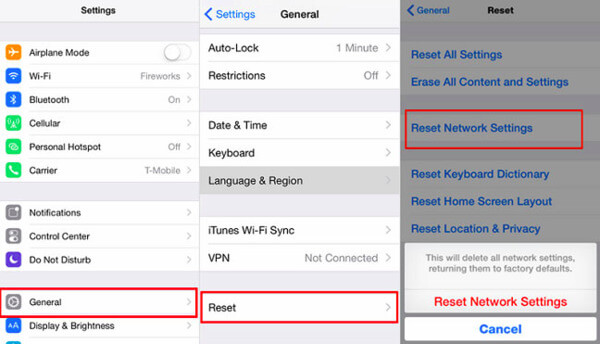
3. Apps won't work in iOS 11
If you never or hardly update some apps for a long time, then those applications are incompatible with the new iOS 11 version. For instance, if your installed apps are still 32-bit, then definitely you cannot use old apps with iOS 11.
During this time, you can uninstall and then reinstall apps from App Store quickly. Otherwise, you need to determine whether updating to iOS 11 is beneficial. You can just head to App Compatibility to have a look.
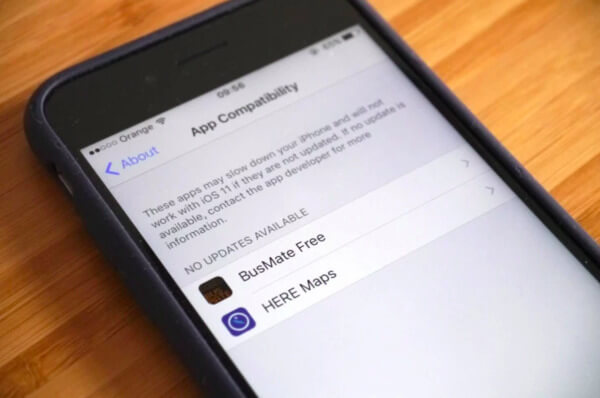
4. Messages app crashes because of the black dot bug
Different from common iPhone update problems, this is triggered by few characters. When you receive a medium black circle with a left-side backhand index finger, Messages app just crashes suddenly.
So how to avoid this issue? Well, the moment you see it, you can choose "Cancel" under "New Message" through 3D Touch. Be aware that quitting the app does not work.
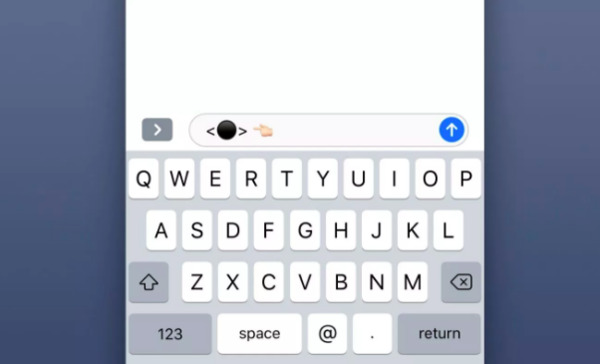
5. The battery life is downgrade
The new iOS 11 features may impact the batter life. When your iPhone battery life dies earlier than before, you need to check if it is the fault of new iOS 11 update.
Actually, you can open "Settings" and locate the "Battery" section to check which one costs the most battery. Later, you can disable certain apps with "Background App Refresh" if you hardly use them.
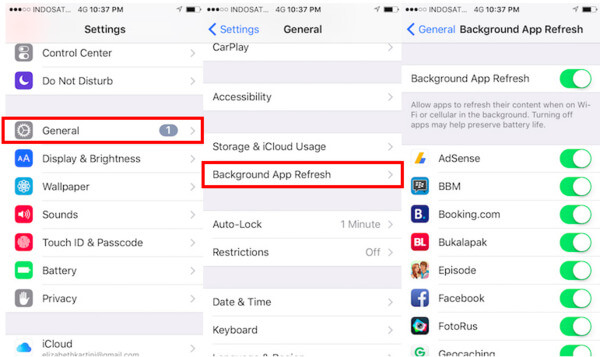
6. iPhone speaker not working in iOS 11
If you are facing iPhone speaker not working in iOS 11 issues, you need to do some operations to have a test first. Check if your iPhone or iPad stuck in headphone mode. Then raise the volume to the maximum.
Later, turn off Bluetooth and airplane mode if necessary. If the iOS 11 speaker problem still exist, you need to reboot your iOS device instead.
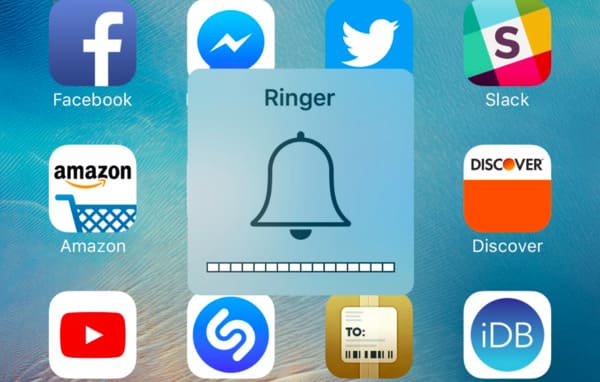
7. iPhone stuck on update loading screen/progress bar/Apple logo
Check if the network connection works well or not. Then you need to check the Apple system status when your iPhone stuck on update. Try to force restart your iPhone or iPad to solve the problem.
If above methods are useless, you need to put your iPhone into DFU mode or Recovery mode. During this time, you had better turn to one iOS recovery tool to protect the security of iOS data.

8. Wallpaper Errors in iOS 11
You may find that the original lock screen wallpaper disappears after the iOS 11 update. There is only a home screen wallpaper you can find.
When you encounter the iOS 11 wallpaper problem, you need to restart your iPhone first. Then head to the Settings app to reset the lock screen wallpaper.

9. No Text Sound after iOS 11 Update
Some iOS users set the text sound before. However, the iOS 11 update problem occurs, the device sound just disappears automatically. Even though you open a new application, nothing happens.
During this time, you can turn Bluetooth off and on to have a test first. Later, clean up the iPhone speaker and volume up the text tone. If it does not work, you can try to reboot the iPhone.
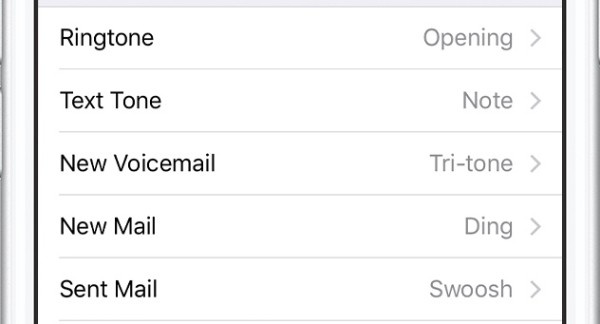
10. Siri Not Available
What if the Hey Siri not working issue occurs? It is quite annoying to receive the notification of "Siri not available".
To start with, check the Wi-Fi connection and speed. Make sure the Hey Siri feature is enabled on your iOS device. Later, you can reset all settings to remove potential damages.
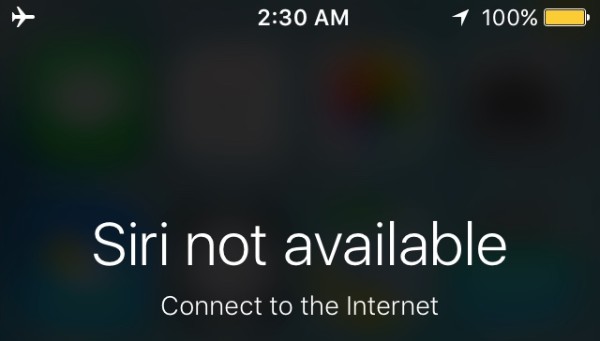
11. iTunes Errors
You may receive various iTunes errors, like iTunes error 9, iTunes error 14, etc. Well, you need to check if you have updated iTunes to the latest version. Later, you can change a new USB cable to have a second try. If you fail to figure out the real reason of iTunes errors, then you need to turn to iPhone system recovery tools for help.

12. Loop Restart Problems
If you iPhone restarts randomly since the iOS 11 update, then here are some tips you can follow. Clean up lightning ports on your iPhone first. Later, you can change the new cable, charger or even battery to bring your iPhone back to life. Moreover, you can also reset all settings and force restart your iPhone to fix iOS 11 update problems.
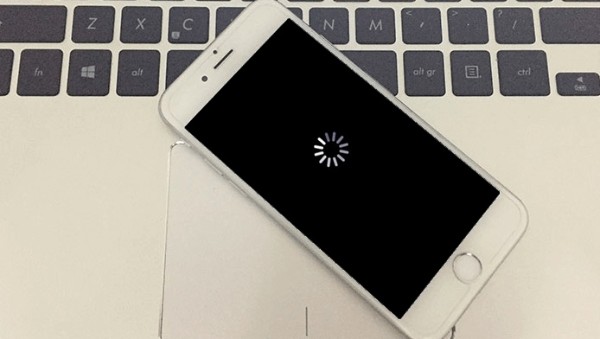
13. iPhone Slow Down Issues
Your iPhone may slow down or become unresponsive. This is the typical iPhone update problems. Actually, the storage space is not large enough, especially when you save much update data. You need to try some iPhone cleaning programs to remove unwanted files and apps.

Recommendation: FoneEraser – Clean your iPhone data in one click.
14. APPs Need to Be Updated
After the iOS 11 update, you may be notified that some apps need to be updated. Because the new iOS 11 version works with 64-bits apps only. Some 32-bits are not compatible with iOS 11. Thus, you need to update or download those apps.
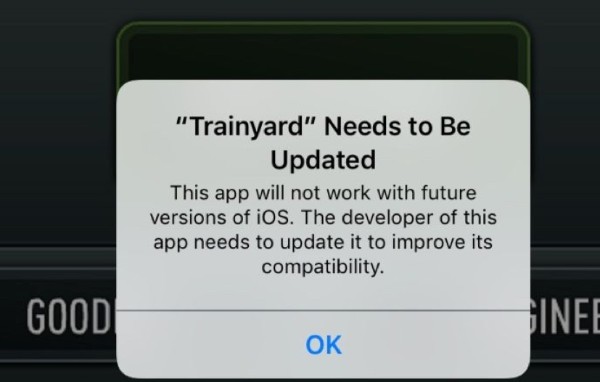
15. Cannot Restore Your iPhone or iPad
When you restore your iOS 11 device from iTunes backup, you may receive the message of "An unknown error occurred". Well, your iPhone may not be responsive when you connect it to iTunes. During this time, you need to fix iOS system errors with other professional tools.
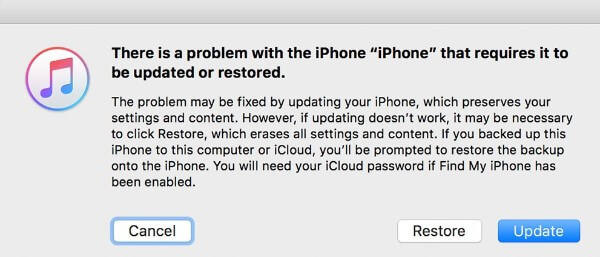
16. Notifications Appear Incorrectly on the Lock Screen
In common cases, notifications appear on the top of your iPhone screen. However, some users report the notification error after iOS 11 update. You can find the notification chopped up and separated on the whole iPhone screen. It is a good way to reset all settings and reboot your iPhone.
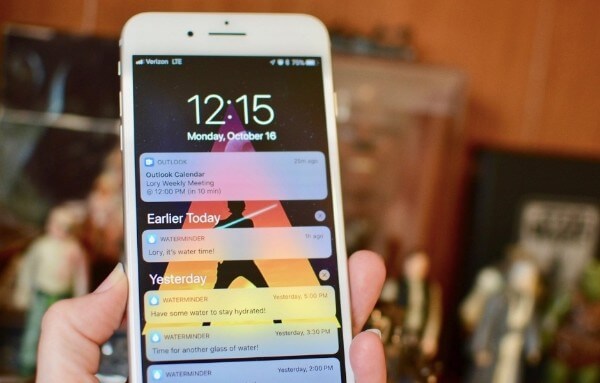
17. Wallpaper Errors in iOS 11
You may find that the original lock screen wallpaper disappears after the iOS 11 update. There is only a home screen wallpaper you can find.
When you encounter the iOS 11 wallpaper problem, you need to restart your iPhone first. Then head to the Settings app to reset the lock screen wallpaper.

18. No Text Sound after iOS 11 Update
19. Siri Not Working
20. iTunes Errors
21. Stuck on the Loop Restart
22. iPhone Frozen Issues
23. APPs Need to Be Updated
24. Cannot Restore Your iPhone or iPad
25. Notifications Appear Incorrectly on the Lock Screen
Since the new release of iOS 12, you will be prompted with "A new iOS update is now available. Please update from the iOS 12 beta." over and over again. If you are not sure whether to update to iOS 12 beta, you can look through the following iOS 12 beta update problems.
1. Cannot Download iOS 12 Beta
If you fail to download iOS 12 beta software, there are some items you need to check. Well, make sure you are running a strong wireless network. The new iPhone update problems may be caused by the traffic or servers. You should also check if you sign into the correct Apple ID and password after iPhone update.
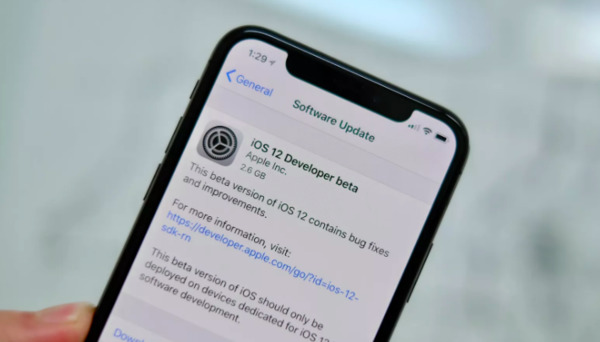
2. Some Applications Fail to Work Properly
This is one of the most typical iOS update problems. You may find that some apps do not work properly after the new iOS 12 beta update, like Fontnite, Pinkman, Pandora and more.
Do not worry about that. You can reboot your iPhone or iPad first. If this method does not work, then you can uninstall and reinstall certain app to have a second try.

3. 3D Touch Screen Not Responding
3D touchscreen not responding is a common question for most iOS users. Be aware that low RAM availability can cause this problem. So you need to free up more storage space in your iPhone or iPad. Later, force restart your iOS device to refresh caches.
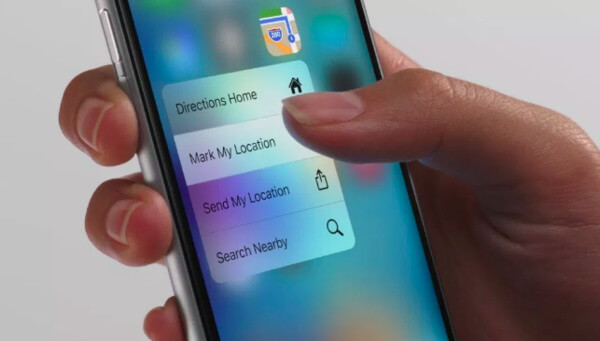
4. Cannot Connect to App Store
The iOS 12 beta update may cause App Store not working problem too. This is a frustrating question for most users. You may see a loading circle for hours.
During this time, you need to check the Wi-Fi speed first. Later, resign into your Apple account with the correct Apple ID and password.
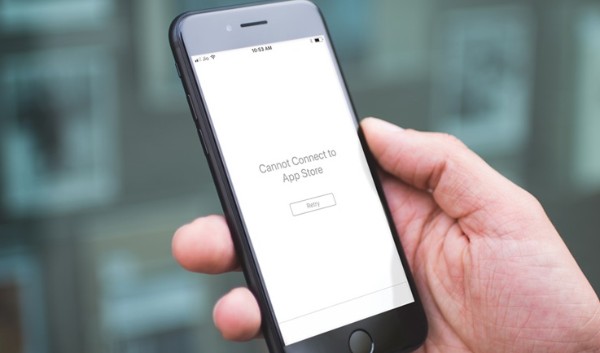
5. AirPods Lost Connection from iPhone
Fail to connect AirPods to your iPhone? Here are two solutions for you. Well, you can tap the "i" icon next to "Bluetooth" under "Settings" app. Later, you can choose "Always Left AirPod" or "Always Right AirPod" under the "Microphone" list. ( or Airpods not connecting to Mac?)
If you cannot re-pair AirPods after updating to iOS 12 beta, you can reconnect this device manually. Run "Settings" app. Tap "Bluetooth" and choose its "i" icon. Later, you can select "Forget this Device" to remove previous connections.
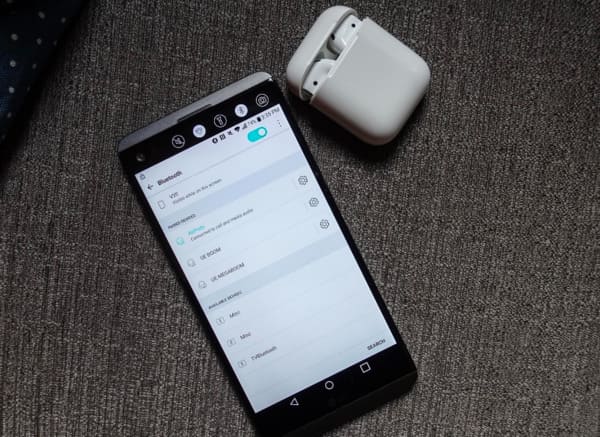
6. iOS 12 Lock Screen Glitches
7. Camera APP Not Working after iOS 12 update
8. Brightness Bugs
9. Cellular Data Not Working in iOS 12
10. Cannot Make a Wi-Fi Call
11. Fail to Log into the App Store
12. GPS Crashes
13. iOS 12 Lock Screen Glitches
Many difficulties occur on the lock screen since the iOS 12 update. For instance, you cannot access the notification. Sometimes the iDevice hangs on the lock screen, which makes it difficult for users to unlock the iOS device. You can try to reset all settings. Later, reboot your iPhone to see if those iOS 12 update problems disappear or not.
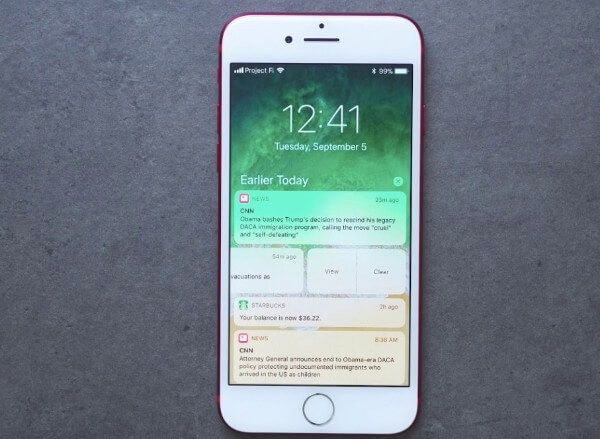
14. Camera APP Not Working after iOS 12 update
After installing the iOS 12 update, some users complain that the Camera app freezes or offers a black screen only. If you have the same problem, you can force restart the iOS Camera app first. Later, force restart your Apple device and reset all settings. All your iOS files are safe.
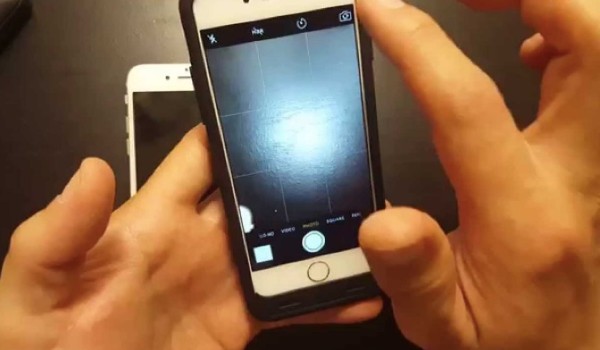
15. Brightness Bugs
Some iPhone X users report brightness errors after the iOS 12 update. When the brightness is down, the iPhone screen just be black. Well, you can use the Hey Siri feature to raise the brightness. If it does not work, then you need to force restart your iOS device.
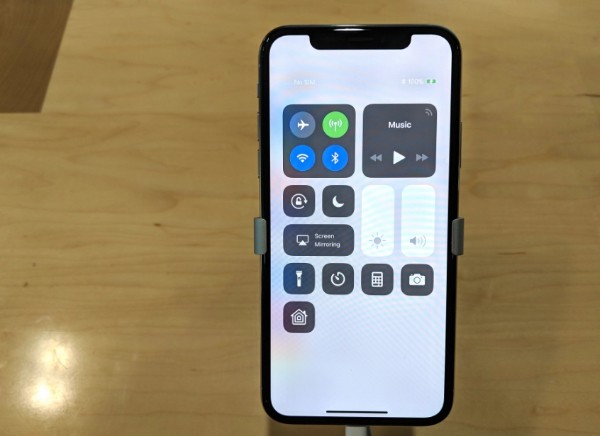
16. Cellular Data Not Working in iOS 12
What if the cellular data is disabled after the iOS 12 update? To solve this problem, you can turn off and on Airplane Mode first. Later, reconnect your iPhone to the cellular data. Moreover, you can force restart your iOS device to have a try.

17. Cannot Make a Wi-Fi Call
When you encounter Wi-Fi calling not working, you need to check the Internet connection first. What's more, you can reset network settings to fix small glitches too. Rebooting your iPhone is also a good way to solve iPhone update problems.
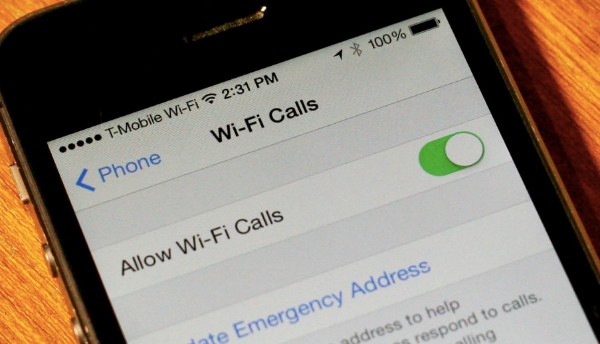
18. Cannot Connect to App Store
It is also reported that updating to iOS 12 can cause App Store not working. You get nothing but a loading circle for hours. If you are sure that you type the correct Apple ID and password, then you need to try the third-party iOS system recovery tool.
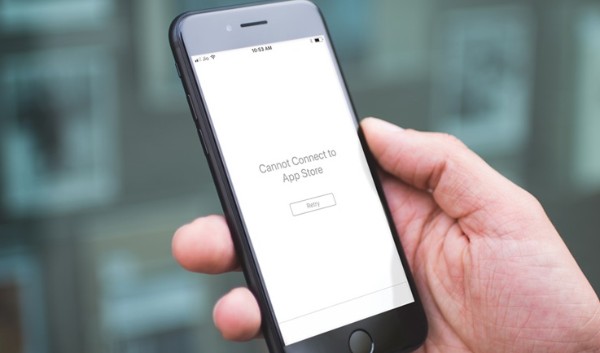
19. GPS Crashes
There is no signal in your iPhone when the GPS not working. Sometimes you may find that the showing location is wrong. So how to go back to the original location? Well, you can turn on and off Airplane mode to have a try.
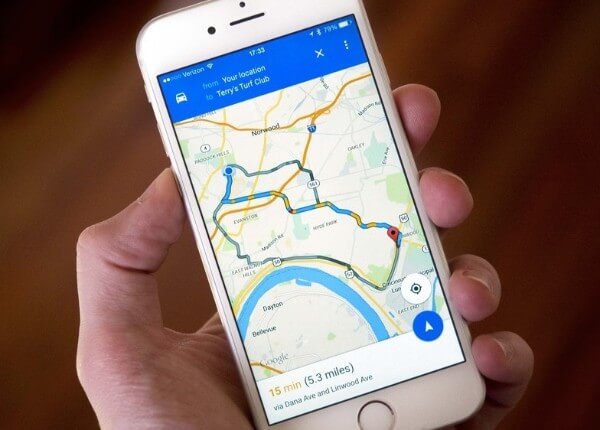
Actually, there are many other programs you may encounter after iOS update. When the above small tips are useless, what should you do? Fortunately, here are some all-purpose solutions for you.
If your iOS device is not responding for a long time, like iPad update stuck and more, you can reboot it to solve this problem.
Reboot iPhone X, iPhone 8 and iPhone 8 Plus:
Press and quickly release the "Volume Up" and "Volume Down" buttons in order. Then long press the "Side" button until the Apple logo appears.
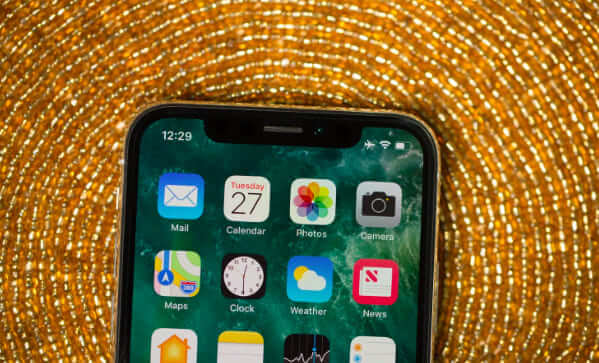
Force restart iPhone 7 and iPhone 7 Plus:
Hold and press the "Side" and "Volume Down" buttons for about 10 seconds. Do not release two buttons until you see the Apple logo.

Hard Reset iPad, iPod touch and iPhone 6s and earlier:
Hold and press the "Home" and "Side"/ "Top" button for at least 10 seconds. When you see the Apple logo, you can release two buttons.

If you cannot stand new iPhone update problems any more, you can downgrade to iOS 11, iOS 10 or previous versions. This section will take how to downgrade from iOS 12 beta to iOS 11 for an example.
Step 1 Connect your iPhone or iPad to the computer with a USB cable.
Step 2 Enter into Recovery mode after the connection.
Step 3 Choose "Restore" when you are notified with the Restore or Update notification.
Step 4 Restore from the latest iTunes backup or iCloud backup.
图片: restore-iphone.jpgHowever, restoring from iTunes or iCloud backup will erase all your previous iOS data. During this time, you can turn to Aiseesoft iOS System Recovery for help. This is a beginner-friendly program with professional functions. You can fix iPhone from Apple logo, headphone mode and other iOS update issues without data loss. Of course, it also works if you want to save your iOS 11 freezing phone or your iPhone won't update.
Step 1 Connect iPhone to your computer
Free download and install Aiseesoft iOS System Recovery on Windows or Mac PC. Launch the program after the installation. Then plug your iPhone or iPad into the computer. It's OK if your iPhone stuck on update.

Step 2 Enter into Recovery mode
Click "Start" to detect the connected iOS device. Later, follow the on-screen instruction to put your disabled or frozen Apple device into Recovery mode.

Step 3 Download firmware package
Later, you can see the basic information of your iOS device. Check and correct if something goes wrong. Then you can choose "Download" to access the related plug-in and package.

Step 4 Fix iPhone update problems
It takes several minutes to complete the downloading and fixing process. Do not disconnect your iOS device during the whole process. Later, you can find your iPhone or iPad back to the normal state without causing any data loss.

That's all for how to get rid of iOS update problems. Through this powerful tool, you can fix iOS 12 problems, iOS 11.4 problems, iOS 11.3 problems, iOS 11.2 problems and all iOS issues safely and quickly. Just free download and have a try right now! You will not regret for your choice.