When you record a video and try to put it on the internet and share with your friends, you may like only show the great part to them by excluding the boring part out of the original video. Since most of the video would be uploaded and playback as MP4, you may like to have a professional MP4 trimmer to help you solve the problem. Here in this article we would like to introduce you the 5 best free MP4 trimmer and how to trim MP4 video with free MP4 trimmer for your reference.
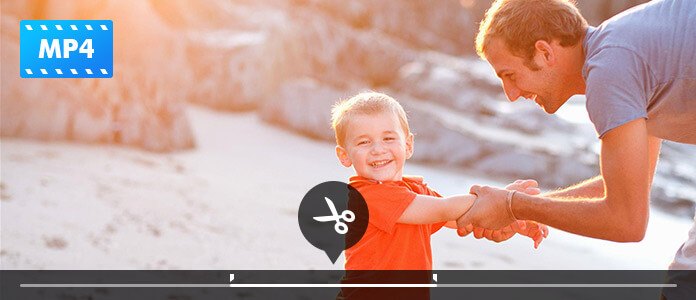
Free Video Editor is a professional MP4 video editing program. With its simple and easy-to-use interface, you can easily trim MP4 file on Windows 10/8/7 or Mac OS X/11. Besides trimming MP4 video, you can also rotate, crop, add watermark and effects and convert MP4 formats with this free video editor. It also supports editing MKV, MOV, AVI, MTS, MP3, AAC, WAV, etc. and even 1080p HD and 4K video.

Windows Movie Maker has been a great video editing program for Windows users. With Windows Movie Maker, you can easily trim MP4 video file, put it together with photos, add sound or music to the MP4 video slideshow, add transitions and effects according to your need. Besides MP4 trimming, you can also trim MOV, AVI, WMV, M4V, etc.

Avidemux, as an open-source video editing program for cross-platform (Windows, Mac and Linux), can help you easily trim MP4 file with its easy-to-use interface. You can also use this software to trim video formats like AVI, MPEG, MKV, ASF and more. Besides various editing functions, Avidemux also has the function to make tasks automatically using projects and job queue.

Using Lightworks free version, you can easily import, trim and seamlessly weave MP4 video file and audio together with only few clicks. It offer the most advanced editing or trimmer tools which would be a little complicated for the starter. Since it is a professional video editing software, it can handle large file size with ease.

iMovie is a native Mac video editing program for Mac OS X. It supports importing and trimming MP4 and other video files like MPEG, MOV, DV, HDV and AVCHD. With its amazing features, you can easily trim MP4 video and edit it as you like. iMovie is a powerful and effective editing tool with particularly praiseworthy editing functions.

Step 1 Choose trim function
Download and install Free Video Editor. Here you can choose Basic Clip (only trim one clip out of the original MP4 video) or Advanced Clip (trim MP4 video into many segments) on the main interface. Let's take Basic Clip for example to trim MP4 file into the clip you need.
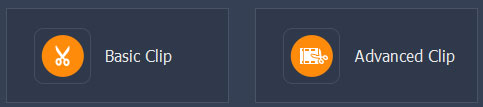
Step 2 Trim MP4 video file
Click "Add File" button to add the MP4 video you want to trim. You can trim your MP4 video with the by entering the exact start and end time. You can also use the start and end clip on the playing bar to trim the part you want. After selecting, you can check the box to remain selected part or remove select part to make the trimming easier. You can also preview the trimmed clip before saving.
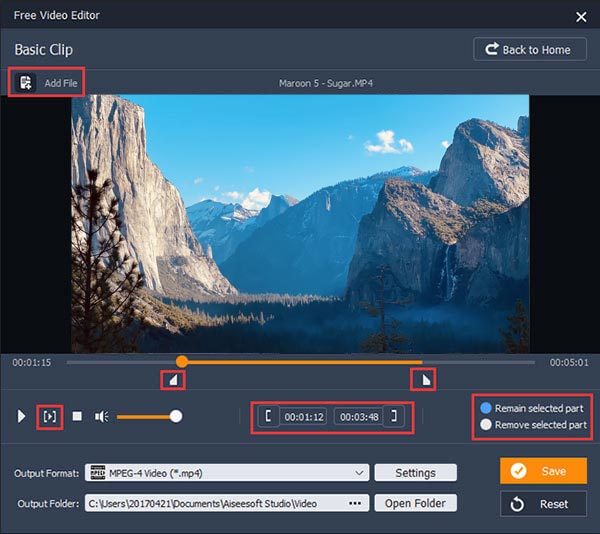
Step 3 Save trimmed MP4 video files
After finishing trimming, you can click the "Save" button to save the trimmed MP4 clip. It will take a minute to save the file. After saving, you can click "Open Output Folder" to check the output MP4 clip.

Check the following video tutorial for quick understanding:


How We Test & Review
All our reviews and selections are done by humans who consider users' perspectives and experiences essential.
Our writers spend hours testing each product, providing unique insights into their features and performance. We ensure all apps and products are carefully reviewed, including tests on various systems, task handling, file support, and task completion time. For paid products, we explore all features in free trials to help you decide on purchases.
Finally, we cross-check results to provide the best reviews and top product lists.
Can I edit MP4 file?
Yes. With the help of Aiseesoft Video Converter Ultimate, you can edit MP4 video on Windows 10. As you upload MP4 file into this program, you can click Edit button to rotate, crop, watermark, add filters, effects and subtitles to the MP4 file.
How to split an MP4 file in half?
With the MP4 trimmer, you can easily split an MP4 file in half. Open Aiseesoft Video Converter Ultimate, and click Add Files button to upload your MP4 file. Click the Cut icon below the video. Stop your mouse at a certain point on the timeline, then click Split icon. The MP4 files will be cut into two parts.
What do YouTubers use to edit MP4 video?
The top 3 popular programs for YouTuber are iMovie, Adobe Premiere Pro CC, and Final Cut Pro X.

