The MP4 format reigns supreme in the video realm, but sometimes you just want the audio. Whether you want to create custom playlists and podcasts or simply enjoy the soundtrack on its own, converting MP4 videos to MP3 audio offers endless possibilities.
But with so many options available, navigating the landscape of MP4 to MP3 conversion can be daunting. Considering that, this post shares ten of the best MP4 to MP3 converter tools, both online and offline, to help you find the perfect tool for your needs.
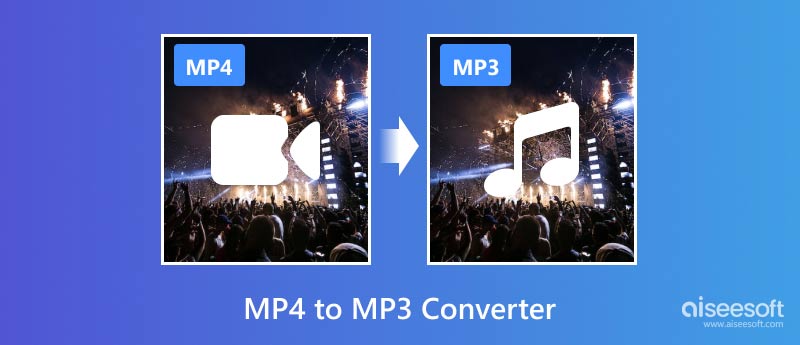
An MP4 to MP3 converter is a tool that can help to manage your music collection, create custom playlists, and enjoy your audio files on a wider range of devices. With the demand for MP4 to MP3 conversions soaring, a diverse range of tools has emerged. Choosing the right one depends on factors like ease of use, features, output quality, and, of course, cost.
For the first MP4 to MP3 converter recommendation, we would like to introduce the famous Aiseesoft Video Converter Ultimate. It can handle nearly all video and audio conversions losslessly. While there are many excellent MP4 to MP3 converters on the market, it stands out for its extensive features, user-friendly interface, and robust conversion capabilities.

Downloads
100% Secure. No Ads.
100% Secure. No Ads.



Before confirming the final MP4 to MP3 conversation, it enables you to trim unwanted parts of your video, apply audio effects like fade in/out, normalize the volume, and adjust equalizer settings for optimal listening.

Besides the MP4 to MP3 converter above, we would like to share other outstanding converters, each catering to specific needs.
FreeConvert is a popular online platform that shines for its user-friendliness and accessibility. It has an individual tool for you to convert MP4 to MP3 online for free. This online MP4 to MP3 converter allows you to customize various audio options, including audio codec, volume, and effects. It also enables you to trim and reverse audio with ease.
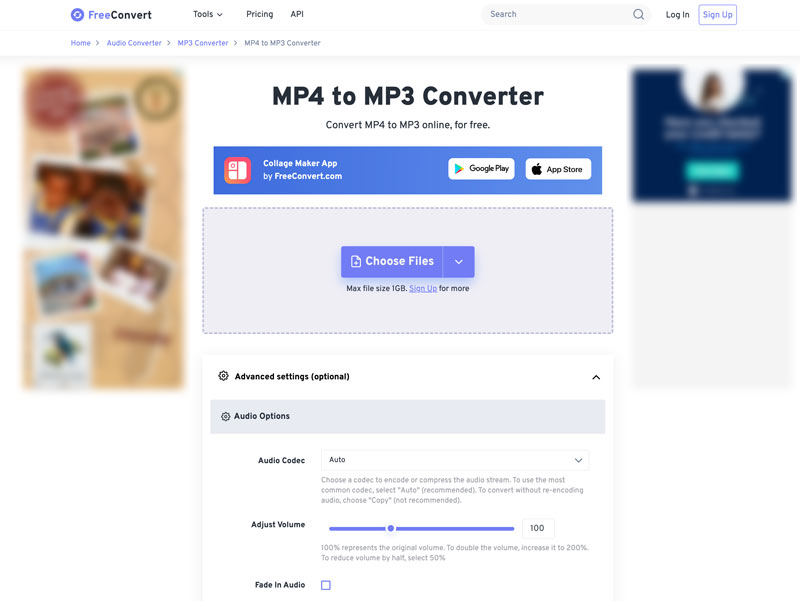
Upload your MP4, select MP3 as the output format, choose the desired quality level (from 32kbps to 320kbps), and hit convert. You can cut the video before converting, making it ideal for extracting specific sections of audio. FreeConvert is free to use but be aware of file size limitations and potential ads.
Aiseesoft Free Video Converter Online is a reliable and user-friendly MP4 to MP3 converter option. It handles not only MP4 to MP3 conversions but also over 300 other video and audio formats, providing versatility for various conversion needs. The MP4 to MP3 converting processes are fast, saving you time and effort. It lets you convert larger MP4 files without restrictions, unlike some other online converters. Moreover, this free online MP4 to MP3 converter protects your privacy and data integrity throughout the conversion process.
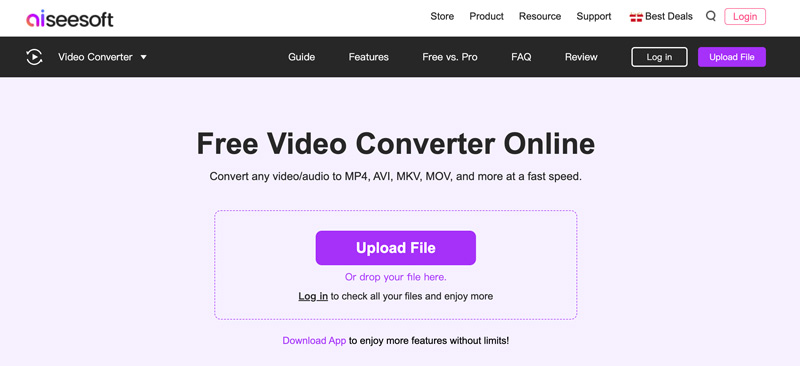
Visit this MP4 to MP3 converter online website and upload your MP4 video by clicking Upload File. Select MP3 as the output and customize various audio settings based on your needs. Then, click Save to export your MP3 file.
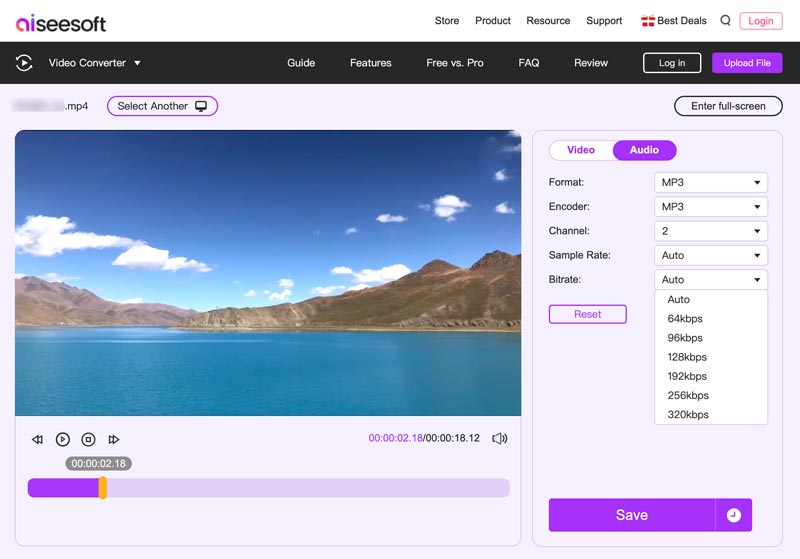
CloudConvert offers secure and reliable conversion for an array of file types, including MP4 to MP3. Its drag-and-drop interface, advanced settings like trimming and bitrate selection, and integration with cloud storage services make it a versatile option for professional and personal use. Similar to FreeConvert, CloudConvert also enables you to adjust the output audio settings, such as audio codec, audio bitrate, channels, volume, and sample rate. However, free accounts have file size limitations and conversion speed restrictions.
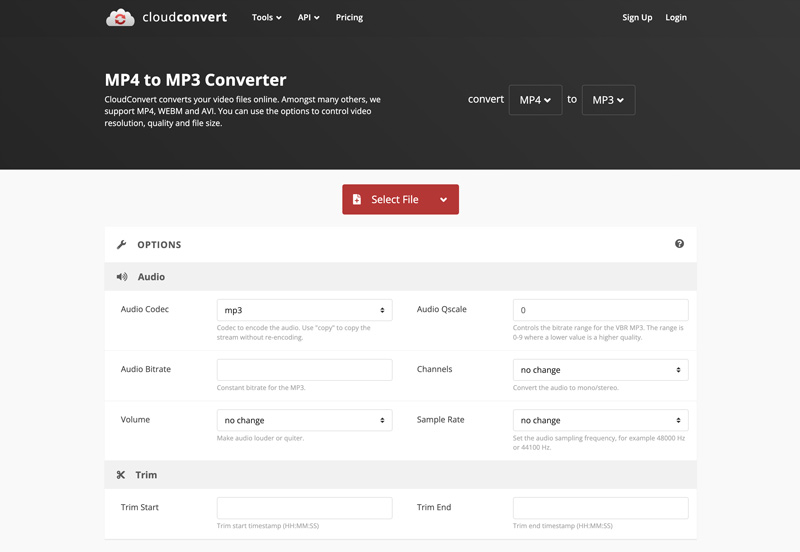
If you prefer a comprehensive online platform, Zamzar is worth exploring. It supports over 1200 file formats, including MP4 and MP3. Simply upload your file, choose the desired output format, and Zamzar takes care of the rest. While the free version has limitations, paid plans offer faster conversions and larger file sizes.
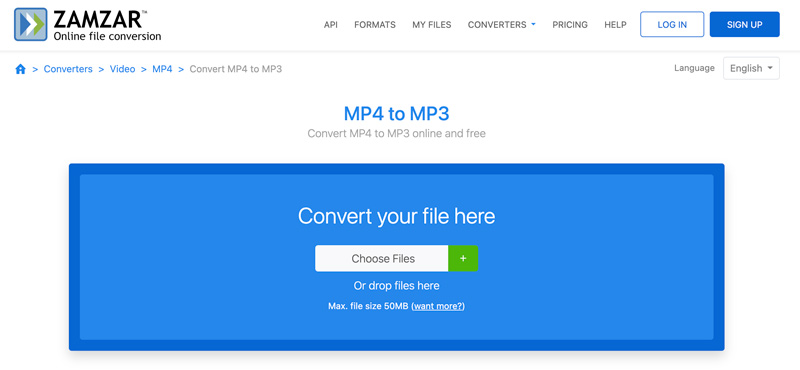
Zamzar offers a free plan with limited conversions and file size restrictions. If you need to convert large files or want more control over the conversion process, you have to upgrade to a paid plan.
As a free and ubiquitous media player, VLC surprises with its built-in conversion capabilities. It has no hidden costs and offers a straightforward conversion process, even for users with limited technical experience. Moreover, VLC Media Player works seamlessly on Windows, macOS, Linux, and other operating systems.
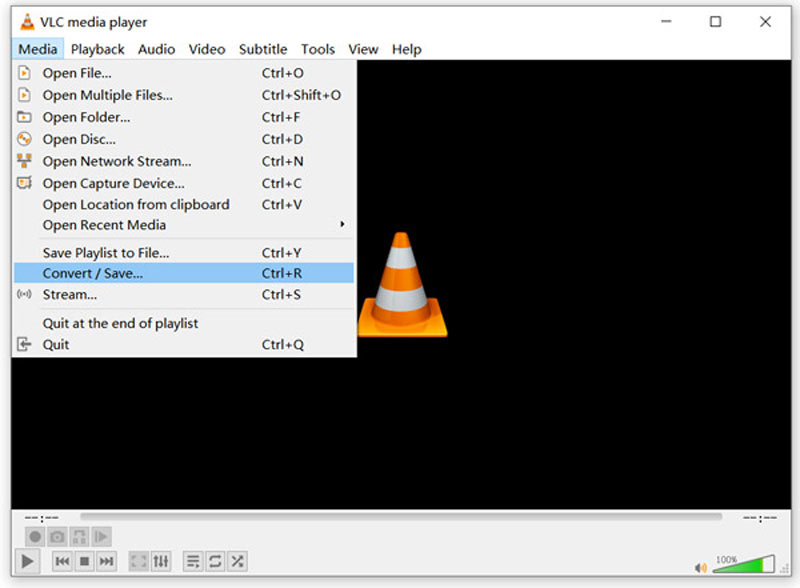
Drag your MP4 into VLC, navigate to Media > Convert/Save, choose Audio - MP3 as the output format, and select the desired file location. VLC's minimalist interface and speedy conversions make it perfect for quick and easy tasks. VLC offers advanced options like bitrate control and channel selection, making it suitable for audiophiles. You can control audio bitrate, sample rate, and channels, normalize volume levels for consistent playback, apply audio effects like fade in/out, and more. You also can use VLC to crop videos.
HandBrake is a free, open-source, and multi-platform video transcoder that offers exceptional control and flexibility. This free MP4 to MP3 converter is compatible with all commonly used video and audio formats, such as MP4, MKV, AVI, MP3, AAC, and more. More importantly, Handbrake preserves audio fidelity while optimizing file size.
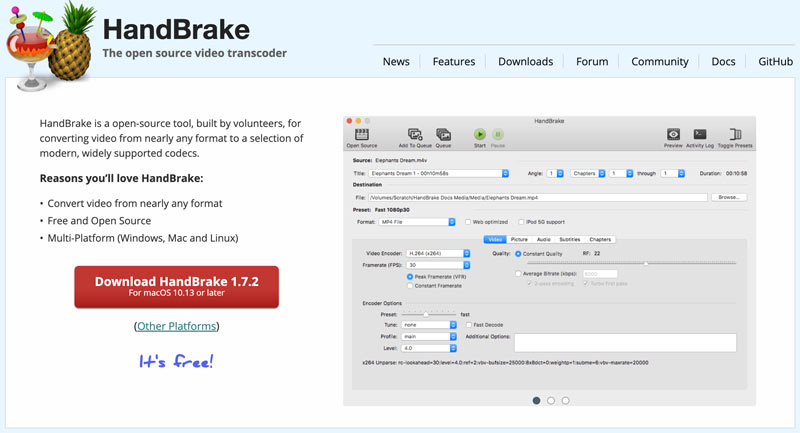
If you crave control and customization, Handbrake is your knight in shining armor. This free, open-source transcoder offers comprehensive settings for video and audio parameters, including bitrate, sampling rate, and channel selection.
Format Factory is a multifunctional converter that can handle audio, video, and image formats with ease. Its concise interface and wide range of supported formats make it a versatile option. However, its free version has limitations, and the interface might not be the most intuitive.
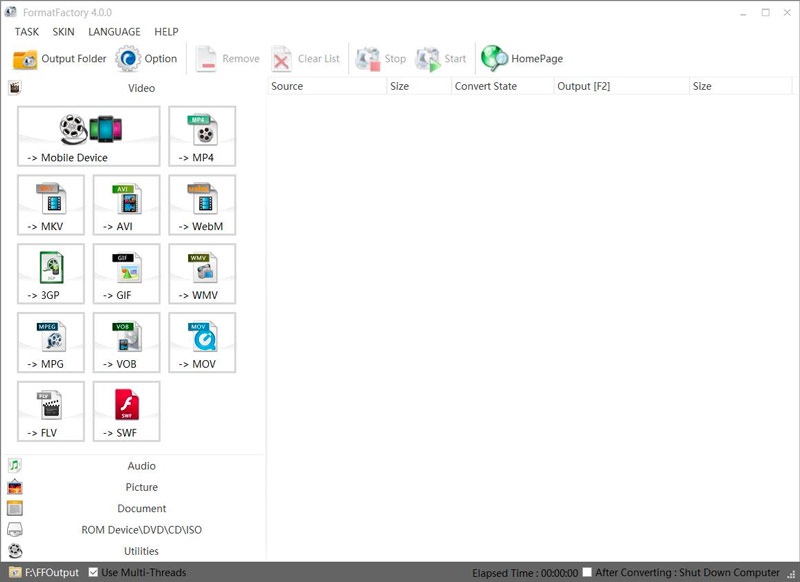
Audacity is a popular open-source audio editor that offers a unique approach to MP4 to MP3 conversion. It may not be the first tool that comes to mind for converting MP4 to MP3. However, Audacity offers a unique and powerful approach, making it a worthwhile option for specific needs. Unlike most converters, Audacity allows you to isolate and extract specific audio sections from your MP4. That is ideal for creating custom ringtones, podcast snippets, or extracting dialogue from video clips.
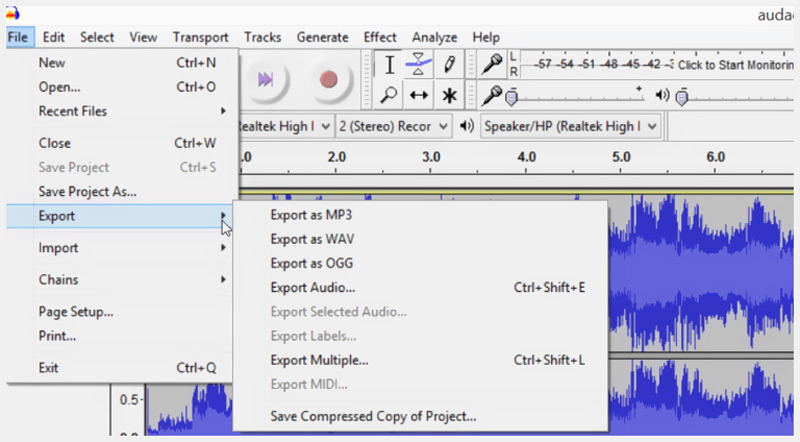
Import your MP4 into Audacity, isolate the desired audio section using its editing tools, and then export it as an MP3 file. The approach allows for precise editing and noise removal before conversion. Audacity offers a comprehensive interface, but it requires some learning compared to simpler online converters. While MP3 is supported, converting MP4 to other audio formats might require additional plugins.
While not the most widely-supported option anymore, iTunes can still be a great free MP4 to MP3 converter for those using older versions of the software on Windows or macOS. Launch iTunes and add your MP4 files to the iTunes library. Right-click the MP4 file, select Convert to MP3, and then choose your desired bitrate setting. Locate the MP4 video and choose Create MP3 Version. The newly created MP3 files will be saved in the same folder as your original MP4s within the iTunes library. iTunes is no longer available on newer versions of macOS or on mobile devices. It lacks advanced options like audio editing or custom output settings compared to dedicated converters.
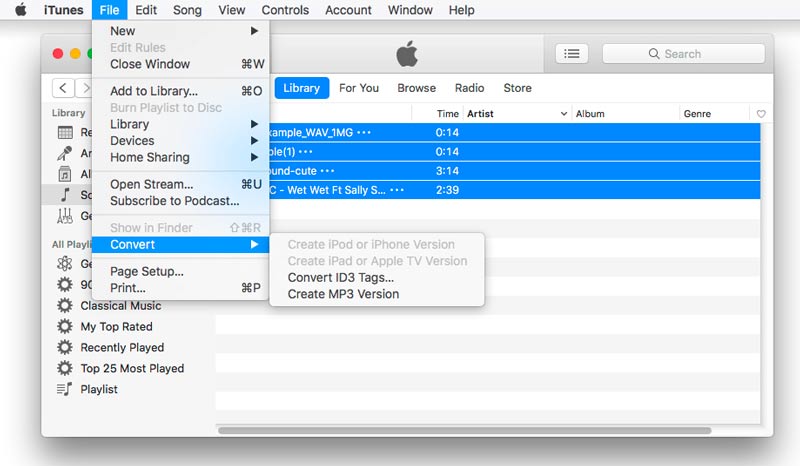
How We Test & Review
All our reviews and selections are done by humans who consider users' perspectives and experiences essential.
Our writers spend hours testing each product, providing unique insights into their features and performance. We ensure all apps and products are carefully reviewed, including tests on various systems, task handling, file support, and task completion time. For paid products, we explore all features in free trials to help you decide on purchases.
Finally, we cross-check results to provide the best reviews and top product lists.
How can I convert videos to MP3 for free?
You have several options for converting videos to MP3 for free, both online and offline. You can pick a desired MP4 to MP3 converter from the recommendations above to make the conversation with ease.
Can you convert MP4 to MP3 using Windows Media Player?
No, unfortunately, Windows Media Player does not have a built-in function to directly convert MP4 files to MP3 format. It can play them back, but it lacks the specific functionality for audio extraction and format conversion.
Does Mac have an MP4 to MP3 converter?
Yes, Mac actually has several options for converting MP4 to MP3, both built-in and through third-party software. For instance, you can use the built-in QuickTime Player to export the audio only from the MP4 file as an M4A file. Then, you can convert the M4A file to MP3 in iTunes (for macOS Mojave and earlier) or the Music app (for macOS Catalina and later). In the app's preferences, change the import setting to MP3 Encoder before converting. If you already have MP4 files in iTunes or the Music app, you can convert them directly to MP3 using the Create MP3 Version option in the Convert menu. Also, you can rely on some third-party player or converter tools like VLC Media Player, Free Video Converter Online, and Handbrake to easily turn MP4 into MP3.
Conclusion
Whether it's extracting the perfect workout playlist from a fitness video or preserving the heartwarming melody from a home movie, an MP4 to MP3 converter offers a gateway to a world of sonic possibilities. Selecting the perfect converter from the above ten recommendations depends on your individual needs and preferences.

Video Converter Ultimate is excellent video converter, editor and enhancer to convert, enhance and edit videos and music in 1000 formats and more.
100% Secure. No Ads.
100% Secure. No Ads.