Due to the different system requirements and multiple devices’ characteristics nowadays, a single video format can’t be played on every media player. Therefore, most users are likely to convert their videos to other formats for different systems or device playback. In this event, a powerful video converter is needed.
From thousands of video converter software on the market, we selected Movavi Video Converter to do a complete review with its features, pros and cons, pricing, and best alternative. You will find out whether it is your ideal video conversion solution after reading.
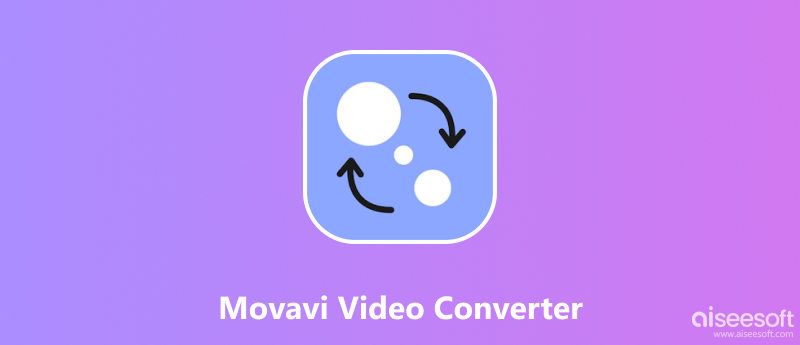
Supported OS of Movavi Video Converter
Movavi Video Converter is an easy-to-use video converter software that supports changing video to common video formats or for popular mobile devices' playback. Besides the basic video converting functions, Movavi Video Converter also allows its users to compress video. Relatively speaking, it’s a comprehensive video converter software.
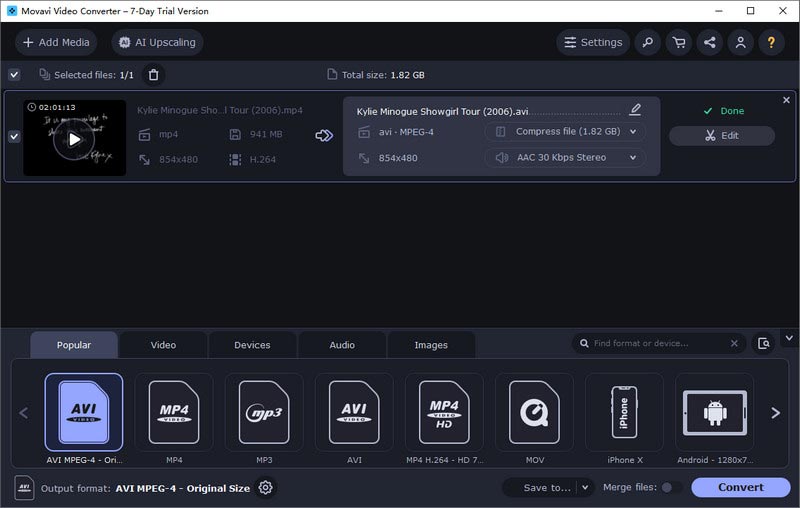
Features:
As for pricing, this video converter supports both free and paid versions. Unluckily, the free trial period only lasts for one week. The paid version has a 1-year license of USD 54.95, this covers all the features for a whole year. The lifetime license is about USD 69.95, which offers ultrafast converting speed, AI upscaling, and online subtitle search.
In terms of the software performance, the conversion speed of Movavi Video Converter can be done at a medium level. We used a 1GB MP4 video to change it to AVI format as an example during our test. The conversion took 2min40s to finish.
The stability of the Movavi Video Converter needs some improvements. The unknown errors made this Video Converter stop or unable to continue within the measurement.
PROS
CONS
From our test in the last part, we concluded that some problems with the Movavi Video Converter made it unstable and limited in performance. Hence, we think you need the other video converter to compare with Movavi Video Converter to assess whether to adopt it.
With this said, we picked Aiseesoft Video Converter Ultimate as a great alternative to Movavi Video Converter for you to compare both of them. Check the short comparison table below of these two video converter programs.
| Video Converter Ultimate | Movavi Video Converter | |
| Support Formats | 1000+ | 180+ |
| Pricing | USD 49.96 for a lifetime license with a free trial | USD 69.95 for a lifetime license with a free trial, and the free trial only lasts for one week |
| Related Functionalities | Rotate, crop, add effect/filter to video, add watermark to video, remove video noise, adjust subtitles, cut video, merge video clips | Remove video noise, add effects to video, find/add subtitles, add watermarks to video, trim, crop |
| Video Enhancing | Upscale video resolution, optimize brightness or contrast, and reduce video shaking. | Upscale video resolution, optimize brightness or contrast. |
| Hardware Acceleration | Yes | No |
| Special Feature | 1. MV feature to create your video with colorful themes and customized music. 2. Various templates to combine different video clips into artistic visions. |
No |
| Rating Stars | 5 | 4 |
As the table shows above, we can see that Aiseesoft Video Converter Ultimate performs much better in the conversion of MP4 and AVI. There is no doubt that Aiseesoft Video Converter Ultimate is an outstanding video-converting software, especially being a great alternative to Movavi Video Converter. This powerful video converter is your ultimate solution to switching video file formats and doing more customized presets. It’s compatible with Windows 11/10/8/7 and macOS. Trusted by 10 million customers, Aiseesoft Video Converter Ultimate uses the world’s best video encoding technology to present your changed video file with amazing quality. At the same time, this video converter has complete editing tools to help you create your video based on your ideas.

Downloads
100% Secure. No Ads.
100% Secure. No Ads.
This is how to use Aiseesoft Video Converter Ultimate to convert your video:
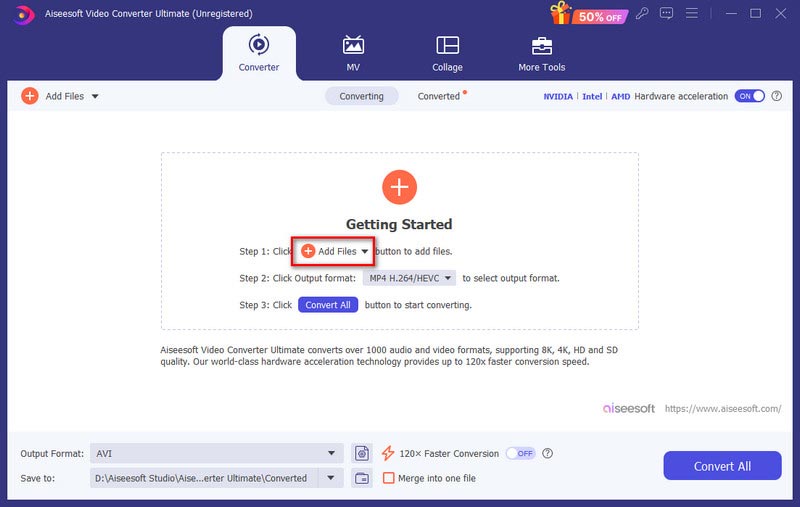
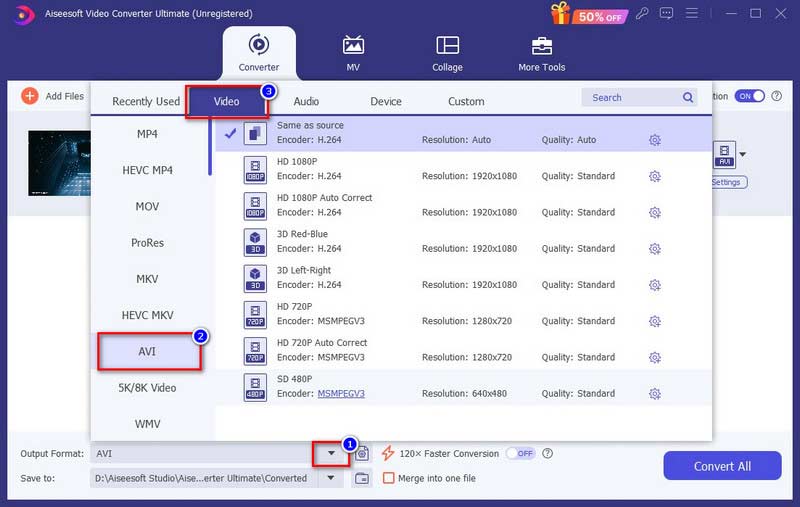
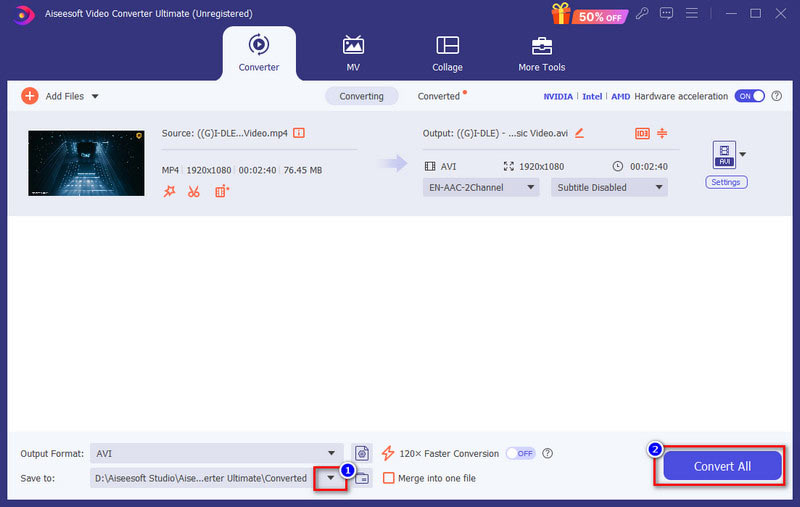
Does Movavi leave a watermark?
It’s up to the version you use. If you use the free version of Movavi Video Converter, there will be a long watermark in the middle of your converted video. You need to remove the watermark additionally. But if you use the paid version, it won’t leave any watermark.
How to completely uninstall Movavi Video Converter?
Click Start on your Windows computer and insert Apps and Features. From the pop-up screen, find Movavi Video Converter in Search this list. Click the software and choose Uninstall to launch the uninstallation.
Is Movavi Video Converter safe to download?
Yes, Movavi Video Converter’s website and software are all safe to download and use.
Conclusion
In this article, we comprehensively reviewed the Movavi Video Converter with its every aspect. Movavi Video Converter is a good video converter, but there are also some aspects that need improvements. Therefore, we picked a powerful video converter, Aiseesoft Video Converter Ultimate, for you. This program can wipe all your video conversion worries with strong functionalities and the fastest speed. Just download it and see how it will amaze you.

Video Converter Ultimate is excellent video converter, editor and enhancer to convert, enhance and edit videos and music in 1000 formats and more.
100% Secure. No Ads.
100% Secure. No Ads.