In general, when you want to screen mirror your iPhone or Android to a smart TV, you are required to connect both devices to the same Wi-Fi network, and then make the connection. Do you know how to mirror phone to TV without Wi-Fi?
Below, we will discuss 3 useful methods to stream from your iPhone to TV with no internet connection. If you don't have good wireless internet, or your device doesn't offer built-in Wi-Fi connectivity, you can rely on them to mirror an iPhone or Android phone to TV without Wi-Fi.

You can easily link the game console or Blu-ray player device to your smart TV with an HDMI cable. However, you can't use it to connect an iPhone to your TV. To do that, you need an external digital AV adapter. Here in the first part, we like to show you how to physically connect an iOS device to a TV when there is no Wi-Fi network connection. By doing so, you can mirror your iPhone screen to a TV for better displaying and viewing.
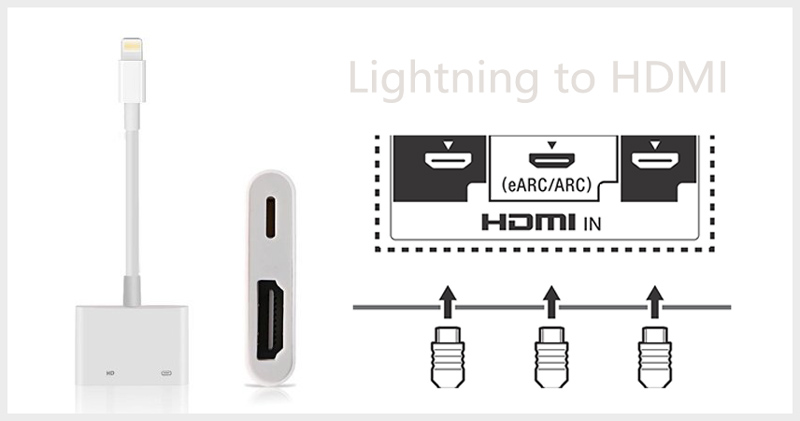
Similar to the method above, when you need to screen mirror an Android phone to a TV without Wi-Fi, you can also connect both devices through cables. If you are using a TV that has HDMI ports to connect to, you can follow the steps below to make the screen mirroring from your phone to TV without Wi-Fi connection.

When you connect your Android device to the TV, you will get a prompt to customize various settings. Here you need to turn on the USB debugging.
Some newest smart TVs come with a built-in Screen Mirroring feature to help you mirror a phone to it, even without Wi-Fi. It relies on an associated device using Bluetooth to make the connection. If your TV and phone are Miracast-compatible, you can use this method to screen mirror phone to TV without WiFi.
If you need to screen mirror your iPhone or Android phone to a computer for recording or other purposes, you can use the powerful Phone Mirror. It enables you to make the screen mirroring from iPhone, iPad, or Android phone to a Windows 11/10/8/7 PC smoothly. In addition, it allows you to capture various activities that happened on your phone with high quality.

154,940 Downloads
Phone Mirror - Mirror Phone to PC
100% Secure. No Ads.
How to mirror a video from iPhone to my Samsung Smart TV?
When you watch a video on your iPhone, you can simply tap on the Cast icon to screen mirror the video from your iPhone to Samsung Smart TV. Also, you can open the Control Center and use the Screen Mirroring feature to AirPlay a video to your TV with ease.
How to mirror my iPhone to a Samsung Smart TV using AirPlay?
Open the Control Center on your iPhone and tap the Screen Mirroring icon. Choose the name of your Samsung Smart TV to start the screen mirroring from your iPhone to the TV. You may need to enter the AirPlay passcode to proceed with your operation.
Does iPhone screen mirroring to TV cost mobile data?
Generally, you need to connect both your iPhone and smart TV to the same Wi-Fi network to make the screen casting. In that case, you don't use the iPhone mobile data. If you have created an iPhone WiFi hotspot for the TV, the iPhone screen mirroring to TV will cost cellular data.
Conclusion
When you don't have a stable Wi-Fi network connection for the screen mirroring from phone to TV, you can use the 3 methods above to cast your phone content to a smart TV easily.

Phone Mirror can help you cast your phone screen to your computer for a better view. You can also record your iPhone/Android screen or take snapshots as you like while mirroring.
100% Secure. No Ads.