Do you want to mirror the Android screen to the iPad or iPhone? Many games or applications do not exist in the App Store. You can only download them on Android phones; some of you may want to see them on your iOS devices. Do not think this is impossible. Although it is more challenging than cast screen between iOS devices, you can still mirror your Android screen to an iPad or iPhone. This post will give you two methods to do it. And if you want a bigger screen, there is also a solution to help you mirror Android to a computer.

There is an application called Screen Mirror that could help you cast anything on your Android screen. The most significant advantage of this application is that you do not have a wire or connect the same Wi-Fi to finish the mirroring process. This software will cast your Android screen to your iPad or iPhone by providing an exclusive IP address to see the screen on a browser website.
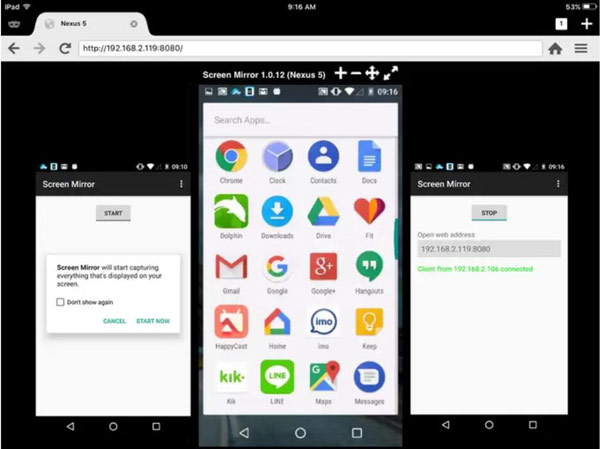
If using a web browser is inconvenient, you can use ApowerMirror to cast your Android screen to an iPad and iPhone. This software also provides you with a wireless connection way. But you must download this software on Android and iOS devices and ensure they are connected with the same Wi-Fi. And in this case, you can easily mirror your iOS devices to Android, like sharing a FaceTime screen.
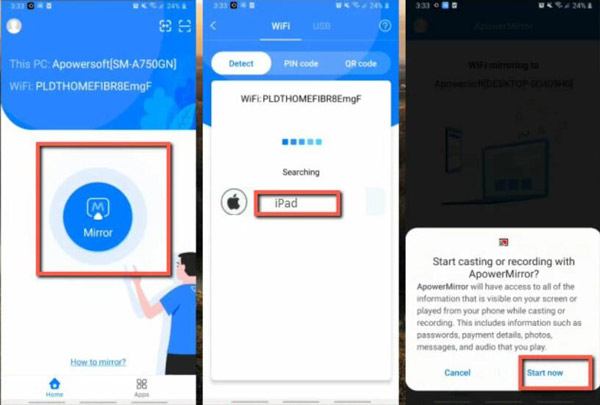
If you find it troublesome to cast an Android screen on iPhone or iPad, or the iPad screen needs to be more significant for you, maybe you can try Aiseesoft Phone Mirror to cast Android on a computer. This software provides with Wi-Fi connection and USB wire connection between your phone and computer. You can use those to share your Android on Mac or Windows easily.

Downloads
100% Secure. No Ads.




Can I only mirror Android audio to iPhone or iPad?
No, you can't. This is not supported on Android devices. You can only AirPlay audio between iOS devices.
Is the web screen mirroring my Android to iPhone or iPad safe?
No. Anyone who knows the IP address can access the web and see your Android screen activities.
Can I control my Android while casting on iPhone or iPad?
No, you can't. You can only remotely control your Android while casting to a PC. Or remotely control iOS devices while casting them.
Conclusion
You can easily mirror your Android screen to an iPhone or iPad . You can experience games or applications that cannot be downloaded on iOS devices. And remember to use Aiseesoft Phone Mirror when you want to share a bigger screen. Moreover, you can also play Android games on a computer with the help of Aiseesoft!

Phone Mirror can help you cast your phone screen to your computer for a better view. You can also record your iPhone/Android screen or take snapshots as you like while mirroring.
100% Secure. No Ads.