8People tend to use a single password on different accounts, and did you know that by doing that, you are increasing your risk of having your account hacked by others? Everybody has a hard time tracking and memorizing all of the login information, and many think it is convenient to make them all similar so that it is easy to remember. But did you know you can manage passwords on Mac, Windows, and significant web browsers easily? If you aren't familiar with the topic, we suggest you read this article for personal and professional use of management.
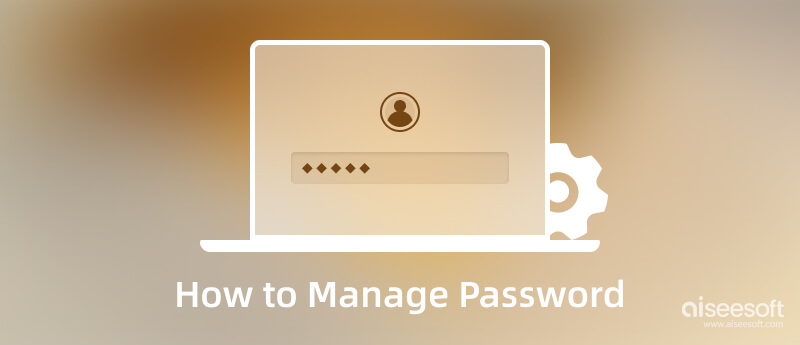
You wouldn't need to download a professional application before you can manage a password on Mac since there is a portable way. If you are wondering how it works, read the following tutorial.
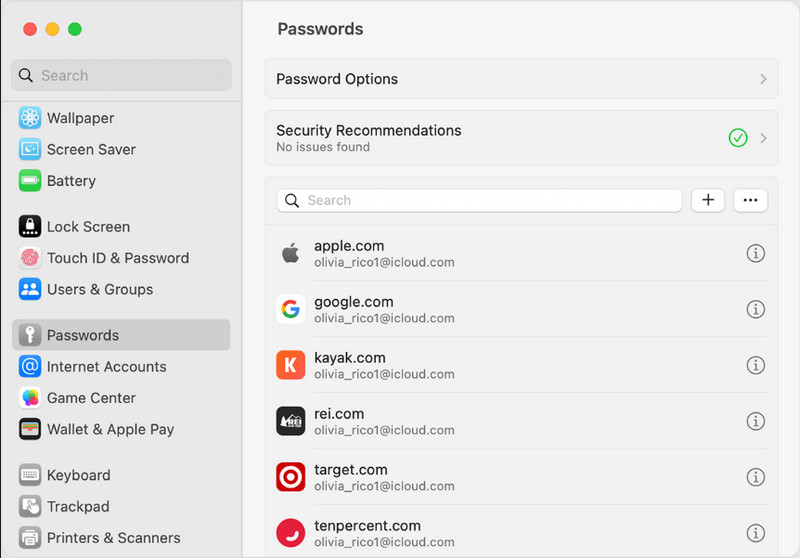
Like on Mac, managing passwords on Windows 10 is simple, and no installation is needed. The process that it follows is far from the Mac, so you better watch out for the tutorial we have added here. Read the guide step by step so that you wouldn't encounter difficulty.
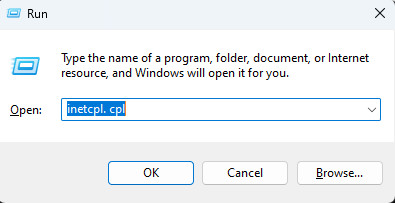
Everyone knows that the browser can keep all of the information, not only cookies but also login information that you did on a particular website. Check out which browser you want to check. Then the steps following are what you only need to follow.
Learn how to manage passwords on Mac or Windows, especially if your browser is Chrome. Better follow the steps below to fulfill them.
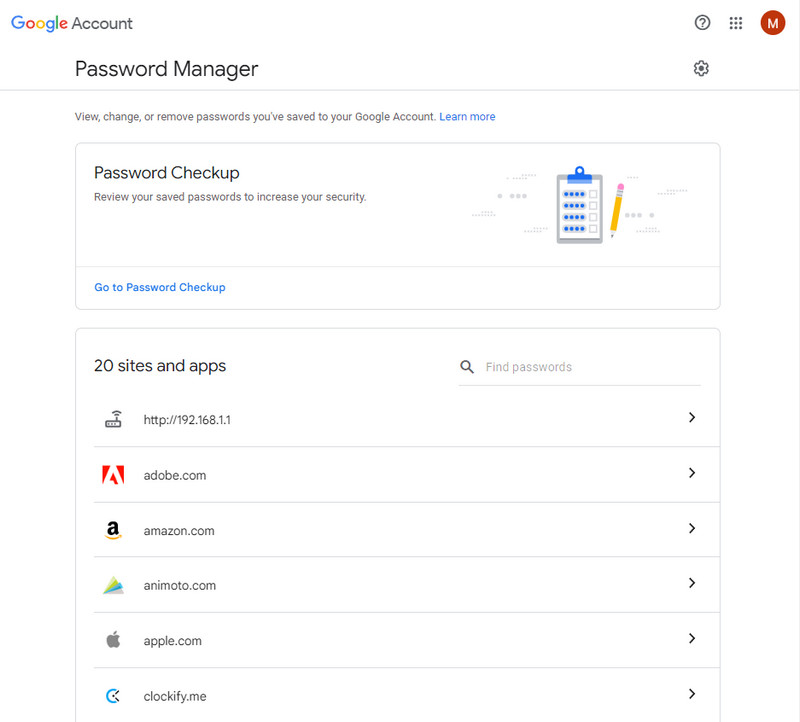
Firefox is another popular web browser you can download on Windows and Mac to surf information. If you want to manage passwords on Firefox, you better read the instructions that we have added below.
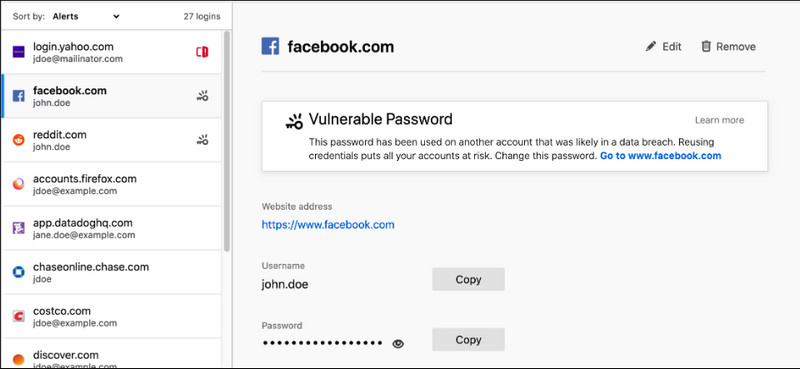
Check for more Firefox password managers.
Managing password on Internet Explorer is possible, yet the browser is already phased out in all Windows, which means the new version of Windows doesn't support the browser portably. But if you are using the old version of Windows and have this, read the steps below.
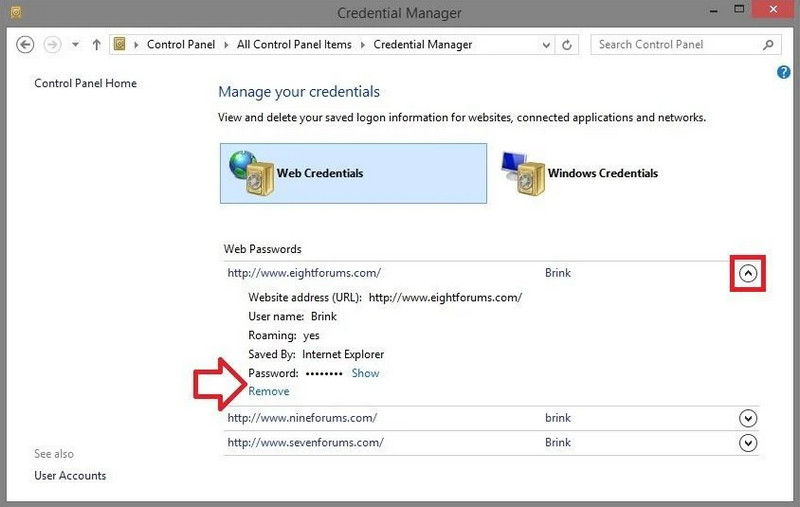
Aiseesoft iPhone Password Manager is a simple-to-use application that can analyze any iOS device. You can follow the succeeding steps on managing passwords on iOS using the Windows version of the app, but if you are a macOS user, you can still follow the steps below.
100% Secure. No Ads.
100% Secure. No Ads.
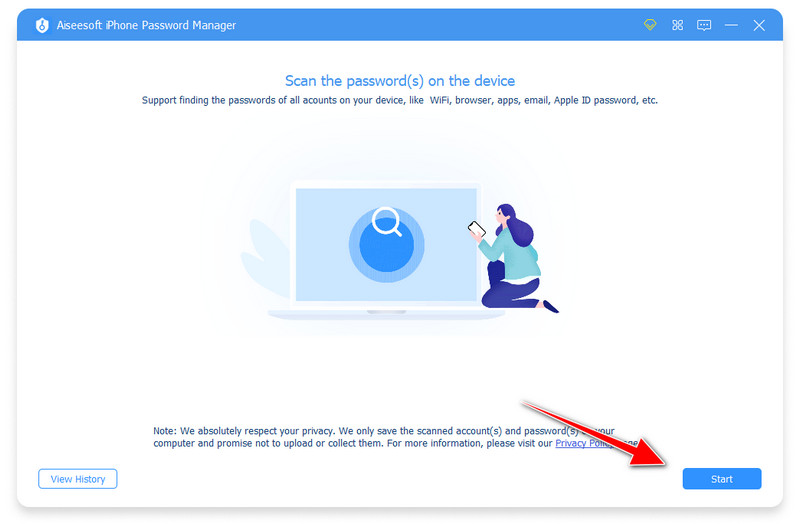
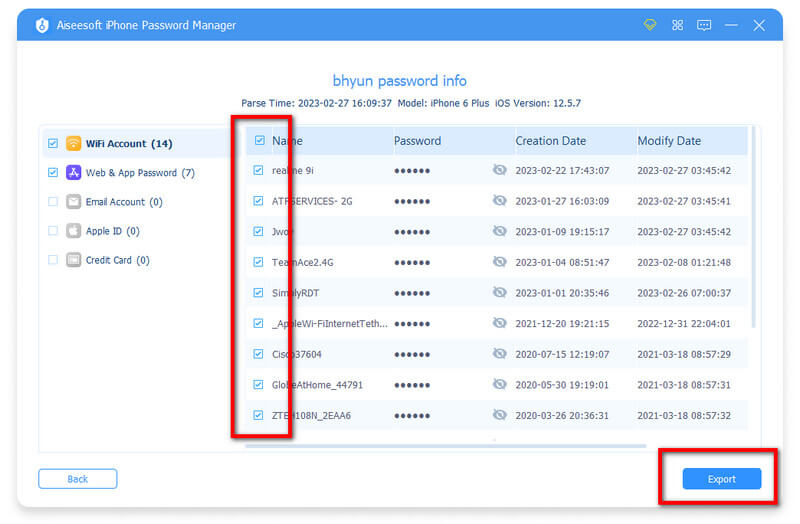
Is managing a password efficient?
Well, the task of managing passwords is an easy task, especially if there are tutorials that are in the result when you search this topic. This article is a sample of them; we can assure you that once you have finished following the steps that we have mentioned, you can say to yourself that this task is easy to be done.
Can I organize the managed password?
Using the built-in function, you aren't allowed to organize or categorize the passcodes based on their elements as information. Since that is a problem, you will need to download an app that can easily list down the account into different folders so that you wouldn't have trouble finding the account you want to use or change.
What is the best Samsung password manager to use?
Samsung Pass is an option that you can take any time when you are using a Samsung device. It is a dedicated application that is limited to Samsung devices only. Though there are better applications than this, maximizing this app's potential can be stretched out if you are dedicated. For those looking for a Samsung password manager, search the Play Store and see the available app.
Conclusion
Even beginners can easily understand how to manage passwords on Mac, Windows, and other browsers you can use. If you have a question regarding this topic, you can mail us on our official email or leave a comment below. It's up to you!

iPhone Password Manager is a great tool to find all passwords and accounts saved on your iPhone. It also can export and back up your passwords.
100% Secure. No Ads.
100% Secure. No Ads.