Even though there is no doubt that iPhone is one of the fastest smartphones in the world, you could still notice that iPhone is running slow as time passes. That's quite understandable, since the unwanted junk and temporary files created by apps become more and more, slowing down your iPhone. What we care about is, how to make iPhone faster?
iPhone has offered no default method to remove these unnecessary files completely, but there are always some methods to optimize the iPhone. How to make your iPhone run faster? In this article, we have provided some simple tricks to speed up your iPhone, which would be helpful whenever you feel your iPhone slow down.
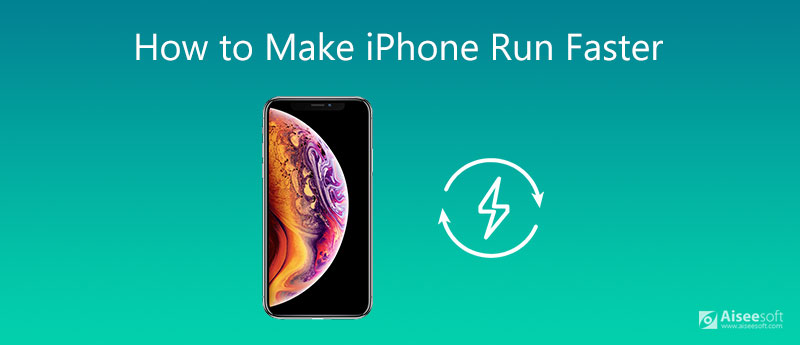
The more bloated your iPhone is, the slower it's going to run. Head over to Settings > General > iPhone Storage and delete some unused apps to make iPhone faster.
Deleting unnecessary media files is a great way to speed up your phone. If you've got hundreds of photos/videos on your iPhone, try syncing them to iPhoto on your desktop or backing them up through iCloud and erasing them from your phone.
Go to Settings > Messages > Keep Messages, here you can select the time (30 Days/1 Year/Forever) for which you want to keep up your conversations. Removing text messages and multimedia files can free up iPhone space and make iPhone faster.
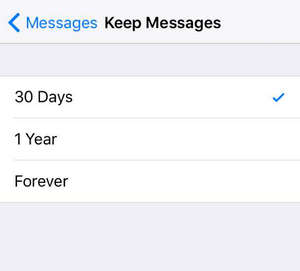
Head over to Settings > Safari, and tap Clear History and Website Data to empty Safari's cache as you did to your computer and keep it running smoothly.
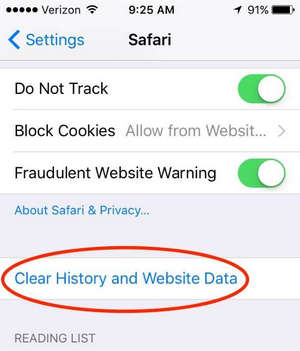
There is a feature called Background App Refresh in iOS that supports background activity for different apps. Turning off this feature will surely make iPhone run faster. It can also help preserve battery life. You can go to Settings > General > Background App Refresh, and disable background app refresh.
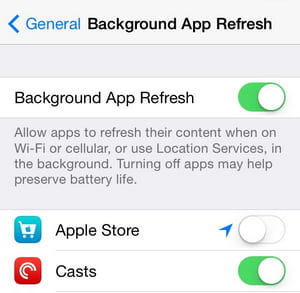
Too much visual flourishes in your aging handset might slow down iPhone. Go to Settings > Accessibility, here you can adjust and disable accessibility features like Zoom, Motion and more.
Turn on auto updates/downloads all the time can make your iPhone slow because it may try to update/download any app in the background. Go to Settings > App Store and turn off Automatic Downloads.
Software updates often include bug fixes, some of which can be related to an issue that makes your phone seem slow. Sometimes the hardware in previous models of iPhones simply can't handle the software as well as newer phones.
People would get into the habit of leaving their phone on all the time, but it's healthy to restart your iPhone every once in a while. Turning off your phone can help your iPhone let go of some of the resources it might have been holding on to that were weighing it down.
If none of these tricks can make iPhone faster, you can always try to reset your iPhone. That means that all the content on your iPhone will be erased, and your iPhone will be like a new one. So, you need to back up iPhone before reset.
If you are looking for a useful tool to make iPhone run faster, iPhone Cleaner would be your choice. iPhone Cleaner is one of the most popular tools to erase iPhone data. It can delete a variety of iPhone contents and settings permanently, including photos, pictures, contacts, text messages, videos and more. To meet your personal need, this professional software provides you three modes to clean iOS device data. To wipe out all your photos, download iPhone Cleaner and install it on your PC. The following steps will show you the way in detail.
100% Secure. No Ads.



1. Why is iPhone so slow now?
The reason why your iPhone is slow is mainly that there is not enough space on your device. You may encounter all kinds of problems such as lagging iPhone, stuck iPhone and crashes. In this situation, you need to clean up your iPhone storage space.
2. Do iPhones get slower over time?
Absolutely yes. Not only iPhone, but almost all electronic devices get slower over time. So, you'd better upgrade it to a new one when the iPhone cannot work functionally.
3. Is iPhone 5S still good in 2021?
It depends on how you use it. If you have treated it well or seldom use the device, it may probably work just fine. But if you have run out of space on your iPhone, you may find it a little sluggish. And the battery health may be in a bad condition.
In this article, we have mainly provided you 10 simple tricks to fix a slow iPhone. Of course, you can also turn to iPhone Cleaner if you want to erase iPhone content and make iPhone faster within simple clicks. Still have more questions to speed up iPhone? Feel free to leave your comments down below.

iPhone Cleaner can clean up useless data on your device selectively. You can also use it to wipe your private data and keep your iPhone/iPad/iPod Touch fast and safe.
100% Secure. No Ads.
100% Secure. No Ads.