There are many ways to showcase your memorable moments on social media. Whether you went to an enjoyable festival or had an adventure on a mountain, you must be creative and make your viewers love the journey. One special method to try is to create a video montage. But what is its definition, and how can you make one? This article will be your guide, and by the end of it, you will be posting the best video in no time.
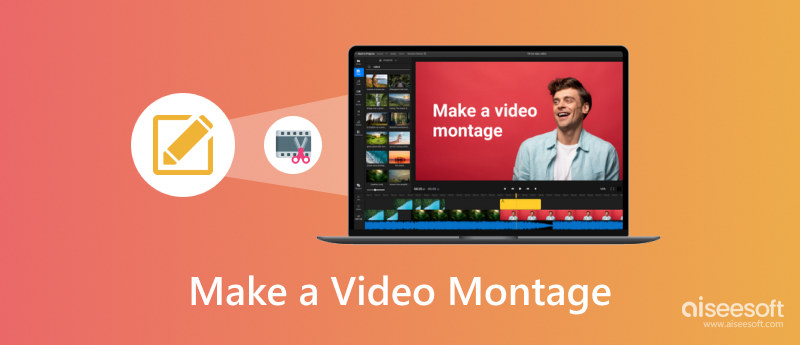
To put it simply, a video montage is a compilation of video clips and images that are similar to one event or so. The technique requires special effects of your choice, smooth transitions, and a theme that will help convey a message. But when do you need to create a video montage?
The video method is mainly used for travel vlogs. It can be over a minute or two, covering the highlights of a journey. But you can also use it for other video genres, such as holiday seasons, once-in-a-lifetime occasions, home renovations, weekly outfits, body transformations, and more. There is no restriction to making a video montage as long as there are enough clips and pictures to put in one video.
After learning about the meaning of a video montage, it is time to learn how to create one. And since it is important to have excellent frame overlays, themes, and effects for the video, here are the professional tools to try for video making.
Whether you use Windows or Mac, Aiseesoft Video Converter Ultimate is the best choice for creating a video montage. Its MV Maker is complete with themes that you can use for Christmas, weddings, and travel vlogs. Thanks to the interface design, it allows you to easily change the video’s aspect ratio, filters, file size, and watermark as you prefer. Furthermore, the video editor has advanced custom profile settings, where you can change the export format, bitrate, sample rate, codec, resolution, and frame rate. Rather than trying all available tools, Aiseesoft is the ultimate option for effective video-making on your computer.

Downloads
100% Secure. No Ads.
100% Secure. No Ads.
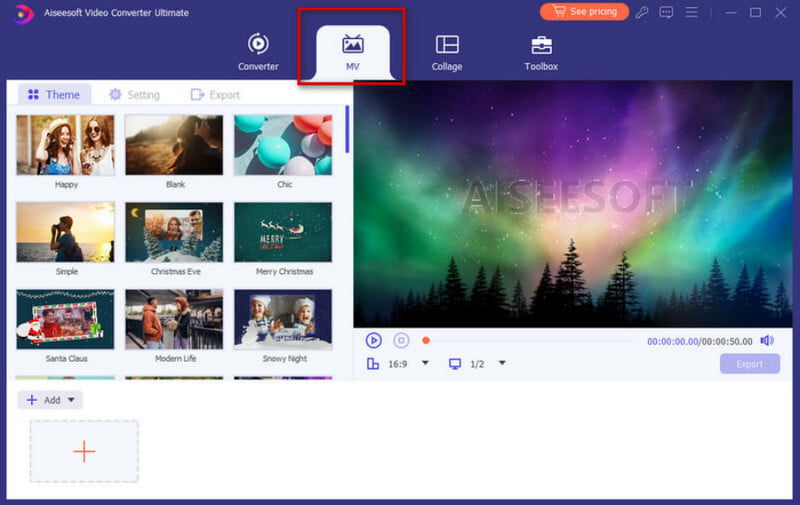
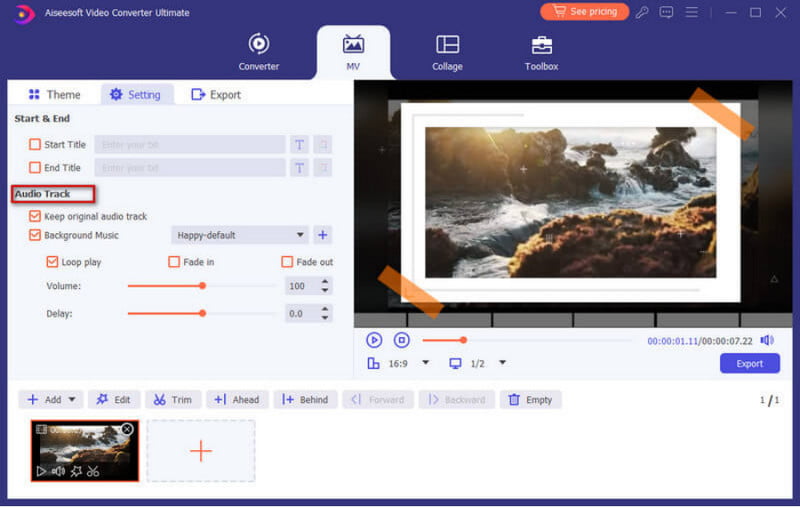
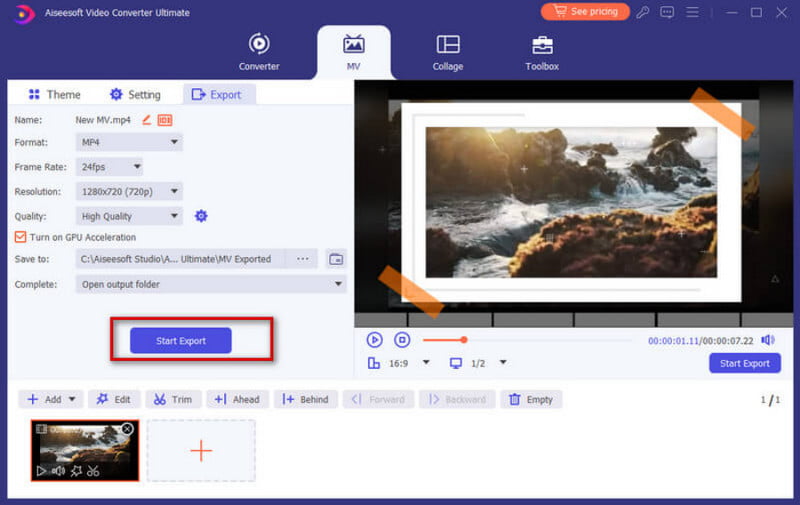
How to create a video montage to post on Instagram? Your iPhone holds iMovie as a powerful video editor. It is free and simple to use, equipped with special effects, transitions, and speed levels you will need for a montage. The visuals are also superb, with MOV and MP4 as the output formats. You can export or share the created footage without losing the quality. The only thing you need to be aware of is the lack of options for aspect ratio, as it can only turn into 16:9. If you are OK with this, here are the easy steps for iMovie on iPhone:
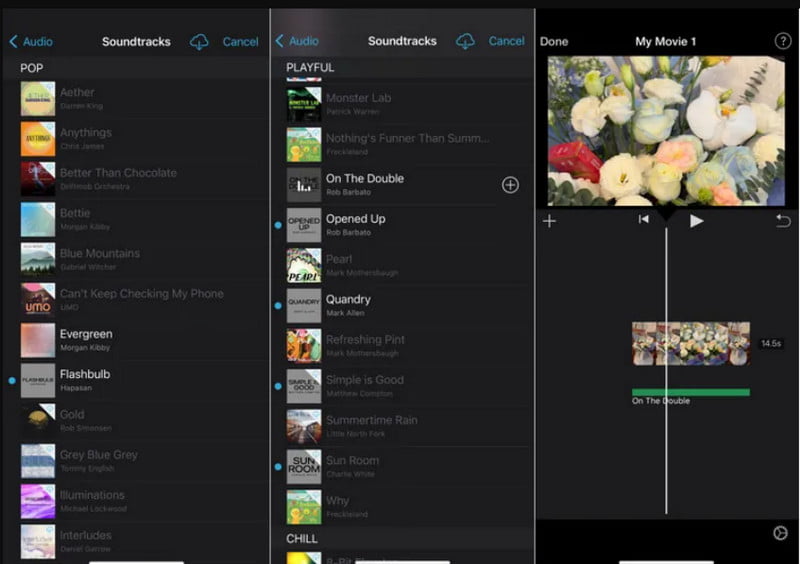
When it comes to a simple online video maker, Canva is one of the best go-to. The website is covered with templates to create a video montage, including thousands of free stock videos and customizable filters. While it is free to use, you will deal with the unwanted Canva watermark from the free online version.
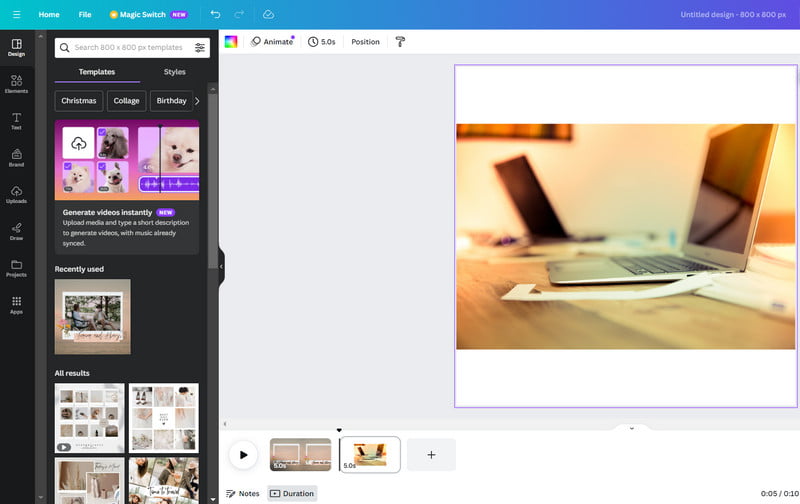
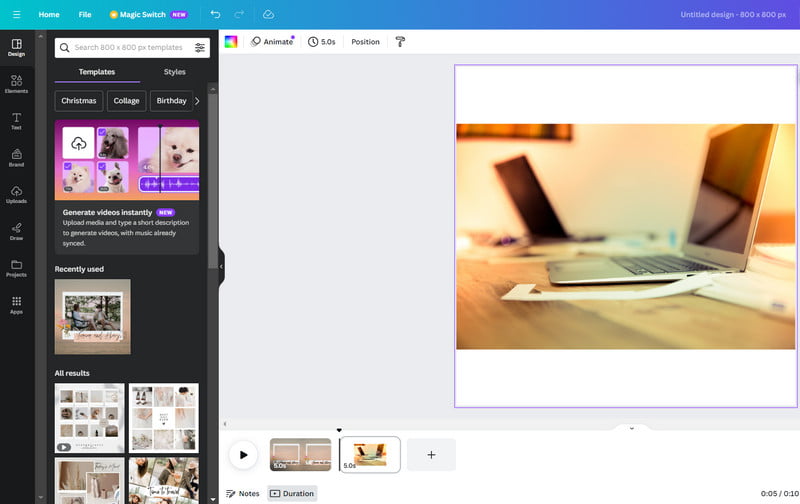
What is the best music to create a montage video?
Your choice of song will determine your views. If you are a TikTok creator, it is best to use music trending on the platform. In this case, music trends come and go, so it is advisable to check the most popular ones while creating a video montage.
Can you make a montage video on iPhone with iMovie?
Definitely, yes. Follow the steps mentioned above to make the best montage effectively using iMovie. Keep in mind that iMovie is only a great choice if you don’t mind using 16:9 as a repetitive aspect ratio.
What are the 5 elements of montage?
A video montage is not only a fast-speed sequence of video clips and pictures. The five elements: metric, rhythmic, tonal, overtonal/associational, and intellectual– allow you to determine the movements and number of frames based on the concept and certain shots.
Conclusion
Overall, creating a video montage brings out your creativity. You have learned its definition, as well as how to create with professional and free tools. While iMovie is best for iPhone users and Canva for a free online tool, you must know that Aiseesoft Video Converter Ultimate is the recommended solution. Not only is it easy to navigate, but it also entertains other video editing functions, such as converting, compressing, enhancing, and more. Download it now for free and experience the most feasible video editor.

Video Converter Ultimate is excellent video converter, editor and enhancer to convert, enhance and edit videos and music in 1000 formats and more.
100% Secure. No Ads.
100% Secure. No Ads.