I make a slideshow with PowerPoint, but I want to insert the music into it to present it to my partner. Is there any way to create the slideshow with music file
I download a photo slideshow online, but I do not like this background music. Can I make the slideshow with music?

Make a Slideshow with Music
Creating a slideshow is very easy with photos or pictures. However, the lack of music will make slideshow overshadowed a lot. If you are still annoyed by this question, then you come to the right place here.
This page will show you four ways, including the free solutions, to create a slideshow with music via iPhoto, PowerPoint, Slideshow Creator and Adobe Spark.
For getting the best way to make a slideshow with music, here we make the comparison among the four ways with apps for you to pick up quickly.
| Solutions | View | Pictures, videos, music |
|---|---|---|
| Make slideshow with Slideshow Creator | Price | $46.65 |
| Input formats |
|
|
| Output formats | MP4, MOV, MKV, WMV, AVI, MOV, 3GP, FLV, MTV, AMV, etc. | |
| Create slideshow in PowerPoint | Price | Free |
| Input formats |
|
|
| Output formats | PPT, PPTX | |
| Make Slideshow with Music with iPhoto | Price | Free |
| Input formats |
|
|
| Output formats |
|
|
| Make Slideshow with Music with Adobe Spark | Price | Free |
| Input formats |
|
|
| Output formats |
|
In this way, you will be able to add photos/videos and music to create a slideshow with a free slideshow maker, Aiseesoft SlideShow Creator, which is the free software to make a photo or video slideshow with music.
Step 1 Click "Add photo(s) and video(s) here" to import pictures and video files into this program.

Run Slideshow Creator
Step 2 Edit photos/videos/background music
Navigate the photo or video that you want o edit, click Edit button to start the editing interface.
You can add or remove the background music, and get the background music loop playback easily.

Add Music to Slideshow
Step 3 Select the theme
After editing the file, click "Themes" to select the ready-made themes from this software, or you can customize the materials to create your own theme.

Select the Theme for Slideshow
Step 4 Export slideshow
After you get all editing features done, you can click "Export" to select the output format and resolution.

Export a Slideshow with Music
Here's the video about making slideshows for you. Click it to check.


Also, another famous tool, PowerPoint, will also help you make the slideshow with music.
Step 1 Run PowerPoint with the slideshows.
Step 2 Click "Insert" > "Audio" > "Audio from File" to find the music file.
Step 3 On the "Playback" tab, click "Start" and select "Play across slides" as "Automatically"/"On Click"/"Play across slides" to set the music playback for the slideshow.
Then you could preview or save the PowerPoint slideshow on your computer.
The exportd formats of slideshow will be compatible with PowerPoint. If you want to play the PowerPoint slideshow on other devices, just convert PowerPoint to video.

Make a Slideshow with PowerPoint
iPhoto is the free built-in tool on Mac. You can use a group of photos to create a slideshow with music. Beyond that, you are able to add the text and theme to edit your slideshow on iPhoto. After that, you can export the slideshow to play on Mac, iOS device, or Apple TV directly.
Now, let's view the steps to make the slideshow.
Step 1 Select photos
Choose "File" > "Create" > "Slideshow" to choose "New Slideshow". Drag photos into the order you want them in the bottom of the window.
Step 2 Select music
To select music for the slideshow, click the "Music button", click the down arrow next to "Music Library", then select a song or songs.
You are allowed to select the theme that determines the text position, fonts, and the transitions that appear between slides automatically.
Step 3 Preview and export slideshow
To see a preview of the slideshow, click the "Preview" button. Click "Export" in the toolbar, or click the File menu and choose "Export" > "Export Slideshow" > Choose where to save the exported slideshow movie, then click "Save" to export the slideshow to iTunes Library or Mac.
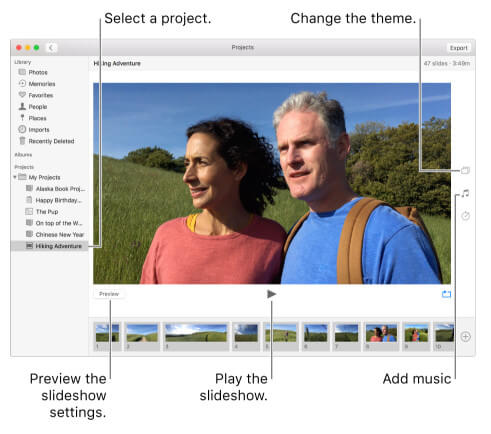
Make a Slideshow with iPhoto
Adobe Spark is a free online and mobile graphic design app to help you create your own slideshow with videos, music, photos and icons. You can create the slideshow with the offered template, but the brand watermark in it.
Moreover, you need to register on this site to get the free trial of slideshow with music.
Step 1 Log in this online site. Select "Create a video".
Step 2 Pick a story template from the list. In the pop-up option, select the video, photo, text or icon to upload this online site. During this post, you will use the background music from the template you picked.
If you do not like the default music, you can use the microphone button to record your own voice as the slideshow background music.
Also, you can add your own background music for slideshow by uploading from local files.
Step 3 Set the duration time for every photo, and preview the effects. If everything is done, click share or download button to export the slideshow.
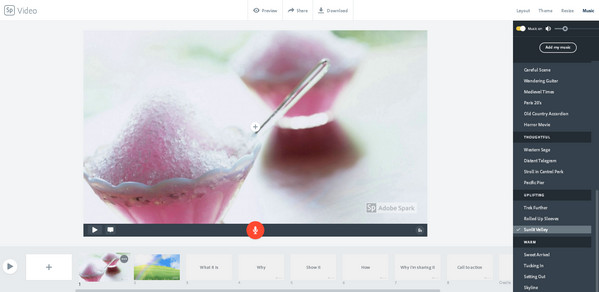
Make a Slideshow Online with Adobe Spark
This page collects the 4 ways to help you make a slideshow with music and photos/videos on Windows, Mac and online easily.