Your MacBook will get hot after running some heavy apps, considering that the powerful CPU is designed in a very slim case. So the heat will build up in Mac and finally turn to overheat. It is quite a normal condition that your MacBook Pro or MacBook Air get hot when it is being used.
All sorts of reasons will cause the MacBook overheating problem. Besides the irritating noise created by Mac fans, there are also some potential problems caused by an overhearing Mac. This post will tell you some main factors that are likely to cause MacBook Pro overheating. In addition, 5 effective tips are told to help you stop Mac overheating and quickly cool it down.
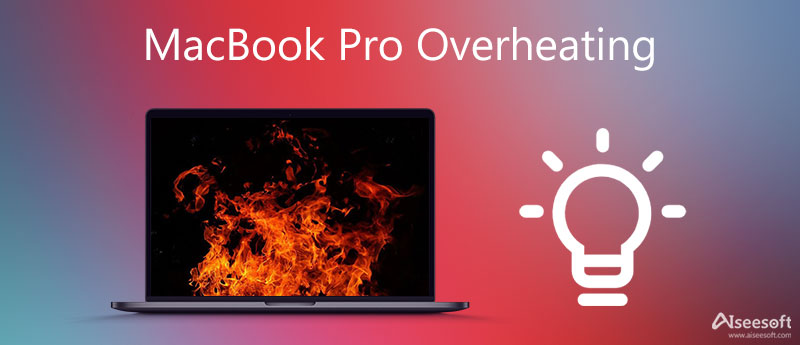
There are many possible reasons out there that will lead your Mac to overheating. Here in this part, we are going to show you some common causes.
When your MacBook CPU is overloaded with the resource-intensive tasks, it will soon get hot. In that case, Mac fans will be turned on to provide additional airflow and cool the Mac down. If you continue running many apps, or do other intensive tasks, newly created heat can be quickly removed by fans. Your MacBook will turn to be overheating.
If you keep using your MacBook for a long time, it will gather the heat and finally get so hot. Your MacBook sensors will keep heat after a long-time continuous work.
If your MacBook is running an outdated macOS system, or some old apps on your Mac contain bugs or inefficiencies, you may easily get the Mac overheating problem.
SMC (System Management Controller) on your Mac can help to control different hardware components, including the internal Mac fans. In some cases, the SMC fault will easily cause your Mac to get heat and go beyond a stable temperature. What's more, after a long-time usage of your MacBook, the Mac fans may collect dust. That will affect the MacBook heat removal.
You can't simply say for certain what caused the MacBook Pro overheating. But you can use the troubleshooting suggestions below to cool down an overheating Mac with ease.
First, you should check your Mac CPU in Activity Monitor and reduce the consumed processing power.
On your Mac, open Finder, click on the Utilities option of the Applications section, and then find and choose the Activity Monitor tool.
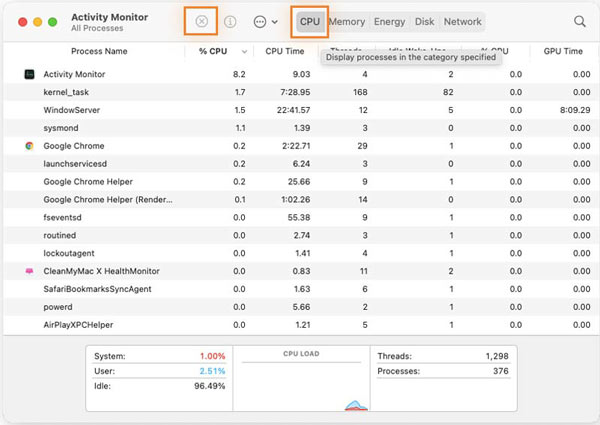
Here you can check the Mac CPU usage and find which applications are consuming the most processing resources. You can easily close heavy apps by clicking the X button.
Rebooting is a simple and effective method to quickly shut down all running programs and cool down your MacBook.

Downloads
100% Secure. No Ads.
After you free install and open this Mac Cleaner, you can click Status on the left panel to check the current CPU, Memory, and Disk of this MacBook.

It is equipped with 8 cleaning features in Cleaner. You can choose Cleaner on the left to get them.

For more useful tools, you can go to Toolkit to access them. You can use these tools to improve your Mac performance with ease.

As mentioned above, an outdated operating system may also cause the MacBook Pro overheating problem. You can go to System Preferences and use the Software Update feature to update your macOS to the latest version.
While using your Mac, you should make sure no dirt or dust is stuffing up the keyboard and vents. Moreover, you should often open the hard case and clean the inside fans and heatsinks.
1. How to test the Mac hardware?
Shut down your Mac and disconnect all external devices. Press the Power button and then keep pressing on D key immediately to enter the Apple Hardware Test.
2. How to reset SMC on my MacBook?
Resetting SMC can also solve your MacBook Pro overheating problem. You can shut down the MacBook, and then keep pressing the Shift + Option + Control keys and Apple Power button simultaneously for 10 seconds. By doing so, you can reset SMC on your Mac.
3. Where to get the energy-saving options on Mac?
Click on the Apple menu on the top left and then choose the System Preferences option. Now you can choose Battery or Energy Saver to access various energy-saving options.
Conclusion
In this article, we have mainly talked about the MacBook Pro overheating problem, main reasons, and what you should do to cool down an overheating Mac. You should keep your MacBook running cool. That is vital for preserving battery health and improving Mac performance.

Mac Cleaner is a professional Mac management tool to remove junk files, clutter, large/old files, delete duplicate files and monitor your Mac performance.
100% Secure. No Ads.