LoiLo Game Recorder released by LoiLo inc. is a piece of software that gives you the possibility to record your gaming sessions and save them as video files. Even though it is free to download, you can find several useful features in the software. In fact, it was developed as a link to the video editing software, LoiLoScope, but LoiLo Game Recorder stays independent and does not require payment. This post will share a complete guide to the game recording software.
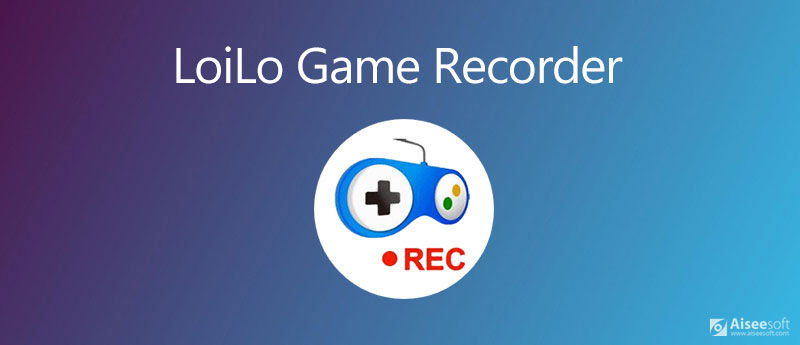
Though LoiLo Game Recorder is not available to all video games on PC, it is still worth to use due to the user-friendly design. It can meet your basic need on game recording, such as:
Pros
Cons
If you do not mind the basic features of LoiLo Game Recorder, follow the steps below to record your gameplay on PCs.
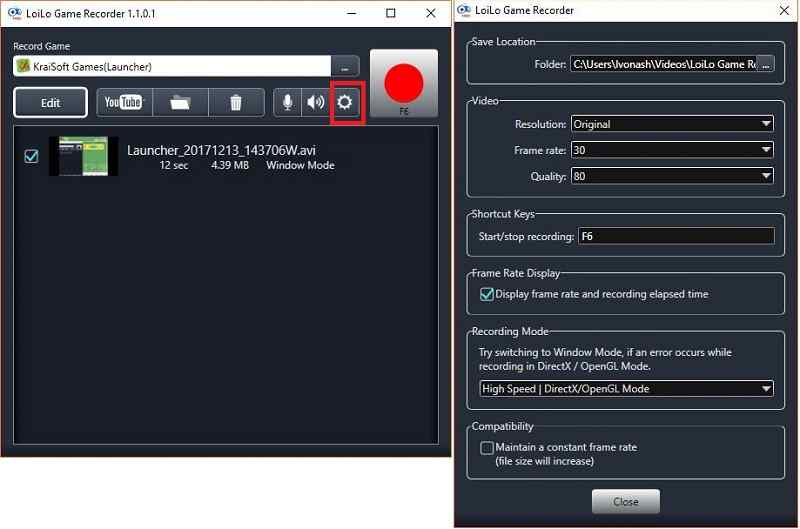
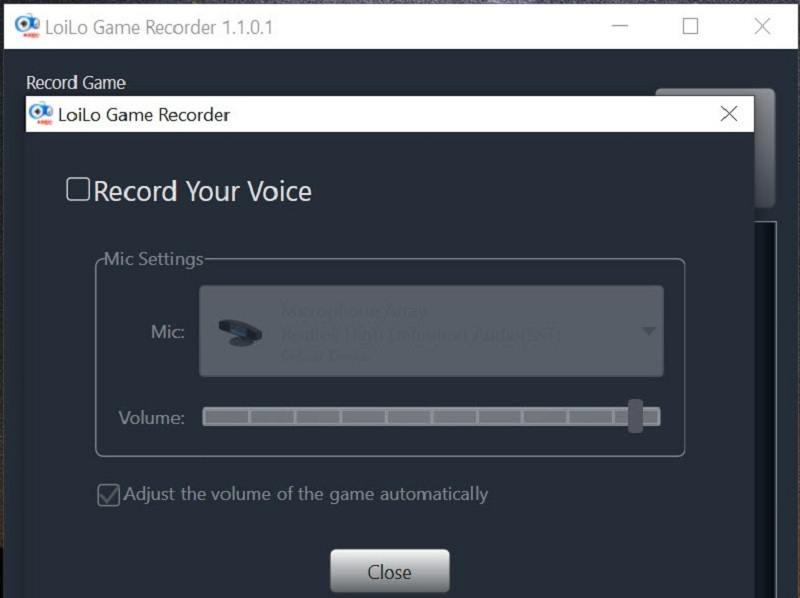
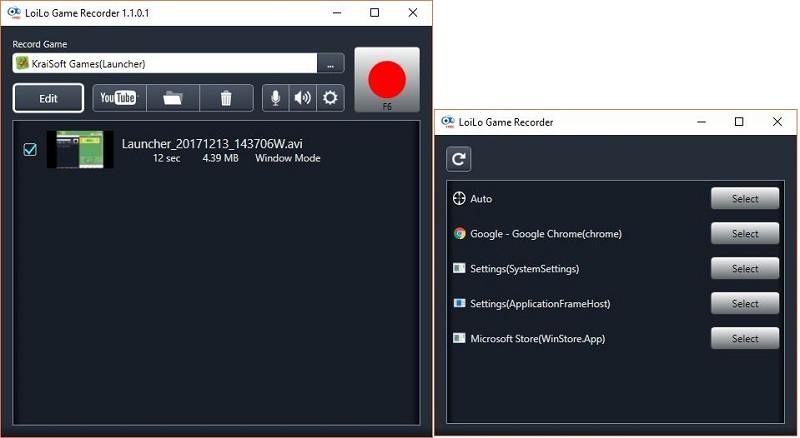
Some users complained that LoiLo Game Recorder is too simple to meet their needs, such as add reactions to the gameplayer. Moreover, it only works on limited systems. Aiseesoft Screen Recorder, on the other hand, is an excellent alternative game recorder.

Downloads
Aiseesoft Screen Recorder – Best Alternative to LoiLo Game Recorder
100% Secure. No Ads.
100% Secure. No Ads.

Tip: If you want to record gameplay automatically, click Take Schedule at the bottom and follow the instructions to set it.
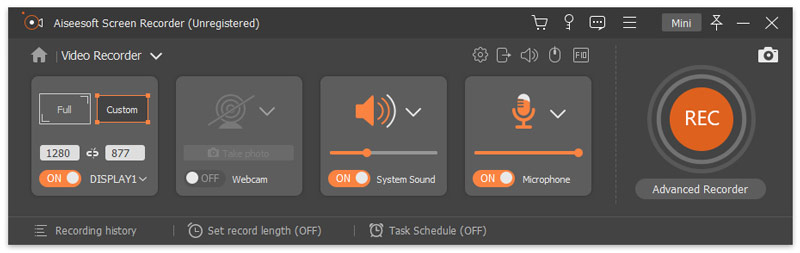
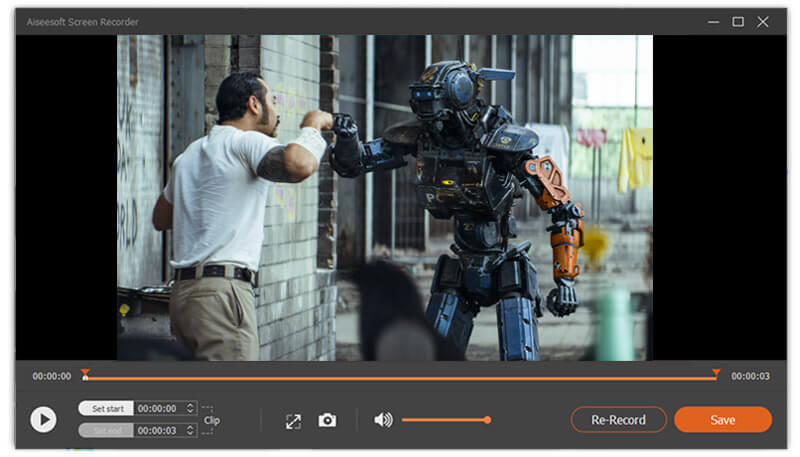
Is LoiLo Game Recorder really free?
Yes, LoiLo Game Recorder is freeware and the developer just monetize through the video editing software. In fact, LoiLo Game Recorder is both an independent program and a part of the video editing software. As the independent tool, you can use it for free.
Is LoiLo Game Recorder safe to use?
According to our research, LoiLo Game Recorder is virus free and pretty safe, if you download it from the official website.
Can LoiLo Game Recorder record screen?
LoiLo Game Recorder is not only a game recorder, but also a screen recorder. It can detect all windows on your desktop and you can select to record which one.
Conclusion
This article has introduced the main features of LoiLo Game Recorder and told you the advantages and disadvantages. If you just need a simple game recorder with basic features, you can follow our step by step guide to capture what you want. However, we suggest you to try Aiseesoft Screen Recorder as an alternative. Apart from being a game recording application, you can use it to record a conference on ClickMeeting, and more. It is not only easy to use, but also offers advanced features. More problems? Please write them down below this post.
Record Games
1.1 Game Capture 1.2 Game Recording Software 1.3 Video Game Recording Software 1.4 Record Diablo 3 Gameplay 1.5 Record League of Legends 1.6 Record PS3 Gameplay 1.7 Record Xbox 360 Games 1.8 Record Pokemon Game 1.9 Record Minecraft Games 1.10 Record Roblox Game 1.11 Record SWF Games 1.12 Record Gameplay on Windows 1.13 Record CSGO Gameplay 1.14 LoiLo Game Recorder 1.15 Watch and Record Replays on Fortnite 1.16 Record Overwatch Highlights 1.17 Record Gameplay on Switch 1.18 Record VR Gameplay
Aiseesoft Screen Recorder is the best screen recording software to capture any activity like online videos, webcam calls, game on Windows/Mac.
100% Secure. No Ads.
100% Secure. No Ads.