Summary
Your iPhone or iPad always prompts you of its storage almost full? How to free up your iPhone/iPad memory? Actually, you can try an iPhone Storage Cleaner to help you out.
Summary
Your iPhone or iPad always prompts you of its storage almost full? How to free up your iPhone/iPad memory? Actually, you can try an iPhone Storage Cleaner to help you out.
After you use the windows computer for some time, you may start to feel that it's getting slower. That is because the junk file on your PC has accumulated over time, and starts to harm its performance. In such case, you must have been told to speed up PC by cleaning junk files. Done that, but no big improvement? Well, you probably have picked the wrong junk files cleaner, which didn't help you scan and clean all unwanted files.

In this post, we will list six best junk file cleaner tools for Windows 10/8/7 that all come with powerful features. Pick one of them to delete junk files on PC, and I'm sure you'll be surprised by what they can do.
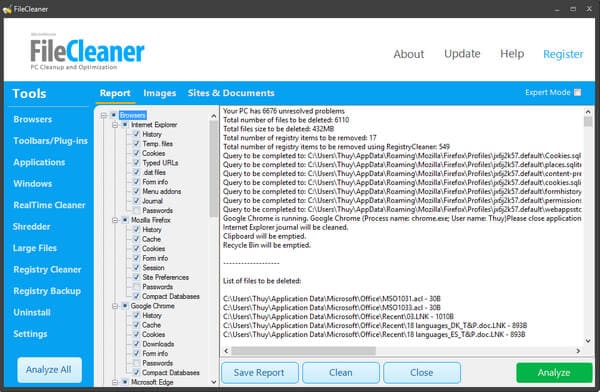
FileCleaner is the most advanced and multiple-functional Windows cleanup utility, it helps you to clean up junk files and fix your slow PC in seconds, bringing you the brand new PC experience.
Key features:
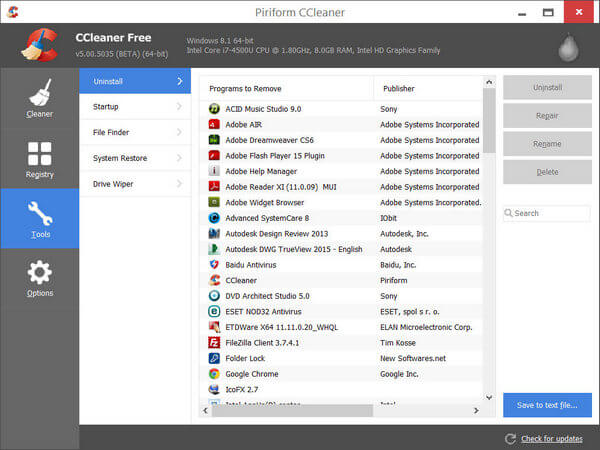
CCleaner Free is probably the most famous junk file cleaner for Windows PC. It is totally free, and allows you to scan and remove browser cache, history, cookies and temporary files within simple clicks.
Key features:
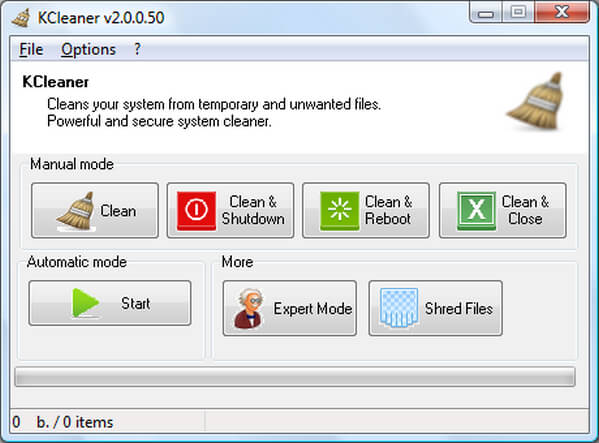
KCleaner is yet another free junk file cleaner & remover for Windows 10/8/7 PC. It runs quickly and lets you clean every byte of useless data from your computer, along with many customization options and automation features for you to choose.
Key features:
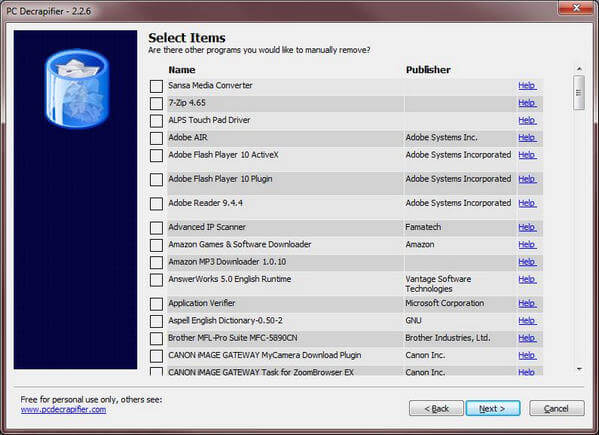
PC Decrapifier is a simple, free and portable junk file cleaner tool that you can use to remove junk or unnecessary software from your PC.
Key features:
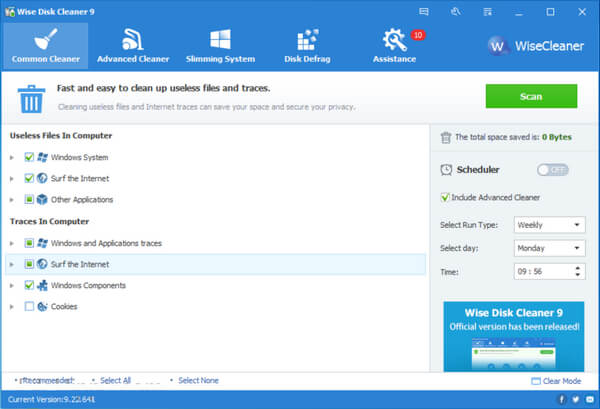
Wise Disk Cleaner is a free disk cleaner and defragmenter. It is super effective when you want to clean junks of browsers, remove junk and useless files of Windows and defragment your disk.
Key features:
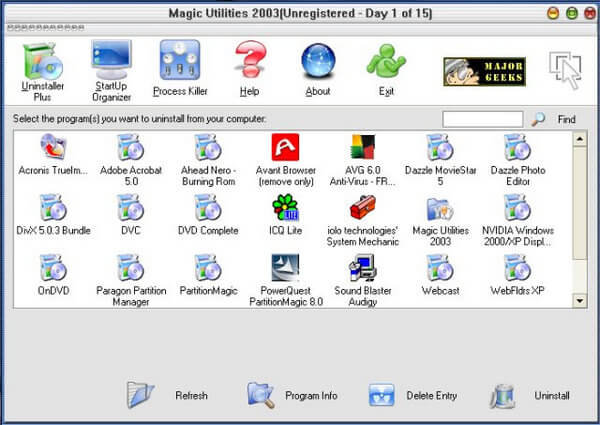
Magic Utilities is a cute program designed to make your computer clean and more stable. It covers all basic utilities you may need, including Uninstaller Plus, Startup Organizer, Process Killer, Disk Cleaner, File Shredder and File Protector.
Key features:
In the following part, we will take Wise Disk Cleaner as an example, and show you how to use free Wise Disk Cleaner to clean up junk files on Windows 10/8/7.
Step 1Download and launch Wise Disk Cleaner, you can see the main interface as below.
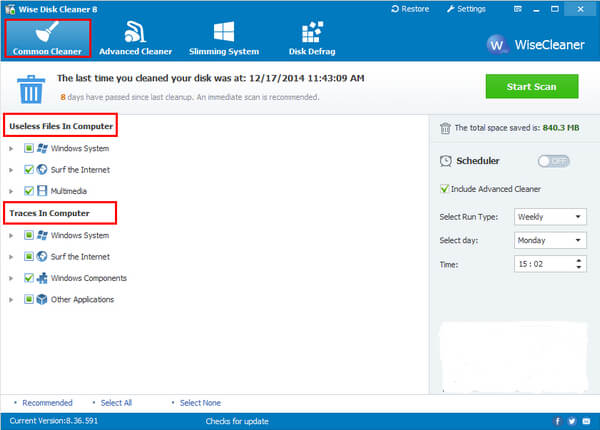
Step 2Please select the item you want to scan according to your own needs such as junk files in windows system, trash created while surfing the internet and temporary files created by multimedia. Then click "Start Scan" button.
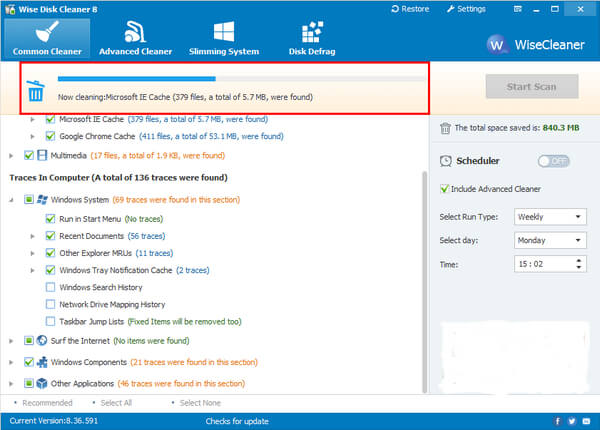
Step 3After the scanning, you'll find the list of useless and junk files. Make sure that you want to remove all files, then click "Start Cleaning" button to clean up the useless and junk files.
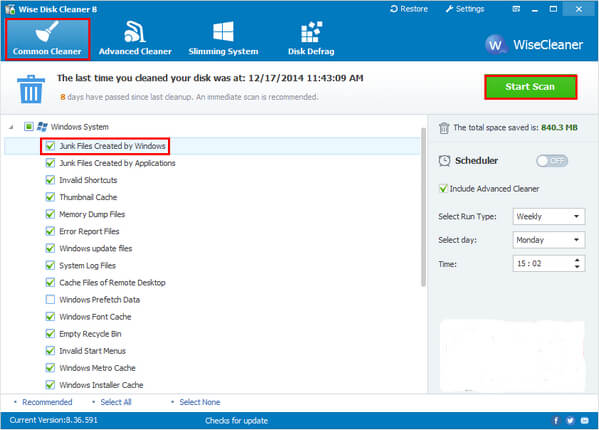
Following the similar method, you can also use other junk files cleaners to clean junk files on PC.
Aiseesoft Mac Cleaner is a professional but easy-to-use tool for Mac users. It helps you remove junk files, unneeded files, large & old files to free up much space on Mac safely. You are allowed to monitor the Mac performance in multiple aspects, like disk utilization, battery status, memory performance and CPU usage. It highly support to clean data from iMac, iMac Pro, MacBook, MacBook Ai, MacBook Pro, and macOS High Sierra.

Step 1 Download, install and launch Aiseesoft Mac Cleaner. And then check the system status of your Mac.

Step 2 Choose the module from the left side like Junk Files. Click the Scan button to scan your Mac junk files.

Step 3 Click Review button on the right bottom of the window to review the scanning results.

Step 4 Review and select items you want to clean up, and finally click the Clean button.

In this article, we have mianly showed you 7 best junk file cleaner tools for Windows and Mac PC, and how to delete junk files. Still have more questions? Feel free to leave your comments down below.