For 3D modeling or printing, STL is the best format to use, for it covers the essential external surface and detailed shape of the model you want. If the image that you want to edit is in the format of JPG, is it possible to change the JPG to STL? Yes, and here's how you can do it.
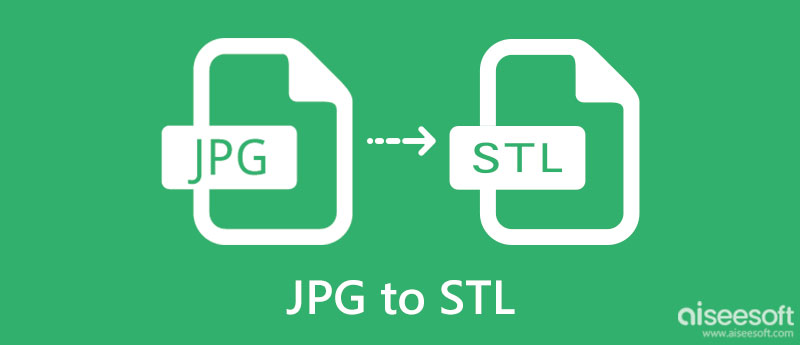
When you need to convert JPG to STL, choose a converter listed in Part 2. However, they are some facts that you need to understand before you start converting the format into an STL. To find out what these are, read the three facts that we found that would interest you about these two formats.
In 1992, ISO created a well-known format that is still used to date because of its high gloss imagery provided to the users, which is JPG or JPEG. While way back in 1982, the 3D system introduced a format used in commercial printing that is part of the stereolithography printing technology. The STL uses triangular tessellation to create the edges or shape of the 3D model.
Images such as JPG and STL can differ in their form and purpose. JPG saves high-quality 2D images commonly seen on digital cameras and mobile devices. It is a popular and standard image format used even on the web and attaching an image to an email. On the other hand, STL is a digital 3D image format used for its 3D processing ability that you don't usually see in an image format. For 3D processing, it would be best when the format is STL because it is the primary 3D format machines recognize. If you have a file that you want to 3D print as a prototype in the format of JPEG, then a converter can help to alter JPEG to STL.
Images use color to represent the image; the more color details inside an image, the bigger its file size. JPG uses 16 million+ color schemes to develop optimal color data for an image. But if you are about to use STL, all colors are eliminated, which makes the file size smaller, yet the precision it brings to the shape of an object is at the top.
ImagetoSTL is the type of converter you likely use to convert JPG to STL for free online. It is a fast processing converter that offers another type of converting process on the image, such as converting the image to SVG or GIF. Though the app is free to use, multiple ads will appear while you are on the website, which can bother you while converting the files you have. But if you ignore it, here are the steps to use this converter.
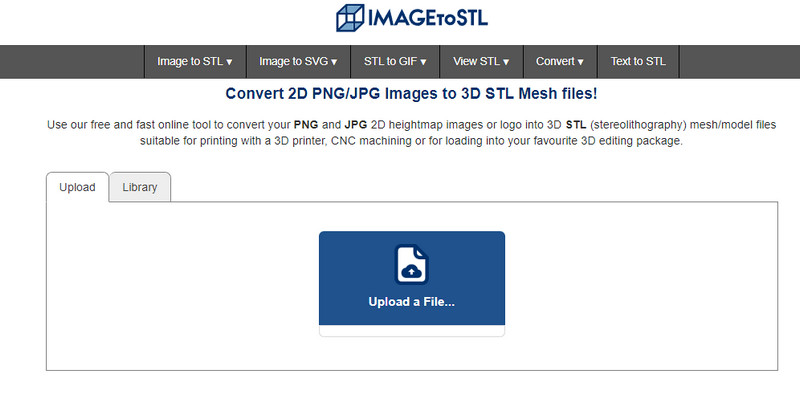
MiConv is another simplified online JPG to STL converter that offers help for you. Unlike the first app, this tool allows users to upload images by dragging and dropping them on it instead of searching the file in the folder. It is an advantage that you need to maximize when uploading images. However, advertisements still appear when users use them to convert image files. But overall, the app is a great choice, and it is a great help to use.
3DforPrint is the last converter we added here because of its speed in converting STL to JPG online. Despite being an online converter, the app's processing speed is by far the fastest compared to the app we listed here. With this, you can turn images into a 3D-ready printing format. Aside from the popping ads, the app's website isn't easy to reach when you try. If you are still interested in using the converter, here's how to use it.
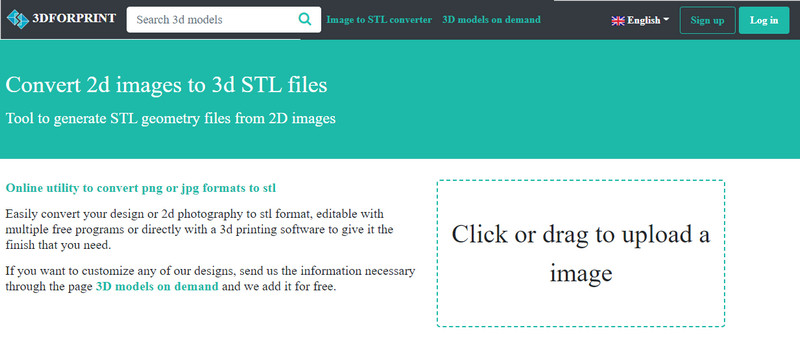
Without a doubt, Aiseesoft Free Image Converter Online is a convenient converter that you will never need to transform images into JPG, PNG, or GIF. It is web-based and has no ads, so there will be no annoying advertisements that will annoy you while you are using it. Here, you can drag and upload multiple images at the same time. With it, converting is easy and can be done in a matter of seconds; if you want to know how to use this, here are the steps you should follow.
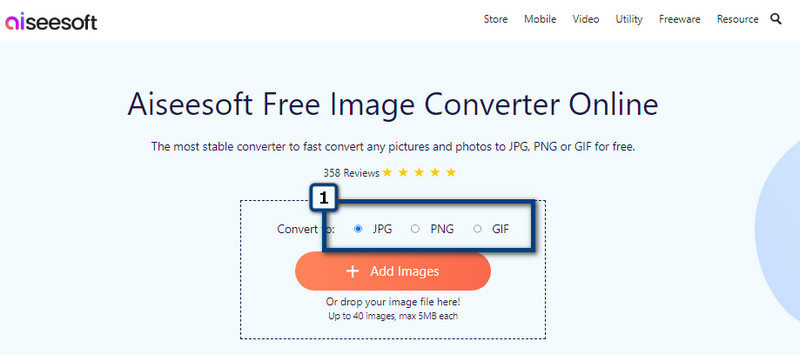
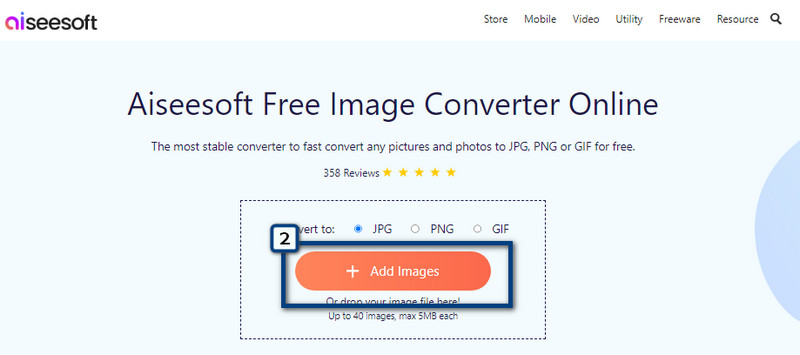
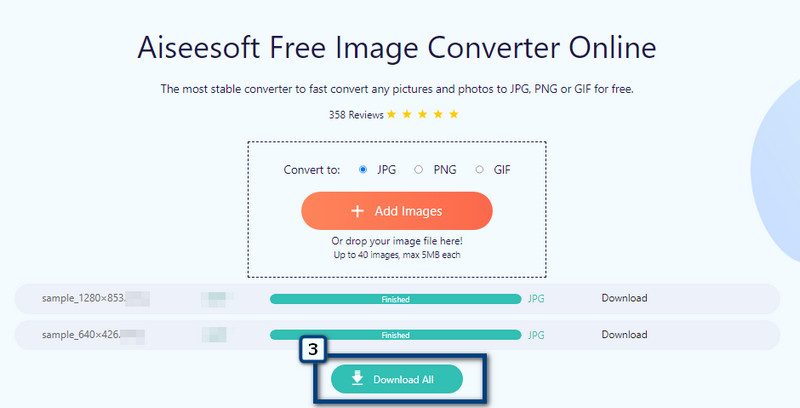
Where can I convert PNG to STL?
As added here, you can use ImagetoSTL to change the format of your PNG file into an STL format. However, there are even better ways to convert PNG to STL with the help of other converters on the market.
Can I use JPG to 3D print?
No, you can't because JPG doesn't have the proper form to produce a 3D prototype or even a digital model that an STL format can do for you.
Is 3D printing STL file best for the final product?
It is not! Because STL doesn't provide colors for a final product that 3D engineers need on their 3D model, for prototype STL is a good choice.
Conclusion
What is your final thought about the JPG to STL converters that we include in this article? Did those tools are part of your first-choice converter? Share your thoughts by leaving a comment below if you want to.

Video Converter Ultimate is excellent video converter, editor and enhancer to convert, enhance and edit videos and music in 1000 formats and more.
100% Secure. No Ads.
100% Secure. No Ads.