Summary
When iTunes errors spring up like mushrooms, you must feel crazy to deal with them. This page focuses on the solutions to help you fixing the iTunes errors like iTunes error 4005, 4013 and 4014.
Summary
When iTunes errors spring up like mushrooms, you must feel crazy to deal with them. This page focuses on the solutions to help you fixing the iTunes errors like iTunes error 4005, 4013 and 4014.
While using iTunes on your Mac or Windows PC, you may face various iTunes errors like an error code or alert message. Actually, many iTunes users have encountered some regular problems, such as iTunes error 4005, iTunes error 4014 and iTunes error 4013.
iTunes errors may pop up when you install iTunes or while the software is working. In most cases, you try re-starting or re-installing it to get rid of the issue. The bad thing is, these iTunes errors may back again from time to time. What should you do?
This post is mainly wrote to help you fix iTunes error 4005/4014/4013. If you are facing the same iTunes issue, you can use the following solutions to fix it.
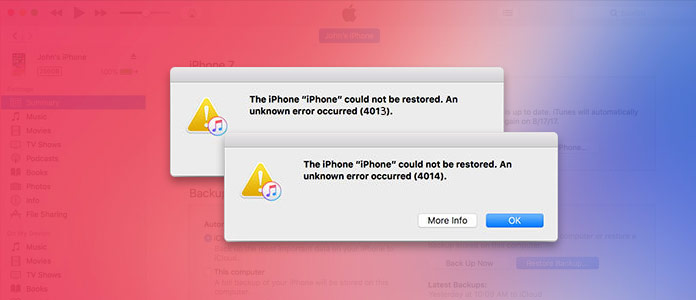
When you are preparing to connect your device to computer for restoring or updating in iTunes, you may find it fail and the following messages pop up:
➤ The iPhone [device name] could not be restored. An unknown error occurred (4005).
➤ The iPhone [device name] could not be restored. An unknown error occurred (4013).
➤ The iPhone [device name] could not be restored. An unknown error occurred (4014).
At that point, you suffer from iTunes error 4005/4014/4013. Because the causes of the errors are similar, so here we will collect the solutions for all similar errors.
Now let's see what the causes of iTunes error 4005/4014/4013:
➤ iOS system problems on your iPhone, iPad or iPod touch.
➤ iTunes software has not been properly downloaded or installed or the old version.
➤ Problematic USB connections.
➤ Virus infection leads to the failed connection with Apple servers.
➤ The iOS or iTunes-related program files are corrupt or not properly turned off.
Firstly, once you get the iTunes error, you should check your hardware to get the solutions.
A slow computer may cause iTunes error 4005/4014/4013. You could restart your computer to have another try to see if you can remove the error message.
On an iPhone 16/15/14/13/12/11/XS/XR/X/8: Press and quickly release the Volume Up button. Press and quickly release the Volume Down button. Then, press and hold the Side button until you see the Apple logo.
On an iPhone 7 or iPhone 7 Plus, press and hold both the Side and Volume Down buttons for at least 10 seconds, until you see the Apple logo.
On iPhone 6s and earlier, iPad, or iPod touch, press and hold both the Home and Top (or Side) buttons for at least 10 seconds, until you see the Apple logo.
If your USB connection is disrupted for some reasons, then you will also fail to connect your iOS device to computer.
Change another USB cable or use the original USB cable from Apple.
Change another USB port on the computer.
Change another computer to try to restore or upgrade your iPhone.
When the battery of your iOS device is in low state, the lack of power may cause this iTunes error 4005/4014/4013. So, make sure your iOS device has enough power.
After you check your hardware is OK, then you will need to consider the software problems that give you the error message in iTunes. Check the following software solutions.
The outdated iTunes version may lead to the iTunes error. Make sure your iTunes version is the latest and enjoy the features of iTunes.
Another factor to consider in troubleshooting iTunes error 4005/4014/4013 is your outdated operating system. Check and update your computer system as the following:
For Mac users:
Go to Mac App Store > Click Updates > If there is an available new version, follow the prompt to download and install.
For Windows users:
Click the Start Button > Type Update in the search box > Click Windows Update among the given results.
DFU (Default Firmware Update) also works with the software structure of your iOS device, which can fix iTunes error, but can result in deleting the all contents and settings on your device.
Plug in your iPhone to computer, meanwhile run iTunes > Turn Off your iPhone > Press and hold on the On/Off button for about 3 seconds > Press and hold down the Volume down (-) button while still holding down the On/Off button for about 10 seconds > Release On/Off Button but keep holding Volume down (-) button for 5 seconds.
If the screen stays black, the iPhone should now be in DFU mode.
1Run this tool on your computer. Click the main menu on the left-top side, and select "iOS System Recovery".
2Click "Start" > Follow the onscreen guide to continue.
3Choose the matched information of your iOS device, and click "Repair" to download the firmware and repair your iOS device.
The above solutions are aimed at solving the iTunes error when you want to restore an iOS device in normal state. If your iPhone or iPad is password-forgot, just read this page: How to restore locked iPad.
1Run this tool on your computer. Click the main menu, and select "iOS Data Backup & Restore" > "iOS Data Backup".
2Plug your iOS device to PC, select the backup type (encrypt or not) > "Start".
3Choose the data backup type > "Next" to start to backup data from iOS device to computer.
For more iTunes alternatives, you could jump to best alternatives to iTunes.
Till now, all solutions for helping remove iTunes error 4005, 4014, 4013 have shared here. Your more suggestions to fix iTunes error will be welcome in the comments as below.