iPod, as the portable multi-function digital media player, is popular in the world. Except for its original function in playing music files losslessly, it has caught user's eyes again for playing videos.
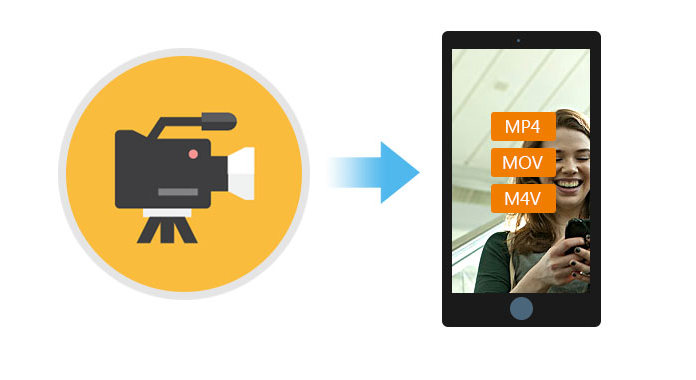
However, with its limited supporting formats about audio (AAC, AIFF, M4A, MP3, WAV) and video (MP4, MOV, M4V), you have to turn to some iPod video converter software to convert formats compatible with your iPod, then you can enjoy any videos and audio freely. In this article, we will introduce an iPod movie converter tool to convert any formats video or audio to MOV, MP4, MP3, WAV, etc., so that you can entertain yourself with hottest videos and favorite music on your iPod.
In the following guide, we will show you how to convert video to iPod supporting formats steps by steps. Firstly, you need to download iPod Movie Converter and install it on your computer.
Step 1 Run iPod Movie converter on your computer. On the upper left menu, click "Add File(s) or the big plus button to load videos. It also lets you drag and drop the videos directy into this software. Meanwhile, you can preview the videos on the right window.

Step 2 Set output formats for iPod. Click the dropdown menu from "Convert All to" , you can choose your preferred format to convert video.

Here you can convert any video to iPod/iPhone/iPad MPEG-4, H.264/MPEG-4 AVC, MOV, M4V video formats with high speed and excellent image/sound quality. Also you are allowed to convert any audio such as MP3, MP2, AAC, AC3, WAV, MID, MIDI, WMA, M4A, RA, RAM to iPod AAC, MP3, WAV, AIFF, M4A audio files Easily and extract audio from video to iPod with high speed and excellent sound quality.
Step 3 If you want make settings for your output files, you can make "Custom Profile" settings to adjust your videos.

You can also click Edit icon to make desired video quality by modifying video Brightness, Contrast, Saturation, Hue and Volume. With it, you can also apply your modified standard to all the movies. Furthermore, you can change interlaced movies to progressive one, crop video size, add filters, merge video and add watermark for your own videos.

Step 4 Click "Convert All". Here you can convert multiple files simultaneously with support for multithreading and batch conversion by ticking them one by one.
For more information about Video Converter Ultimate, you can watch the video:


By now, you have finished the process of converting videos to iPod supporting formats. Then you can put video or audio to your iPod easily. You may be interested in this article: How to Transfer Music from Mac to iPod.