When we decide to upgrade the iPhone to the latest operating system, problems and issues are various. For example, after upgrading, the problems can be iPhone not charging, iPhone stuck in recovery mode, iPhone data lost/disappeared, and the common one, iPhone getting stuck on "Press Home to Update".
In this article, we will focus on fixing the issue "Press Home to Upgrade" and provide 4 solutions for you to fix it on your iOS devices.

Take the following steps to restart your iPhone 16/15/14/13/12/11/XS/XS Max/XR/X/8/7, etc.

Repeat this action for more than 5 times. If you are a lucky dog, you can enter the screen that you are allowed to enter the password.
Different iPhone models work slightly differently to restart iPhone, and check the details here to restart your iPhone.
If you haven't succeeded yet, you can try to force restart your iOS device. The force restart method of different devices varies from each other. Please check the details below.
For iPhone 6/6s and earlier or iPad:
Keep pressing the Sleep/Wake button and Home button at the same time until the Apple logo appears.

For iPhone7/7 Plus:
Keep long press Volume Down button and Sleep button until the screen gets back and restarts with the Apple logo.

For iPhone 8/8 Plus/X/XS/XR and later:
Press and quickly release Volume Up and Volume Down button respectively, and then press and hold the Side button until you see the Apple logo.

If your iPhone became freeze during update, you could drag your iPhone stuck in "Press to Upgrade" and make it work well via restoring it with iTunes.
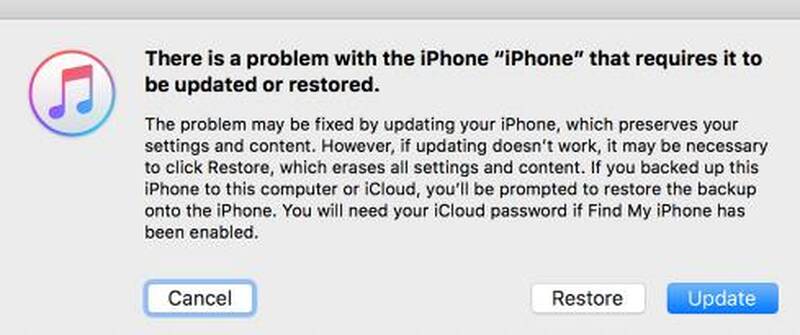
When you have tried all the methods above and still failed to fix the problem of "Press Home to Update", you can have a try of iOS System Recovery. It can help you easily bypass the problem and fix your iPhone to normal state. Powerfully, it also enables you to downgrade/update iOS systems, fix the problems of iPhone stuck on recovery mode, iPhone disable after unlock failure and so on.
100% Secure. No Ads.
100% Secure. No Ads.
Here are the detailed steps to fix iPhone stuck on Press Home to Update.





If there is no problem with your devices when you try Step 4, you can click "Optimize" button to enjoy better iOS performance.
iPhone is disabled for unlocking failure? iPhone is stuck in Apple logo, headphone mode, or FaceTime ending? iOS System Recovery can do you a favor. Of course, it can fix more problems than mentioned above. You can check more information on your own.
1. Why is my iPhone stuck on preparing update?
Perhaps the software or hardware problem interrupted the download process of the latest iOS update.
2. How to fix iPhone stuck on silent mode?
To fix iPhone stuck on silent mode, you can restart your iPhone or update iOS. If all that doesn't work, you can try Aiseesoft iOS System Recovery to fix the issue.
3. How to fix iPhone stuck in recovery mode?
If your iPhone is stuck in Recovery Mode, you can use Aiseesoft iOS System Recovery to fix it. Enter iOS System Recovery window, and click Start button to confirm iPhone stuck in recovery mode. Then click the Repair button to start download the plug-in and get iPhone out of recover mode.
In this article, we share 4 solutions to bypass the Press Home to Upgrade problem when you upgrade your iOS devices to the latest version. If you are looking for software to rescue you iPhone out of Press Home to Upgrade, iOS System Recovery could meet your demand. If you have any question about it, you can leave your words in the comment below.
iPhone Stuck Issue
1. Get Out of Shuffle Mode on iPhone/iPod 2. iPhone Stuck on Loading Screen 3. Fixes for WhatsApp iCloud Backup Stuck 4. iPhone Stuck in Recovery Mode 5. iPhone Stuck on Apple Logo 6. Fix iPhone Stuck in Headphone Mode 7. Fix iPhone Stuck on Verifying Update 8. Fix iPhone Stuck on FaceTime Ending Screen
Fix your iOS system to normal in various issues like being stuck in DFU mode, recovery mode, headphone mode, Apple logo, etc. to normal without any data loss.
100% Secure. No Ads.
100% Secure. No Ads.